How to set a timer to take photos on iPhone is extremely simple and not everyone knows
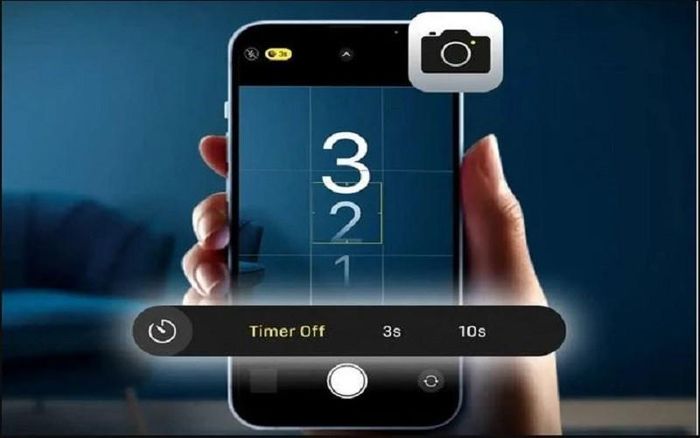
To automatically take photos on your iPhone without touching, follow these steps:
Step 1: First, open the Camera application on iPhone.
Step 2: In the Camera application window, click the arrow icon at the top of the screen.
Step 3: At this point, you will see a toolbar with many options displayed below the camera's viewfinder window. Find and click on the timer icon (clock icon) to continue.
Step 4: Next, the camera application will appear with two photo timer options on iPhone for you to choose from: 3 seconds or 10 seconds. Depending on your needs, choose the delay time you want.
Step 5: Then, tap the shutter button and quickly move into position and wait for the camera app's countdown to end (the iPhone camera flash will flash when the countdown starts).
With just a few simple steps, you know how to set a timer to take photos on iPhone. From there, you can easily set up to take group photos, take family photos with all the members without ever missing members like normal shooting.
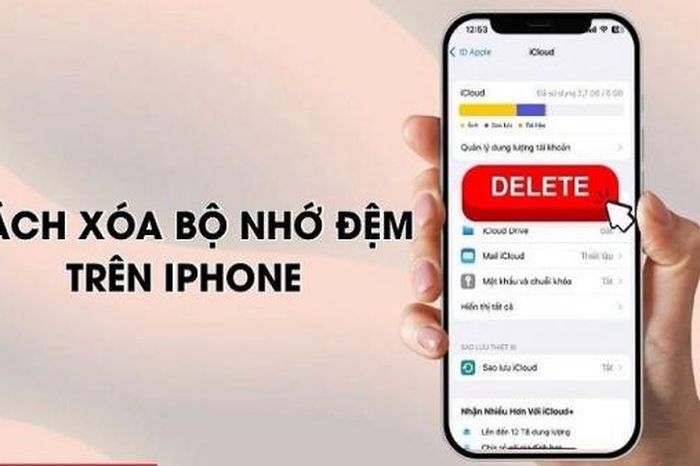 Instructions on how to clear application cache on iPhone are super simple
Instructions on how to clear application cache on iPhone are super simple China's decade of iPhone manufacturing dominance is about to end?
China's decade of iPhone manufacturing dominance is about to end? The fastest and simplest way to connect OPPO Watch X to your phone
The fastest and simplest way to connect OPPO Watch X to your phone A simple change helps increase iPhone battery life
A simple change helps increase iPhone battery life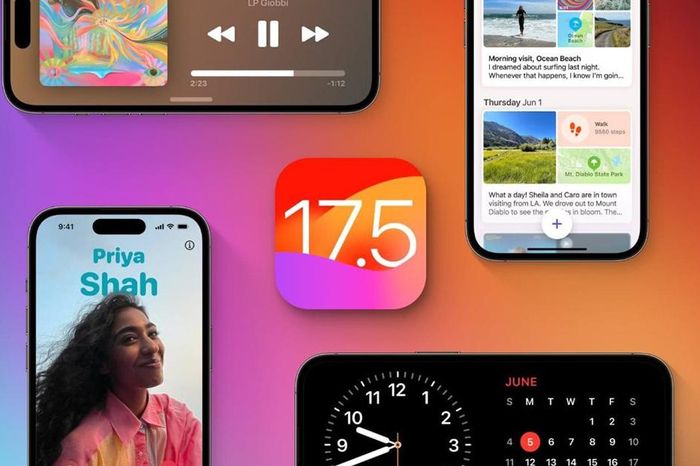 iOS 17.5 developer beta 2 released
iOS 17.5 developer beta 2 released Will iPhone 16 Plus be the worst 'downgrade' in iPhone history?
Will iPhone 16 Plus be the worst 'downgrade' in iPhone history?