Trick to use quick timer on iPhone
The iOS Clock app has a Timer feature that helps you set a certain amount of time and count down to the end of time. Users often use the Timer to create reminders during gym, kitchen or timer to do something.
Use the Timer via Siri
The fastest way to set timer settings in the Timer is to use the Siri virtual assistant. First, start Siri with the command 'Hey Siri!' or hold the Side key (on iPhone models using Face ID, the Home key on iPhone using Touch ID).
Next, tell Siri to use the Timer via the syntax 'set a timer for .', for example if you want to set the countdown timer to 5 minutes 30 seconds, just say 'set a timer for 2 minutes and 30 seconds'.
As soon as Siri processes your request, the Timer's timer will start running in the background and it will notify you when the time expires.
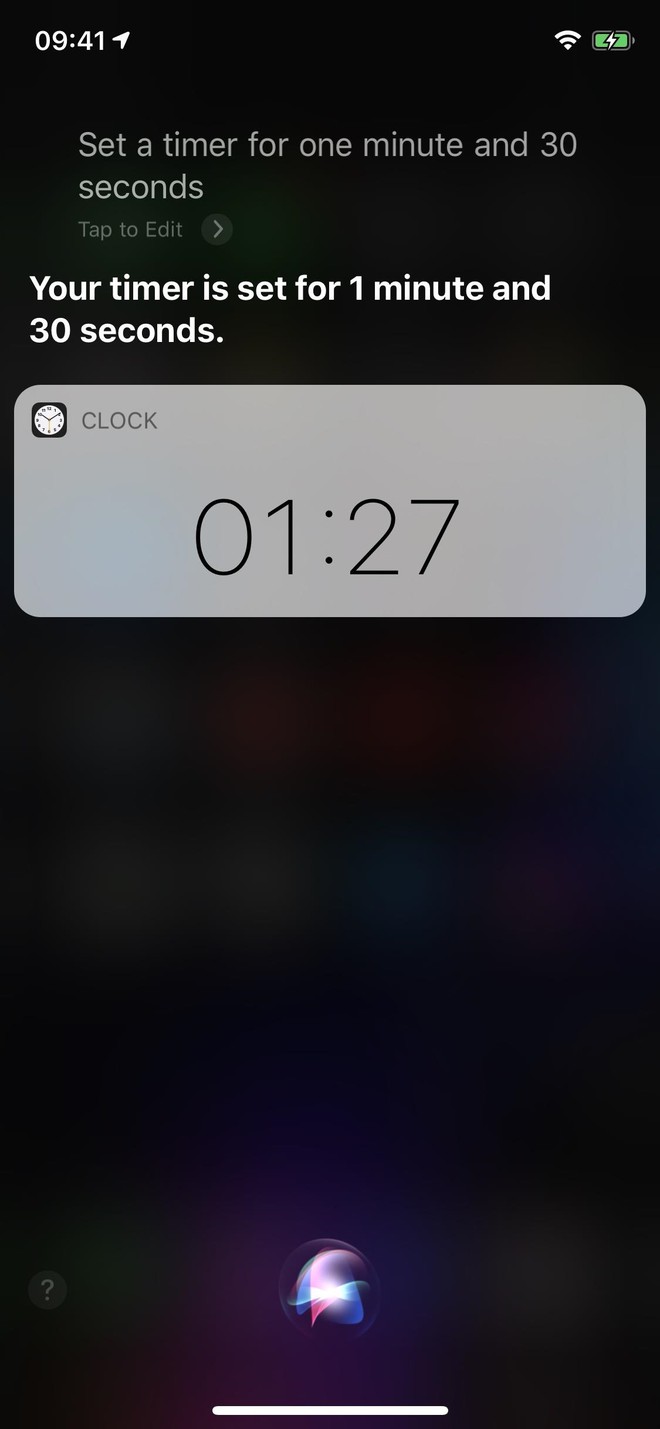
Use Siri to set the Timer
Use the Timer via the Control Center
Another quick way to use the Timer is from the Control Center. Swipe down from the top right of the screen (with Face ID) or from the bottom of the screen (with Touch ID) to open the Control Center.
Next, touch and hold the timer icon in the Control Center toolbar. There will be a time adjustment bar appears, just swipe up or down to select the time you want. Setting with the Control Center will have 1, 2, 3, 4, 5, 10, 15, 20, 30 or 45 minute timelines, as well as 1 or 2 hours. You cannot set the same number of seconds as with Siri.
Finally click Start to start the timer.
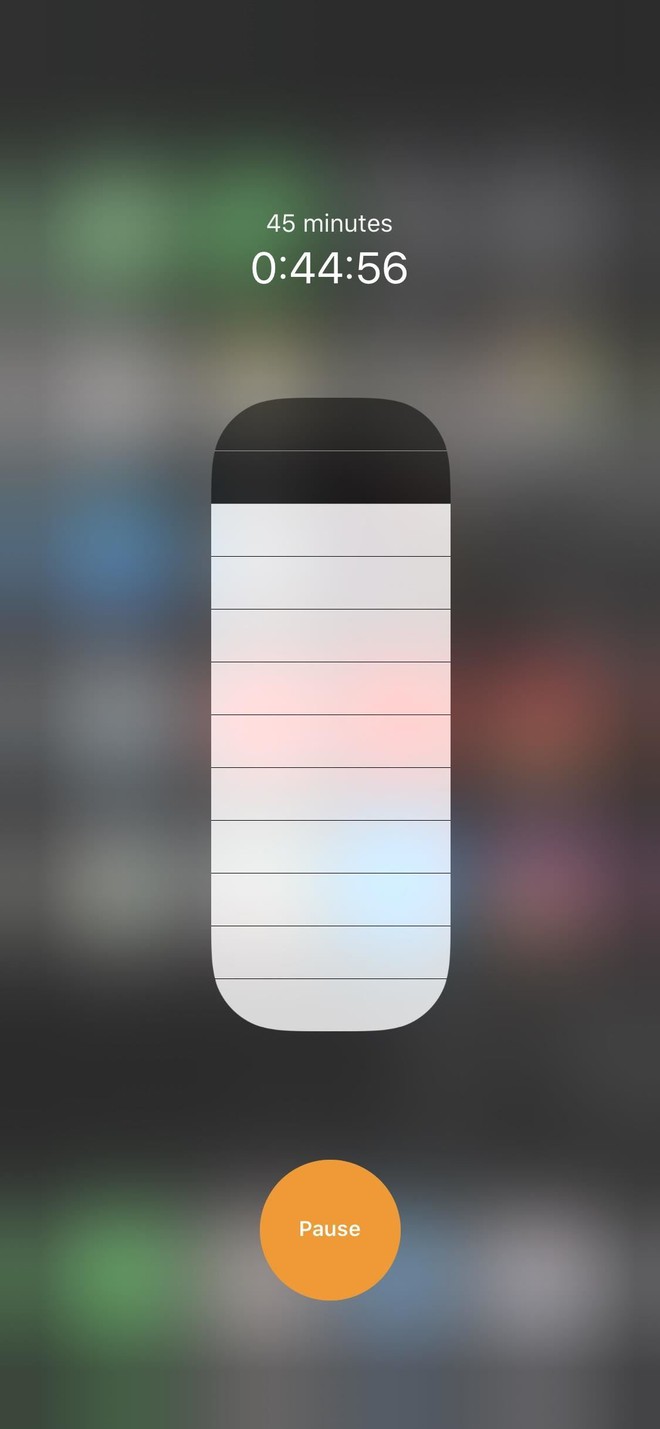
Use Control Center to set a timer with the Timer
4 ★ | 1 Vote
You should read it
- Summary of good tips for iPhone (Part 1)
- Is it possible to move the clock position on the iPhone lock screen? Options to customize the lock screen
- 12 best free clock widgets for Android
- Apple counts Android world for mobile photography with a host of quality additions to the iPhone 11
- Let iPhone camera always start with Portrait mode
- How to check the battery charge on iPhone
 Cheat Diablo 2, code Diablo 2
Cheat Diablo 2, code Diablo 2 Top 10 most difficult games to play in the world
Top 10 most difficult games to play in the world The current category Game
The current category Game How to get Epic Games' Samurai Shodown game for free
How to get Epic Games' Samurai Shodown game for free How to customize notifications on an Xbox One console
How to customize notifications on an Xbox One console Review Super Fowlst 2 - A more relaxed and hands-on experience
Review Super Fowlst 2 - A more relaxed and hands-on experience