How to access the Camera timer on iPhone 11 and iPhone 11 Pro
Apple has redesigned the original Camera app for iPhone 11 and iPhone 11 Pro, to take full advantage of the advanced imaging capabilities of its latest flagship phones and also to make room for other shooting options. available.
As a result, some of the functions you've used before, appearing in the camera interface on your old iPhone, have moved to a new location. The timer before taking an example. Here's how to access this timer on iPhone 11, iPhone 11 Pro and iPhone 11 Pro Max.
1. Launch the Camera app on iPhone.
2. Click the chevron icon at the top of the viewfinder to display the additional setting range above the shutter button. Or, you can swipe up from the camera mode menu at the bottom of the viewfinder.
3. Click the timer button.
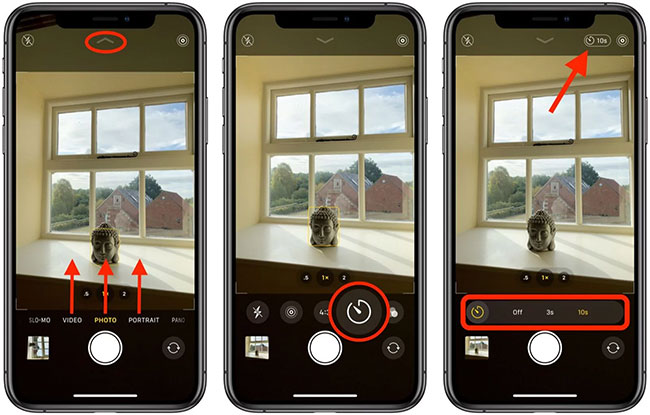
4. Select the 3s ( 3s ) or 10s ( 10s ) option. Your timer selection will appear above the viewfinder.
5. Touch the shutter button to take a photo after the selected time has elapsed.
In addition to the timer, the camera settings range includes options to access night mode, Live Photos, frame rates and filters. Note that the timer option is not available in some camera modes, including Video, Slo-mo, Pano and Time-lapse.
You should read it
- IPhone camera does not work: common problems and remedies
- Trick to use quick timer on iPhone
- How to use the camera filter on iPhone 11, iPhone 11 Pro and iPhone 11 Pro Max
- How to check which apps are accessing the camera on iPhone
- How to schedule photos on iPhone
- Some tips and tricks on using Camera on iPhone (part 2)
 How to set up Reading Goals in iOS 13
How to set up Reading Goals in iOS 13 How to remap Modifier Key on iPad
How to remap Modifier Key on iPad How to turn on the call to grow louder on Android 10
How to turn on the call to grow louder on Android 10 How to automatically download Apple Music songs on iOS devices
How to automatically download Apple Music songs on iOS devices How to calibrate the compass for Android
How to calibrate the compass for Android How to use the new QuickPath feature on iPhone and iPad
How to use the new QuickPath feature on iPhone and iPad