How to schedule photos on iPhone
To help you get a satisfactory photo, the photo timer mode on the iPhone will give you a period of time to prepare or set up the photography scene on the iPhone before pressing the shutter button. This feature is extremely useful before you take individual photos, or take group photos without having to manually press take a photo on the iPhone. Immediately after setting the photo timer on the iPhone, the photo button will automatically execute. The article below will guide you to set a timer to take photos on iPhone.
Instructions for taking photos on iPhone
The photo timer feature on iPhone applies to all current iPhone models.
Step 1:
First, access the photography application on your iPhone. Next at the photography interface you will see an arrow icon at the top , we need to drag this arrow down . Below the screen displaying the interface of photography tools on the iPhone, the user clicks on the timer icon .


Step 2:
Immediately after that you will see a photo timer on your iPhone with a countdown time of 3s and 10s. We choose the photo taking timer we want.

Step 3:
Returning to the photography interface on the iPhone, you will see the timer symbol highlighted in yellow and the top right corner of the interface displays the photography timer time on the iPhone you have chosen.

Now you proceed to take a photo and will display the countdown time before the photo is taken so preparation is complete.
How to turn off photo timer on iPhone
To turn off the photo timer on iPhone, click on the timer above to access the photo timer settings interface on iPhone.
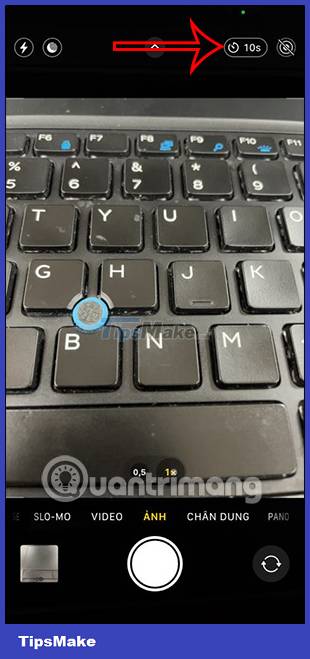
Accessing the setup interface, you just need to click Off to turn off the photo timer on the iPhone.
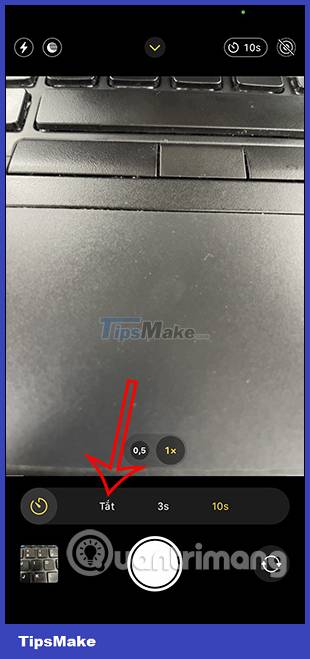
Then the photo timer icon is no longer highlighted.

 Instructions for authenticating applications on iPhone
Instructions for authenticating applications on iPhone Instructions for viewing message editing history on iPhone
Instructions for viewing message editing history on iPhone How to change the anniversary album background music on iPhone
How to change the anniversary album background music on iPhone How to configure DIG emulator frontend for Android
How to configure DIG emulator frontend for Android Instructions for overlaying widgets on Android
Instructions for overlaying widgets on Android How to check iPhone's charge count
How to check iPhone's charge count