How to send location directly in messages on iPhone
The Messages app on iOS 17 has added a lot of content delivery options such as sending account passwords in iPhone messages, sending stickers in messages or sending location in messages on iPhone directly. This makes it easier for users to share location on iPhone faster, more conveniently right when texting with the other person. The following article will guide you to send your location directly in messages on iPhone.
Instructions for sending the location of messages on iPhone
Step 1:
After enabling location on the phone, we open the Messages application on the iPhone. Then you click on the person you want to share the location with. Next click on the plus icon and then select Location in the displayed list.
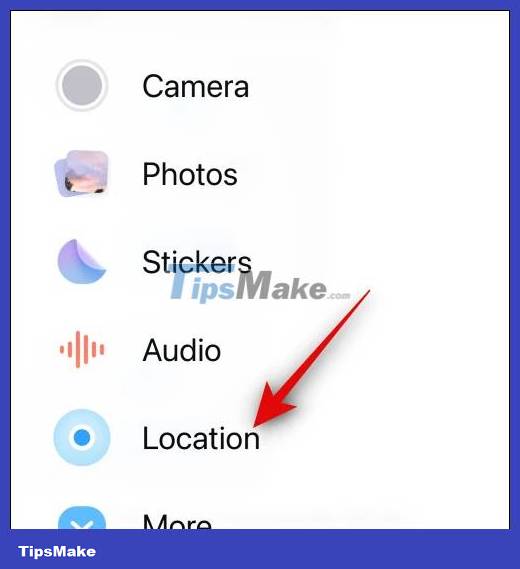
Step 2:
We will then see a map of our current location. Then click the Share button to share the location in the message.

Press and hold the share button and then select the time you want to share this location in iPhone messages. The maximum time is indefinite and the minimum time is 1 hour.

Step 3:
As a result we will see the location displayed in the message frame, you click the send button to send the message with the location.
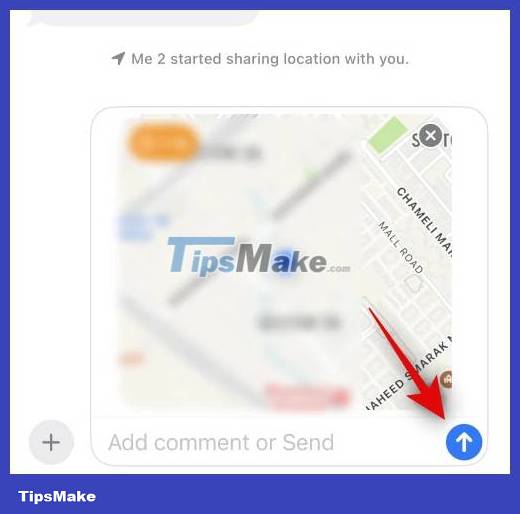
Step 4:
If you do not want to share the location with others, we click on the location being shared . Then you click Stop Sharing My Location to stop sharing location.
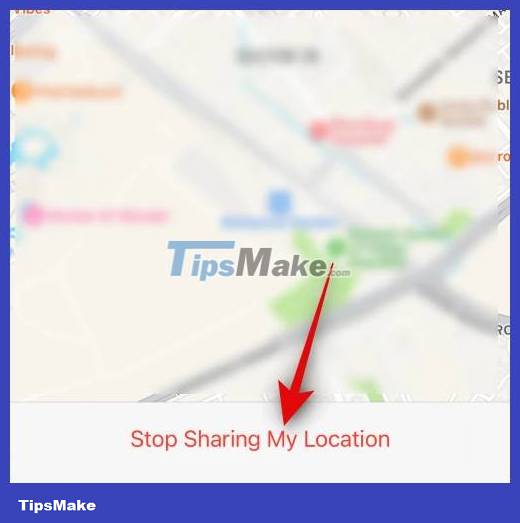
How to suggest getting someone else's location in iPhone messages
Step 1:
In the message interface, click on the person you want to receive the location from. Then also click on the plus icon and select Location . Next we click the Request button to ask them to send us the location.
Then you also send a message as usual with a request to receive your location.
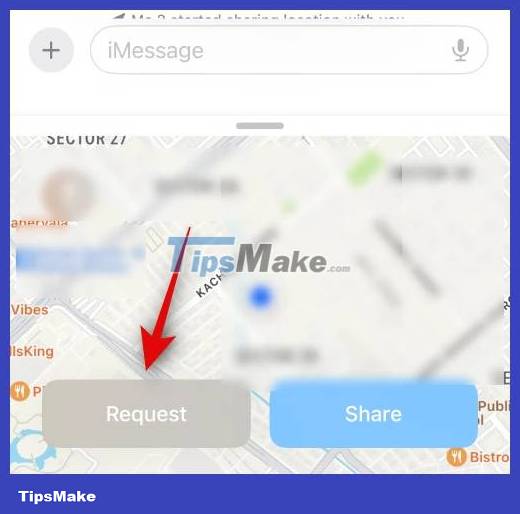
Step 2:
After the opponent receives your request, if they agree, they will also perform the location sending operation as usual.
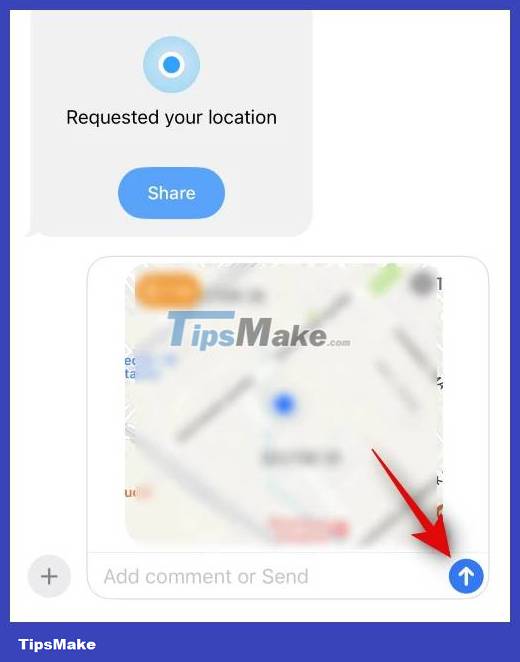
 Instructions for automatic photo editing on iPhone
Instructions for automatic photo editing on iPhone How to stack widgets on iPhone to compact the screen
How to stack widgets on iPhone to compact the screen Which iPhones won't get to iOS 17 and why?
Which iPhones won't get to iOS 17 and why? How to edit quick call response on iPhone
How to edit quick call response on iPhone How to put a poster for your phone number on iPhone
How to put a poster for your phone number on iPhone 5 iOS 17 features that iPhone 12 and above can use
5 iOS 17 features that iPhone 12 and above can use