How to send location directly on WhatsApp
We can set the time period for sharing location directly on WhatsApp, similar to when sharing location on Telegram. You can also share your WhatsApp location with other locations on the map. The following article will guide you to send your location directly on WhatsApp.
Instructions to send location directly on WhatsApp
Step 1:
You must first enable location on your phone and leave it in Always mode to send your location directly in WhatsApp over time.

Step 2:
In the messaging interface, click the plus icon to send the content. You click on the Location item to send the location on WhatsApp.


Step 3:
You will now see your current location on the map . You click Share current location to send the location directly to others. The WhatsApp application then asks you how long you want to share your live location , minimum 15 minutes and maximum 1 hour.


Step 4:
We can enter a comment for this current location and then click on the send icon to send the location directly. As a result you see the live location sent on WhatsApp as shown below.
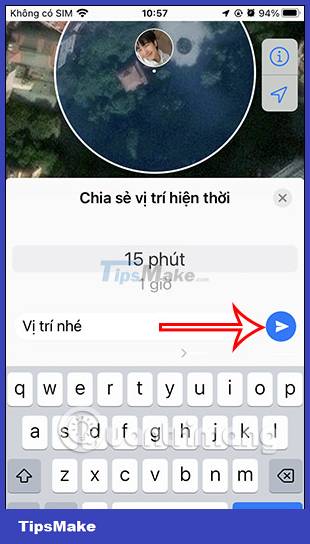
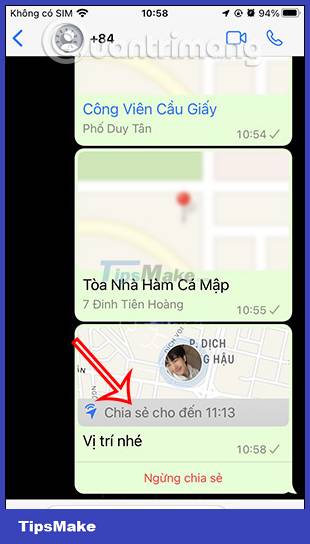
Step 5:
Tap the map to see your current location. If you don't want to share this location, tap Stop sharing .
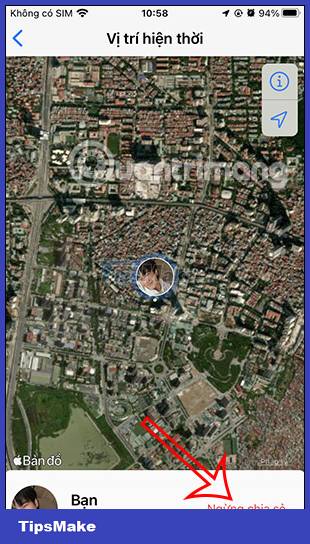
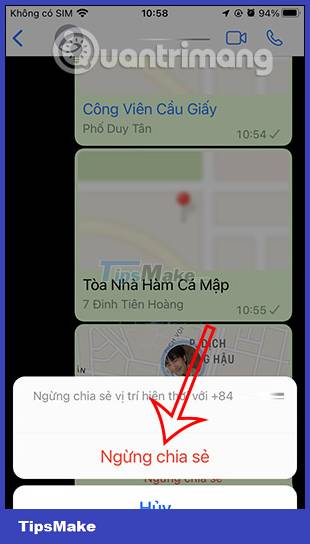
Instructions for sharing location on WhatsApp
Step 1:
Also at the WhatsApp sharing map interface, you enter any location that the user wants to share with others. Then tap Find to search for the place on the map.
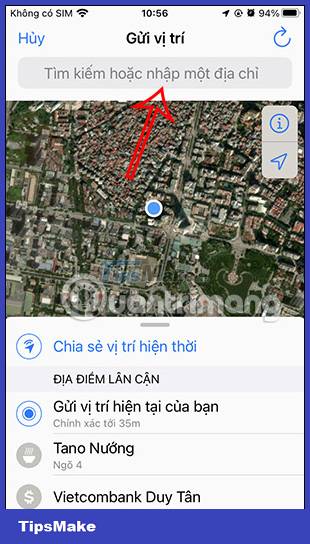
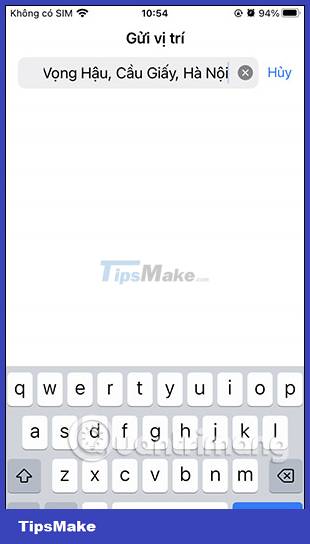
Step 2:
Now the application will list the locations around the place you want to find, click on the place you want to send to send. Immediately that location was sent a message on WhatsApp.
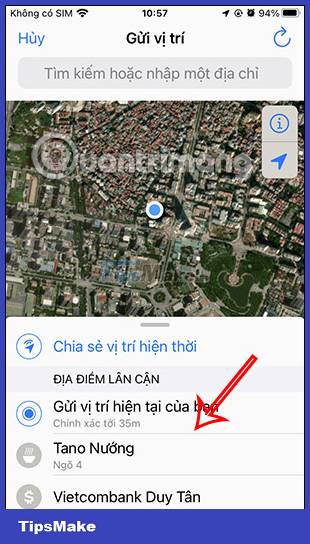
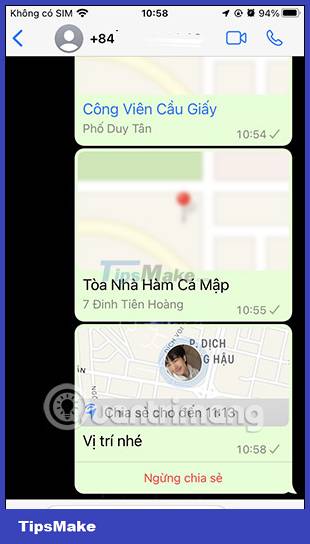
Step 3:
Tap that place to see a more specific location. Here you can change the location view including Map, Hybrid, Satellite.
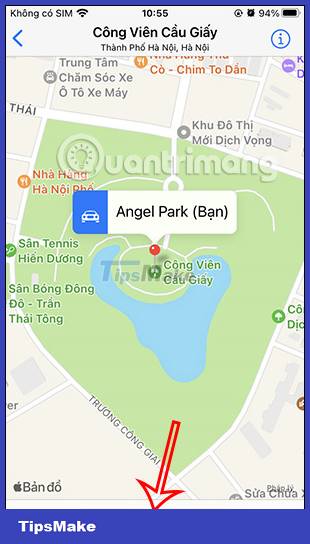
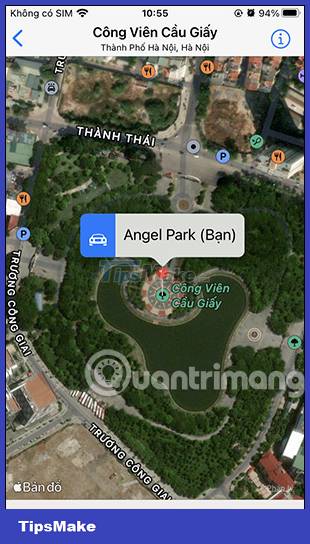
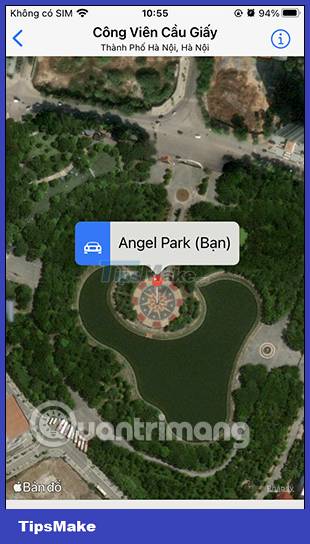
We can rotate the screen to see the display position. In addition, you can click on the share icon to choose which application to open the map on.
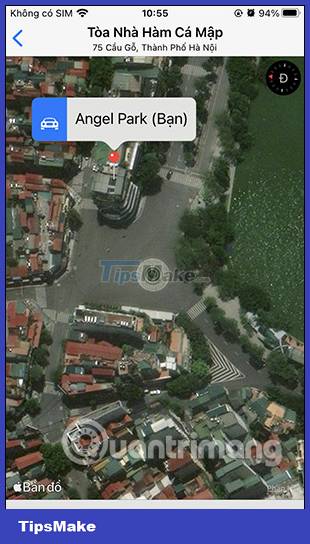
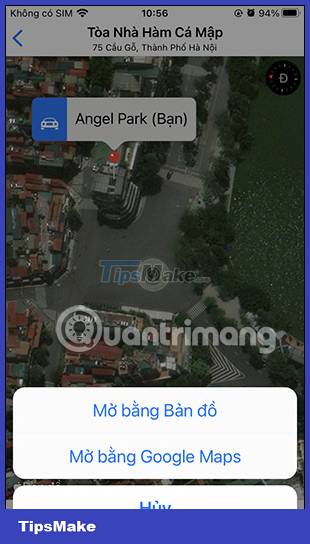
 How to Create Color Editable Elements for Canva Using Adobe Illustrator
How to Create Color Editable Elements for Canva Using Adobe Illustrator Tips for using Google Bard AI effectively
Tips for using Google Bard AI effectively How to turn off syncing Facebook contacts on TikTok
How to turn off syncing Facebook contacts on TikTok How to remove Google Passkey setup device
How to remove Google Passkey setup device Instructions for creating podcast covers on Canva
Instructions for creating podcast covers on Canva How to download Microsoft Word for free
How to download Microsoft Word for free