How to Share a Location on Apple Messages
Method 1 of 2:
Sharing Your Current Location
-
 Tap the Messages app.
Tap the Messages app. -
 Tap on a conversation.
Tap on a conversation. -
 Tap i. It's located in the upper right corner. It looks like a circle with an "i" in it.
Tap i. It's located in the upper right corner. It looks like a circle with an "i" in it. -
 Tap Send My Current Location. A message containing your exact location will be sent to your recipients.
Tap Send My Current Location. A message containing your exact location will be sent to your recipients.- Tap Share My Current Location to share your location continuously.You can choose to share for one hour, until the end of the day, or indefinitely.
- To stop sharing your location, simply tap Stop Sharing My Location.
Method 2 of 2:
Sharing a General Location
-
 Tap the Maps app.
Tap the Maps app. -
 Type in an address.
Type in an address.- Alternatively, you can type in the name of a location, and tap on it to bring up the address.
-
 Drag up on the location window.
Drag up on the location window. -
 Tap the share button. It appears in line with the address. It looks like a square with an arrow pointing up out of it.
Tap the share button. It appears in line with the address. It looks like a square with an arrow pointing up out of it. -
 Tap Message.
Tap Message. -
 Type in a recipient.
Type in a recipient. -
 Tap Send. The location will be sent to your recipient!
Tap Send. The location will be sent to your recipient!
4 ★ | 1 Vote
You should read it
- How to turn off location positioning on iOS 11
- Instructions for using Snapchat without sharing the location
- Prevent iOS 11 from automatically sharing your location with Apple
- How to turn off location sharing in Snapchat on iPhone and Android
- How to share location directly on Messenger
- Does Find My Friends work between iPhone and Android? Ways to share your location with Android users
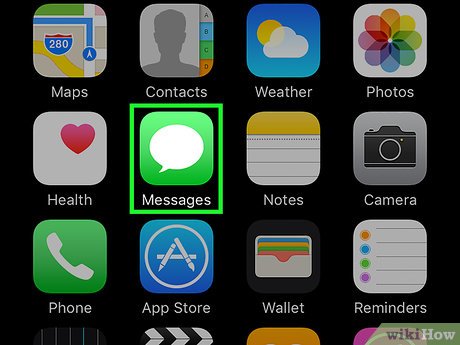
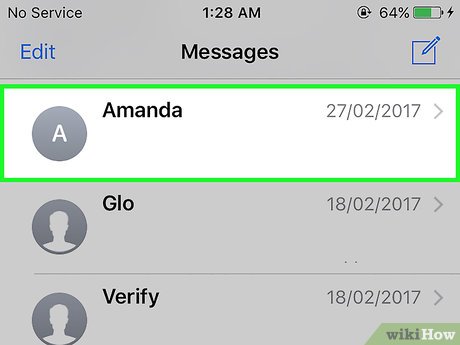
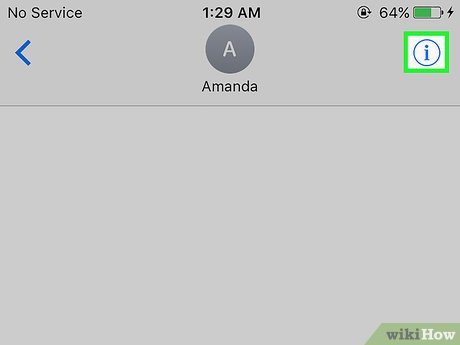
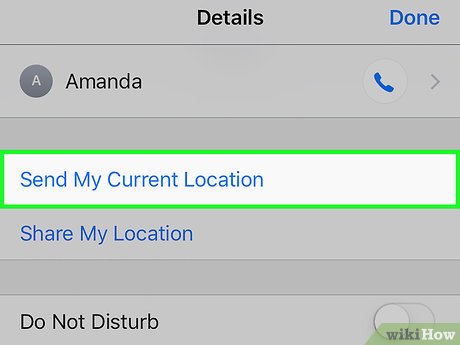



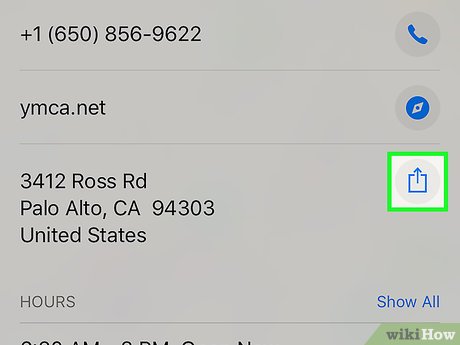
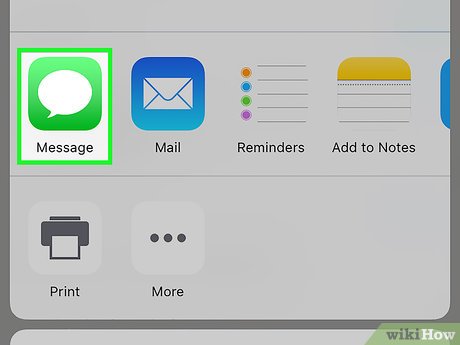
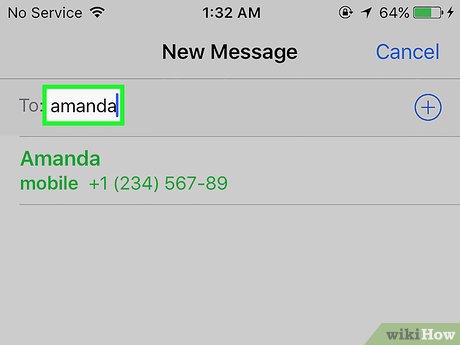
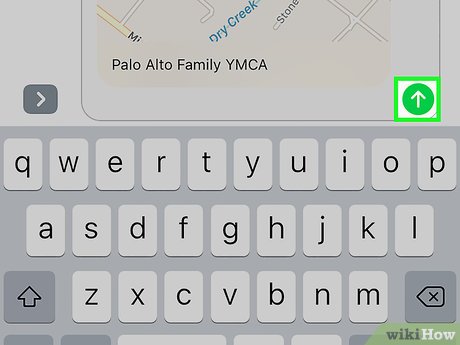
 How to Recover Deleted iMessages on iPhone or iPad
How to Recover Deleted iMessages on iPhone or iPad How to Send an Apple Message As a Text Message
How to Send an Apple Message As a Text Message How to Delete All Apple Messages
How to Delete All Apple Messages How to Send Video on Apple Messages
How to Send Video on Apple Messages How to Delete Messages on Apple Messages
How to Delete Messages on Apple Messages How to Leave a Group Chat on Apple Messages
How to Leave a Group Chat on Apple Messages