How to send audio messages on Twitter
Then you don't need to enter a message if you can't text or want to send a long message. The following article will guide you to send audio messages on Twitter.
Instructions for sending audio messages on Twitter
Step 1:
First we access the messaging feature on the Twitter application by clicking the letter icon in the bottom corner of the screen. You will then see an introduction to this audio messaging feature on Twitter.
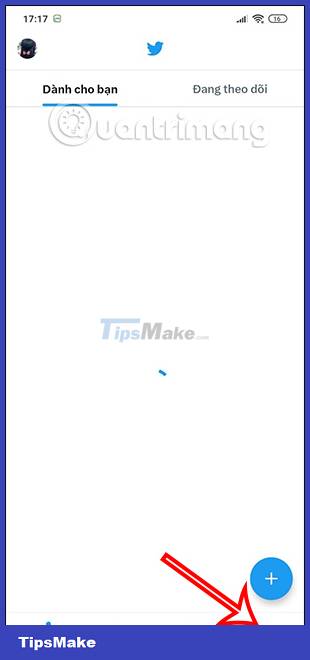
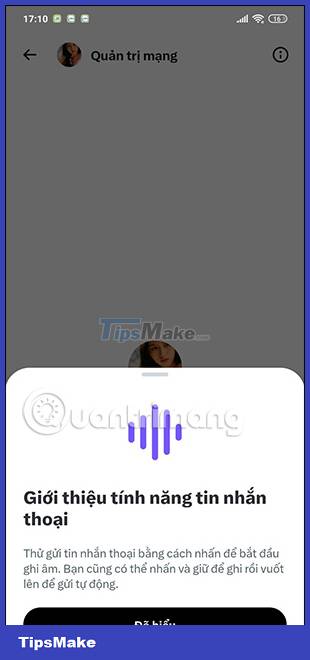
Step 2:
Now in the messaging frame we will see the audio message icon . We click on this icon to proceed with recording and sending messages.

Step 3:
You'll have a 137 second countdown to capture the texting sound. If you do not want to record the message anymore, remove this audio message, then click on Cancel. To stop the audio message, we click on the stop icon.

Step 4:
Then the user clicks on the send icon to send an audio message on Twitter.
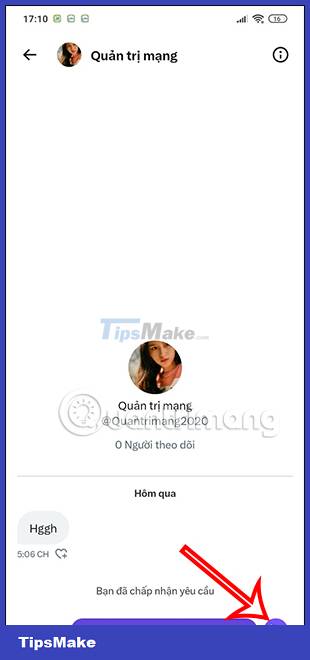
As a result, you will see an audio message displayed in the chat frame as shown below. The recipient of the message just needs to press the play button to listen to the content of the audio message being sent.
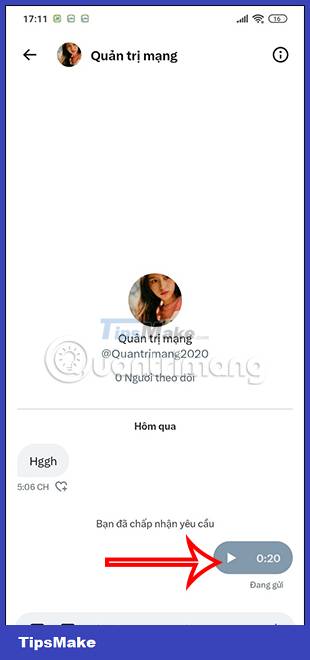
You should read it
- How to save audio messages on WhatsApp
- Instructions for sending video messages on Viber
- How to send text messages instead of iMessage messages on iPhone or iPad
- How to schedule sending messages, email, posting Facebook, Twitter for Android phones
- How to send SMS from computer
- Send and receive MMS multimedia messages
 How to lock Zalo QR Wallet with fingerprints for information security
How to lock Zalo QR Wallet with fingerprints for information security Instructions to block calls on Zalo from strangers
Instructions to block calls on Zalo from strangers How to Connect Airpods to Zoom
How to Connect Airpods to Zoom Instructions for recalling iMessage messages on iOS 16
Instructions for recalling iMessage messages on iOS 16 Ways to fix audio problems in Discord
Ways to fix audio problems in Discord How to improve FaceTime call quality with Microphone Mode
How to improve FaceTime call quality with Microphone Mode