How to save websites offline with Scrapp Bookmarks
To save a web page in Chrome, you use the bookmark feature. And when you need to review a certain article, just click on that article. However, to view the content, the computer must have an Internet connection. If so, users can use Scrapp Bookmarks, a utility that allows you to save web pages you want to read again, and you can completely read when offline without an Internet connection.
This utility is basically a bookmarking feature on Chrome browser, saving websites that users want to review later. Especially the website will be omitted the content not related to the article, to avoid affecting users. If your computer does not have an Internet connection, you can still read the articles saved on Scrapp Bookmarks. The following article will guide you how to save websites on Scrapp Bookmarks.
- How to save bookmarks on Google Chrome and Coc Coc to your computer
- How to save bookmarks on Firefox to your computer
- How to create bookmarks for PDF files?
- How to bookmark all tabs at once in the browser
Guide bookmarks with Scrapp Bookmarks
Step 1:
Download Scrapp Bookmarks utility by following the link below and proceed with the installation as usual.
- Download the Scrapp Bookmarks Chrome extension
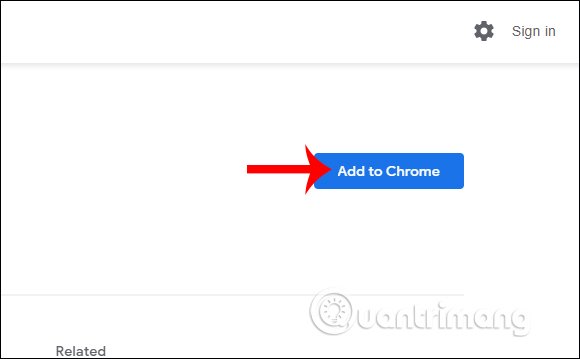
Step 2:
Firstly, users click on the utility icon at the address bar in the browser. The user is then redirected to the account registration site to use. Click agree terms of Scrapp Bookmarks and then click Sign up to agree.
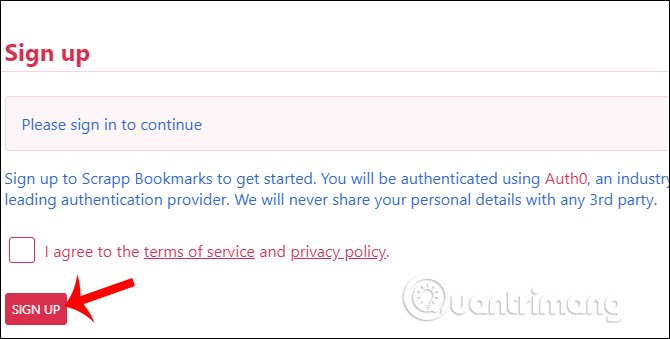
Users can then choose how to create an account to use Scrapp Bookmarks, via email or through supported social networking sites.
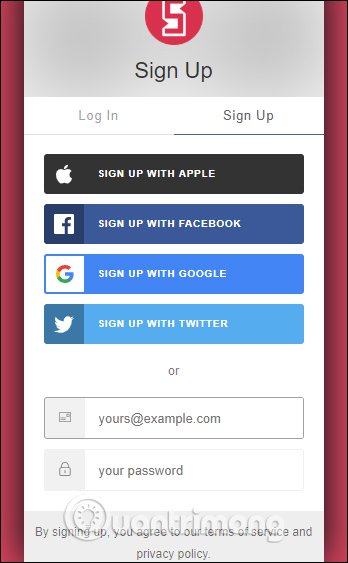
Step 3:
Once you have created an account, users will have 2 ways to save the website, open the page you want to save and click on the utility icon or at the interface of the Scrapp Bookmarks page paste the URL into the Add / search bar above and press Enter.
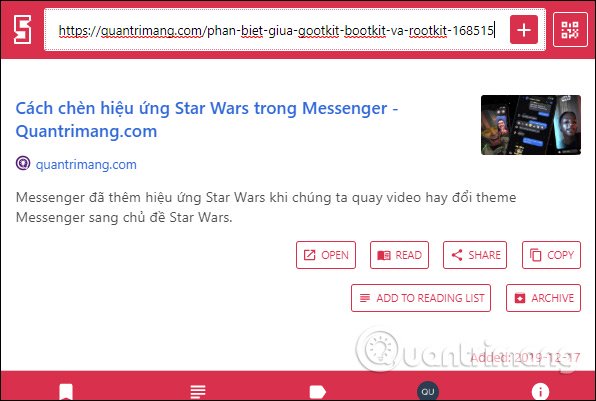
Step 4
The user will then see below the saved post displaying a number of different action options.
- Open: Open the original link of the article.
- Read: Open the article in the reading mode of Scrapp Bookmarks.
- Copy: Copy link of article.
- Add to Reading list: Add articles to the reading list.
- Archive: Archive articles.
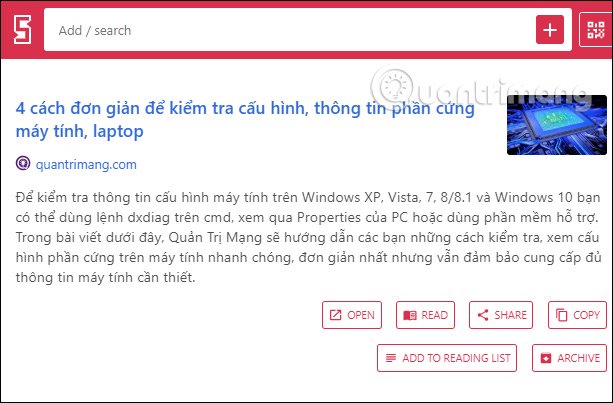
Users can separate articles by category by filling out Labels and adding notes if desired. Click Update to add content.
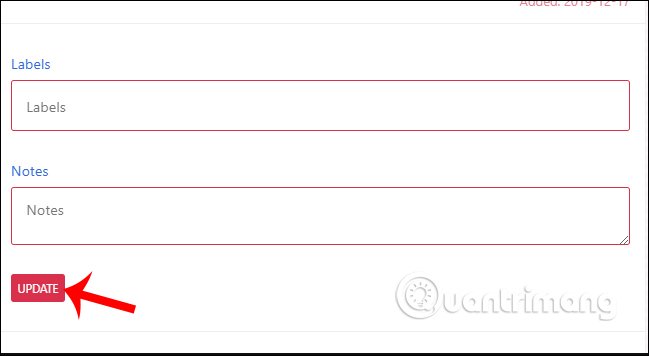
The interface for reading articles on Scrapp Bookmarks is very simple, almost omitting all unrelated content, avoiding affecting readers. However, this restriction has some limitations such as not being able to view photos or videos. If you want to see the original post, click View original.

Step 5:
All saved bookmarks will be in the Bookmarks section, if you've added articles to the reading list, open the Reading list section to view, Labels to view the created labels. Note the Reading list mode will be extremely useful when you read offline because offline mode will connect to this item.
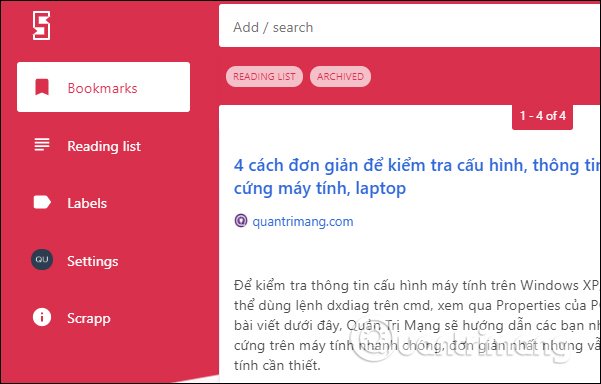
Step 5:
If you want to view articles when you are offline, you first need to create and log in to your account. then click Settings on the left side of the screen, continue to click the Offline bookmarks button in the Offline section.
The utility supports the extractor of bookmark links into csv and html files. If you want to use you go to Settings and select Export and select the type of file to extract.

So Scrapp Bookmarks utility not only has bookmarking feature but also provides you many other useful features. Especially you can read the article in offline mode, when you cannot connect to the network.
I wish you successful implementation!
You should read it
- How to save bookmarks on Google Chrome and Coc Coc to your computer
- Increase the space on your browser's bookmark bar by saving only the website icon
- Instructions to transfer Bookmarks from Firefox to Chrome
- How to Delete Bookmarks
- How to delete Chrome bookmarks is corrupted
- How to transfer bookmarks from Google Chrome to Coc Coc
 How to encrypt files using File Guard
How to encrypt files using File Guard How to share photos quickly with Shift Click Image Extractor
How to share photos quickly with Shift Click Image Extractor How to speed up the opening of the Speed Dial page in Opera
How to speed up the opening of the Speed Dial page in Opera How to send content from Chrome PC to your phone is extremely easy
How to send content from Chrome PC to your phone is extremely easy How to change the profile picture in Microsoft Edge Chromium
How to change the profile picture in Microsoft Edge Chromium