How to save photos to Google Photos
The whole process is almost automatic when you use the Google Photos app, available for all smartphones, tablets and computers.
Back up your phone photos to Google Photos
The first thing you need to do is get the Google Photos app for your iOS or Android device.
Step 1 : Open the Google Photos app on your mobile device.
Step 2 : On the left corner of the app, tap on the three dashes icon .
Step 3 : Select Settings .
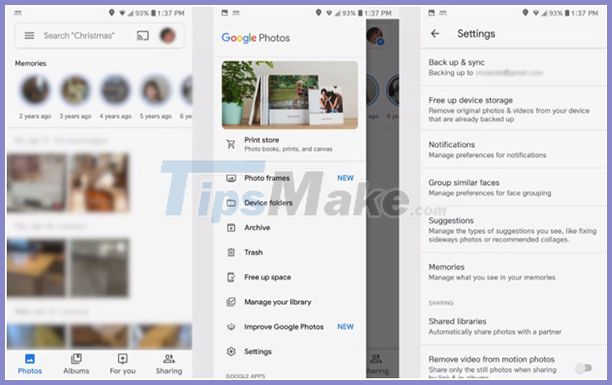
Step 4 : Select Back up & Sync .
Step 5 : Select the ON button . From this screen, you can choose which folder on the device you want to back up, what type of media you want to upload, and so on.
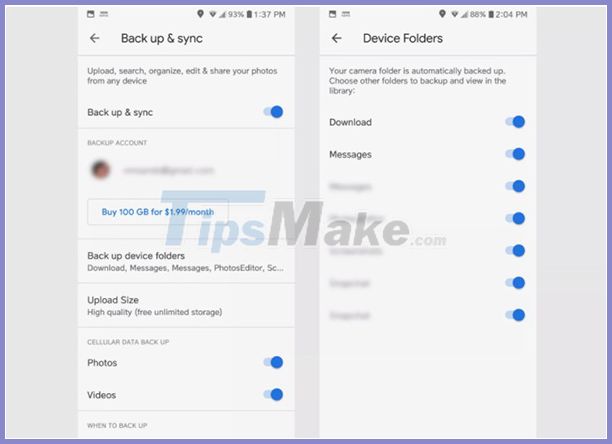
Back up photos on your computer to Google Photos (Windows or Mac)
Google has an app that only uses to backup photos from your computer, Backup and Sync.
Step1 : Go to https://photos.google.com/apps on your web browser.
Step 2 : Click Download .
Step 3 : Open the installer and follow the instructions on screen.
Step 4 : Start Backup and Sync .
Step 5 : Sign in to your Google account to use Google Photos.
Step 6 : Select the data you want to backup: photos, videos or all specific files or folders.
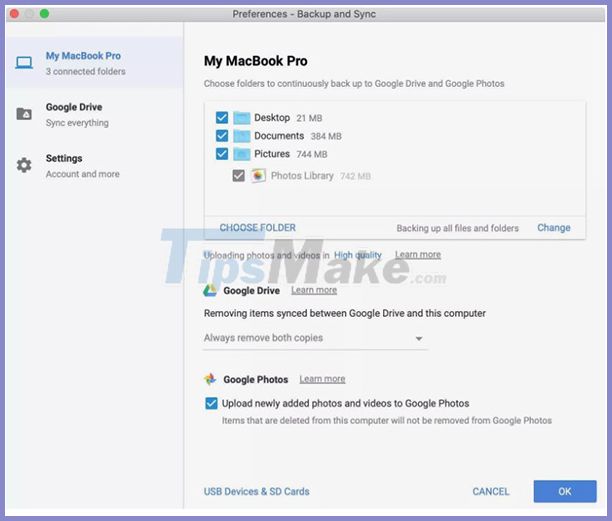
Step 7 : To choose the size of the uploaded file, click High Quality next to Uploading photos and videos .
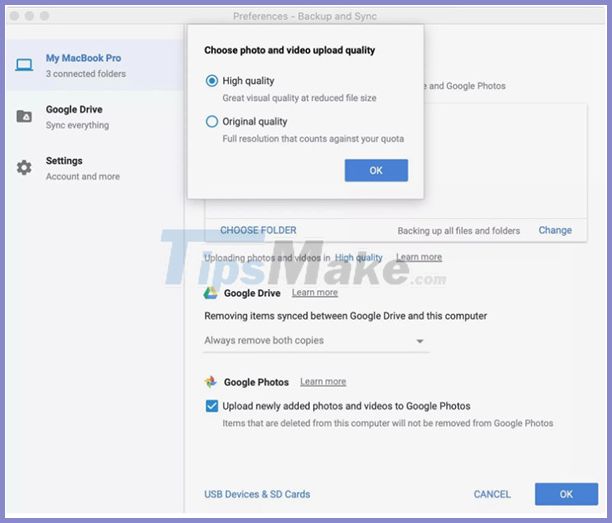
Note : You can save space on your device by deleting photos and videos that you've backed up on Google Photos. They remain in Google Photos, even if you delete them.
You should read it
- 22 tips to help you master Google Photos
- How does Google Photos work? How to make the most of 15GB of free storage?
- Where are Google Photos photos stored? How to find them?
- How to move photos and videos from Google Drive to Google Photos
- What can Google Photos Assistant do for you?
- How to share photos from Google Photos to other accounts
 Top 5 best duplicate file deletion software on Windows
Top 5 best duplicate file deletion software on Windows Top best decompression software on Windows
Top best decompression software on Windows How to create and extract RAR files in Windows 10
How to create and extract RAR files in Windows 10 Fix OneDrive connection error on Windows 10
Fix OneDrive connection error on Windows 10 How to use Live Albums on Google Home Hub
How to use Live Albums on Google Home Hub How to set up Netflix to watch high quality movies
How to set up Netflix to watch high quality movies