How to Run Windows Defender Offline
Method 1 of 4:
Windows 10 Creators Update and Later
-
 Go to the Windows Defender Security Center.
Go to the Windows Defender Security Center. -
 Click on Virus & Threat Protection.
Click on Virus & Threat Protection. -
 Click "Advanced scan".
Click "Advanced scan". -
 Click the radio button for Windows Defender Offline, then click Scan now. Your PC will boot off of the Windows Defender Offline media in the Windows RE tools.
Click the radio button for Windows Defender Offline, then click Scan now. Your PC will boot off of the Windows Defender Offline media in the Windows RE tools. -
 Check the scan results in the window that pops up upon login.
Check the scan results in the window that pops up upon login.
Method 2 of 4:
Windows 8 to Windows 10 Anniversary Update
-
 Go to Settings > Update and Security > Windows Defender.
Go to Settings > Update and Security > Windows Defender. -
 Click on the "Scan offline" button. Your PC will restart and boot off of the Windows Defender Offline media in the Windows RE tools.
Click on the "Scan offline" button. Your PC will restart and boot off of the Windows Defender Offline media in the Windows RE tools. -
 Check the scan results in the window that pops up upon login.
Check the scan results in the window that pops up upon login.
Method 3 of 4:
Windows 8 to Windows 10 Anniversary Update (Alternative method)
-
 Launch Windows Defender.
Launch Windows Defender. -
 Click on the orange "Download & Run" on the screen that says that your PC needs additional cleaning. Your PC will restart and boot off of the Windows Defender Offline media in the Windows RE tools.
Click on the orange "Download & Run" on the screen that says that your PC needs additional cleaning. Your PC will restart and boot off of the Windows Defender Offline media in the Windows RE tools. -
 Check the scan results in the window that pops up upon login.
Check the scan results in the window that pops up upon login.
Method 4 of 4:
Windows 7 and Earlier
-
 Download the Windows Defender media creation tool on a PC that does not have the malware (32-bit direct link 64-bit direct link).
Download the Windows Defender media creation tool on a PC that does not have the malware (32-bit direct link 64-bit direct link). -
 Insert a blank flash drive formatted to FAT, not exFAT or NTFS. Then follow the prompts on screen to create the Windows Defender media.
Insert a blank flash drive formatted to FAT, not exFAT or NTFS. Then follow the prompts on screen to create the Windows Defender media. -
 Turn off the infected computer, and insert the Windows Defender media into the computer.
Turn off the infected computer, and insert the Windows Defender media into the computer. -
 Boot into the BIOS, where you will have to change the boot order.
Boot into the BIOS, where you will have to change the boot order. -
 Exit the BIOS, and restart your computer. The Windows Defender media should run off of the USB drive, and should fully scan your computer.
Exit the BIOS, and restart your computer. The Windows Defender media should run off of the USB drive, and should fully scan your computer. -
 When the scan completes, boot back into the BIOS, and change the boot order back to normal. Otherwise, you will be stuck booting to the USB drive.
When the scan completes, boot back into the BIOS, and change the boot order back to normal. Otherwise, you will be stuck booting to the USB drive. -
 Remove the USB drive. Check the scan results in the window that pops up upon login.
Remove the USB drive. Check the scan results in the window that pops up upon login.
4 ★ | 1 Vote
You should read it
- 3 ways to scan Windows 10 system-wide viruses with Microsoft Defender
- How to schedule automatic scans for Windows Defender on Windows 8
- How to add exceptions in Windows Defender on Windows 10
- How to schedule a scan in Microsoft Defender Antivirus on Windows 10
- 10 things to know about Windows Defender
- How to scan mapped network drives with Windows Defender
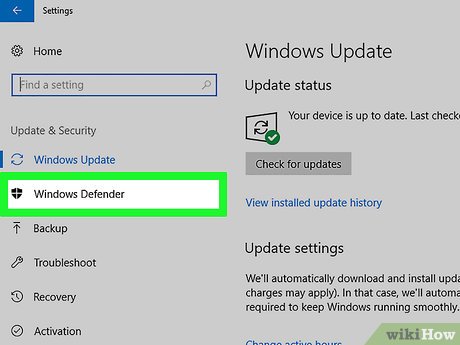
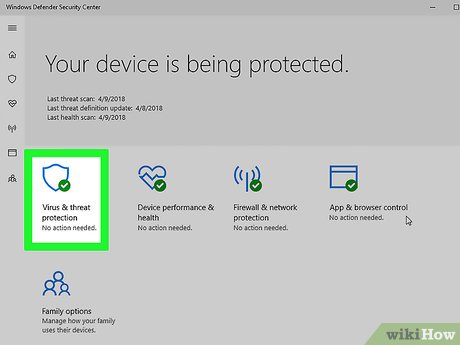
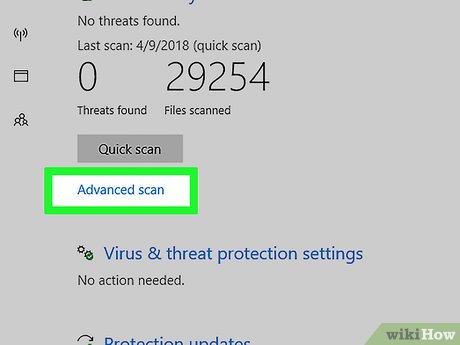
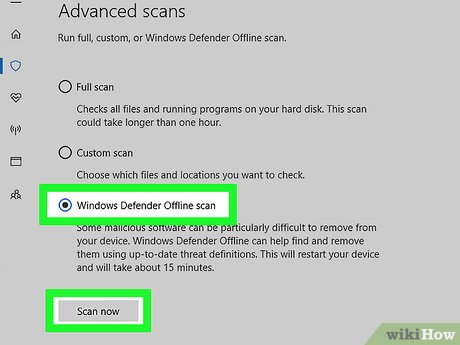
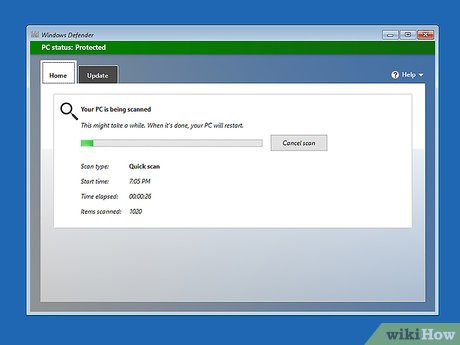
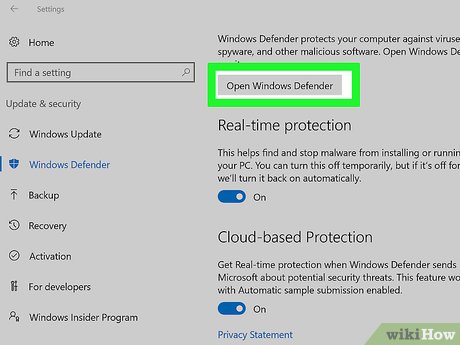
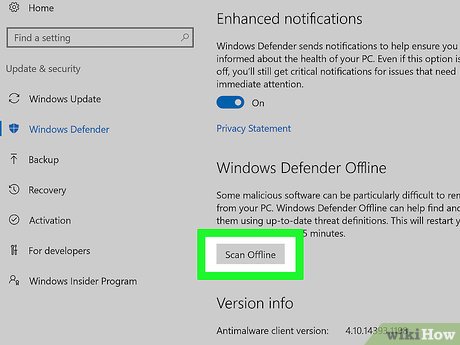
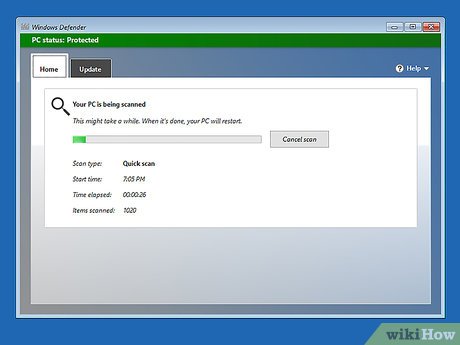
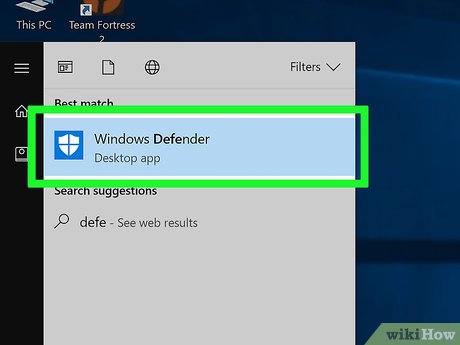
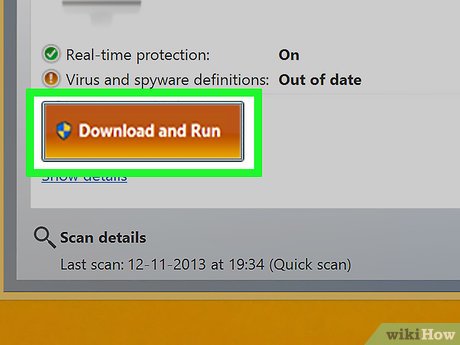
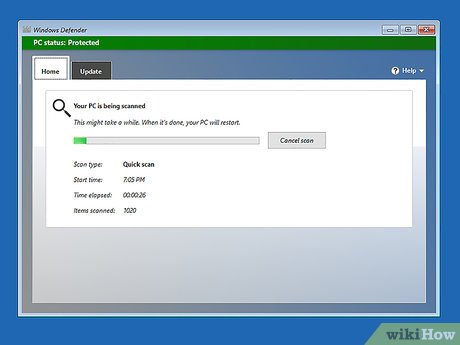
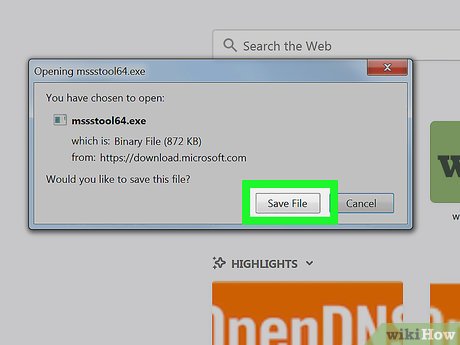
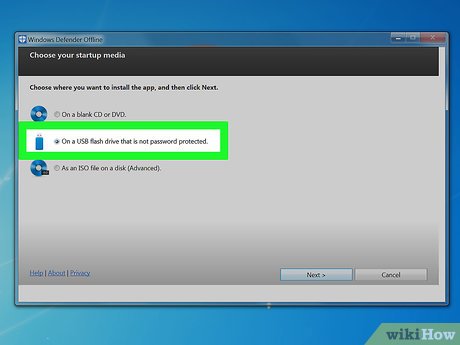
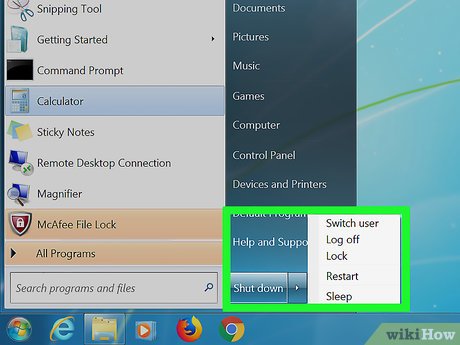
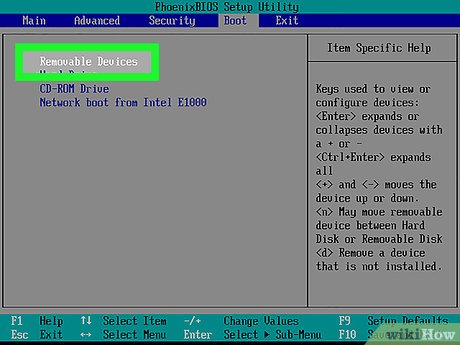
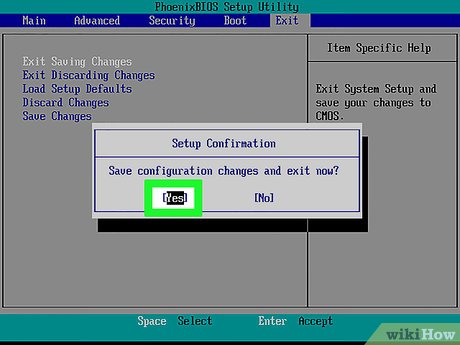
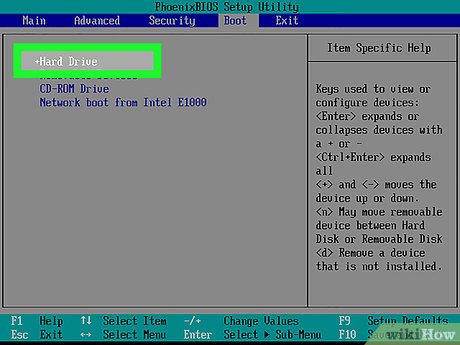
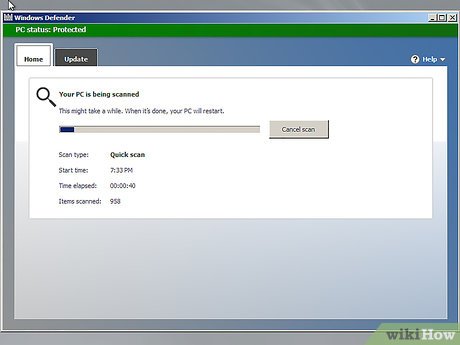
 How to Configure a Computer to Multi Boot Operating Systems
How to Configure a Computer to Multi Boot Operating Systems How to Turn On Windows Firewall
How to Turn On Windows Firewall How to Turn on BitLocker in Windows
How to Turn on BitLocker in Windows How to Browse HEIC Photos on Windows
How to Browse HEIC Photos on Windows How to Back Up Windows Folders to Memopal
How to Back Up Windows Folders to Memopal How to Format Windows
How to Format Windows