Add the 'Scan with Windows Defender' command to the right-click menu in Windows 8
Windows 8 users may not need to install any antivirus program to protect because it itself is equipped with Windows Defender by Microsoft. Basically, Windows Defender provides good protection for users to use safely. However, when Windows Defender is needed to scan suspected files or folders, you must access Control. Panel to call it, this sometimes causes a little "inconvenience" for users.
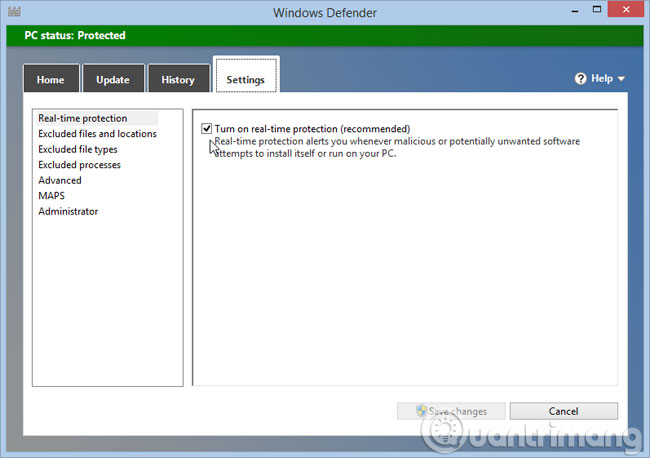
Therefore, in this article, we will show you how to add the Scan with Windows Defender option to the right-click menu for ease of use. Please consult.
Step 1: Press Windows + R to open the Run dialog box, then enter Notepad> Enter

Step 2: Access this link, copy and paste the code into Notepad.
Windows Registry Editor Version 5.00
; Folder Scan
[HKEY_CLASSES_ROOTFoldershellWindowsDefender]
"Icon" = "% ProgramFiles% Windows Defender EpManifest.dll"
"MUIVerb" = "Scan with Windows Defender"
[HKEY_CLASSES_ROOTFoldershellWindowsDefenderCommand]
@ = "cmd.exe / s / c" "C: Program FilesWindows DefenderMpCmdRun.exe" -scan -scantype 3 -SignatureUpdate -file "% 1" "& pause"
; File Scan
[HKEY_CLASSES_ROOT * shellWindowsDefender]
"Icon" = "% ProgramFiles% Windows Defender EpManifest.dll"
"MUIVerb" = "Scan with Windows Defender"
[HKEY_CLASSES_ROOT * shellWindowsDefenderCommand]
@ = "cmd.exe / s / c" "C: Program FilesWindows DefenderMpCmdRun.exe" -scan -scantype 3 -SignatureUpdate -file "% 1" "& pause"
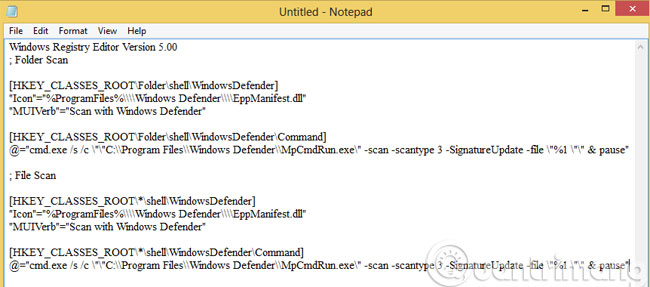
Step 3: Save this file in .reg format

Step 4: Double-click the above .reg file to enable the Scan with Windows Defender feature on the right-click menu.
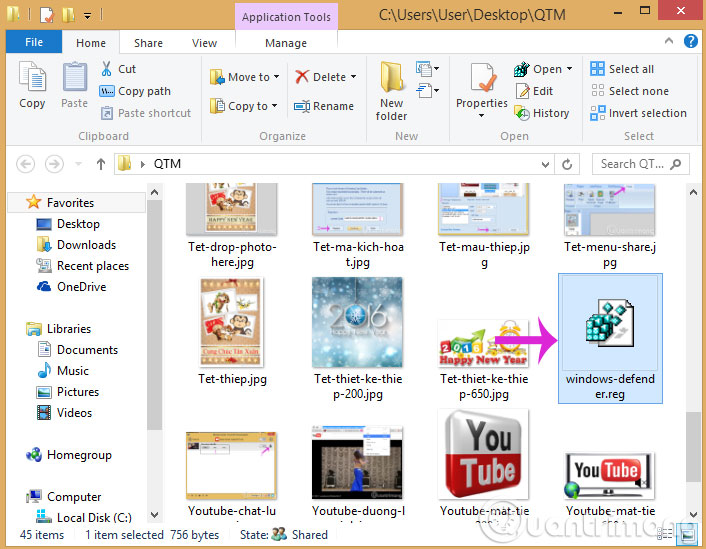
- Add the option to Mount right-click menu in Windows 8
- Simple way to integrate CCleaner into the right-click Recycle Bin menu
- How to add any application to the right-click menu in Windows?
Good luck!
You should read it
- How to schedule automatic scans for Windows Defender on Windows 8
- 3 ways to scan Windows 10 system-wide viruses with Microsoft Defender
- How to Run Windows Defender Offline
- Instructions for using Windows Defender
- How to turn off the Windows Defender Summary notification on Windows 10
- Use Windows Defender with Command Prompt on Windows 10
 Instructions to remove Ribbon interface on Windows 8
Instructions to remove Ribbon interface on Windows 8 How to disable SmartScreen feature in Windows 8?
How to disable SmartScreen feature in Windows 8? 4 tips to open Local Group Policy Editor on Windows 8 / 8.1
4 tips to open Local Group Policy Editor on Windows 8 / 8.1 Instructions for joining the domain on Windows 8.1 (Part 1)
Instructions for joining the domain on Windows 8.1 (Part 1) Instructions for joining the domain on Windows 8.1 (Part 2)
Instructions for joining the domain on Windows 8.1 (Part 2) Instructions for using EFS to encrypt files and folders on Windows 8.1 Pro
Instructions for using EFS to encrypt files and folders on Windows 8.1 Pro