How to rotate the screen with iOS 11 audio microphone
Recording screen videos on iPhone / iPad is now easier when upgrading to iOS 11. Previously to record iPhone / iPad screen operations, we were forced to install external applications. like AirShow, or proceed to jailbreak the device.
But when upgrading to iOS 11, users can record screen video with the built-in Screen Recording feature without the help of any application. However, this feature only allows audio recording of the device. So what if you want to record a microphone?
By default the microphone recording feature on iOS 11 when the video recording is turned off and you need to restart.
Step 1:
First swipe the screen from bottom to top to launch the Control Center .
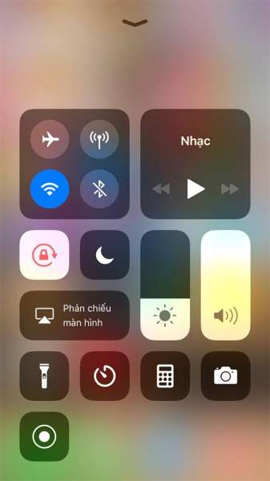
Step 2:
Then we will press and hold the Screen Recording button to pop-up. If you proceed to rotate the screen but do not want to record the microphone sound, just press the Screen Recording button quickly.

Step 3:
At the pop-up that appears, click the Micro audio item to turn on the microphone recording. The next job is to capture the video screen on the iPhone / iPad running iOS 11, accompanied by audio from the microphone.

A very simple trick but not everyone noticed when upgrading to iOS 11. Video recording screen with audio recording from microphones will serve the needs of users more, especially when you shoot video direction guide iPhone / iPad iOS 11 tips.
I wish you all success!
You should read it
- Steps to record screen video on Mac
- Top 6 quality Android phone screen video recording applications
- How to record screen video on Chromebook
- How to use Screen Recorder Pro to record video of Windows 10 screen
- How to record the screen with external audio on iOS
- How to rotate the screen and webcam with Apowersoft's Screen Recorder
 The effective tricks to exploit features on iOS 11 Camera
The effective tricks to exploit features on iOS 11 Camera Instructions for adding email accounts to the Mail application on iOS 11
Instructions for adding email accounts to the Mail application on iOS 11 How to hide suggested categories in the iOS 11 Messaging application
How to hide suggested categories in the iOS 11 Messaging application How to set up Wifi priority mode on Android and iPhone
How to set up Wifi priority mode on Android and iPhone How to take a photo in Portrait and Portrait Lighting mode on iPhone 7 Plus and 8 Plus
How to take a photo in Portrait and Portrait Lighting mode on iPhone 7 Plus and 8 Plus How to change video resolution settings on iPhone
How to change video resolution settings on iPhone