How to dial the Android phone screen using DU Recorder
Returning to the phone screen on two popular mobile platforms is different between Android and iOS. On iOS devices, you already have a recording tool in Action Center and just turn it on to record.
While Android does not have a tool to record the screen, but in CH Play there are many tools to help you get back to your screen easily. DU Recorder is one of the most easy-to-use and many options for returning to Android screen. Here's how to return to the Android screen using DU Recorder.
- Guide to recording Android screen videos with AZ Screen Recorder
- How to turn off the red notification turns the iPhone screen
- Instructions for rotating screen, video game using Bandicam software
Instructions for recording Android screen using DU Recorder
Step 1: Download and start the DU Recorder, you will see an orange circle icon with a camcorder, which is a tool to help you get back to the phone screen.
To go back, click on the orange icon, then click on the red dot icon.


Step 2: Then the screen will count down 3 seconds before shooting, and when you turn, you will see the time recording icon on the screen.


When clicking on the icon displays the recording time, you will have 3 options: 1 to pause, 2 to stop recording. The third icon will give you the recording tools in the menu as shown below.


When you finish recording, the video you just recorded will be displayed in the main screen, you can view, delete, edit or share.
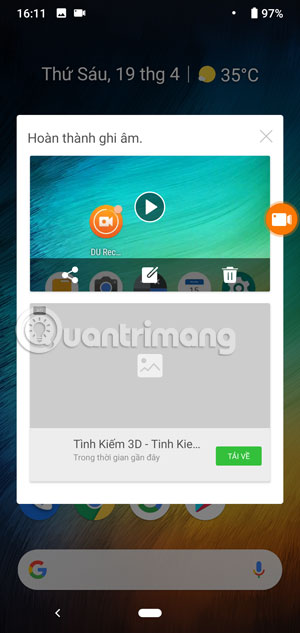
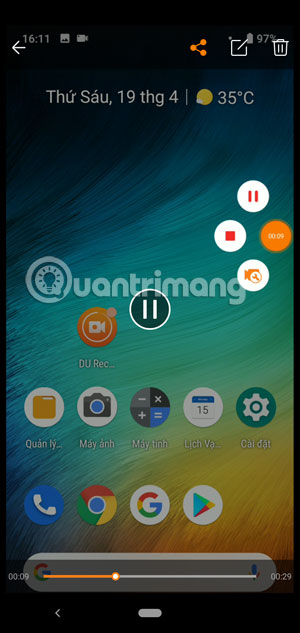
If you want to turn off DU Recorder, just drag the recording icon into the X to delete it.
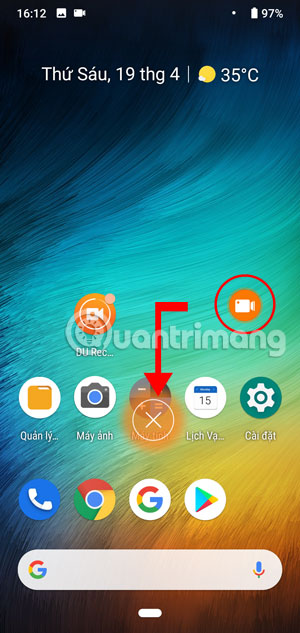
Too simple for you to go back to your Android phone screen with DU Recorder, in addition to simply recording, you also have the tools to capture the screen, or create GIFs . Take advantage of these tools to Record the moments on your phone screen.
You should read it
- How to record video screen Android Q (Android 10)
- How to project an Android screen on a computer
- How to use Screen Recorder Pro to record video of Windows 10 screen
- 14 best Android screen lock apps for your creativity
- Top 5 best Android screen recording apps 2020
- Instructions for screenshot on Android TV
 Instructions for creating video images on iPhone using Magisto
Instructions for creating video images on iPhone using Magisto How to edit a video using the VivaVideo application on your phone
How to edit a video using the VivaVideo application on your phone Instructions for recording iPhone and iPad screen videos on the computer
Instructions for recording iPhone and iPad screen videos on the computer Pocket some quality video recording tips on iPhone
Pocket some quality video recording tips on iPhone How to cut iPhone videos using VivaVideo
How to cut iPhone videos using VivaVideo The best video editing applications for iPhone
The best video editing applications for iPhone