Screen Recorder online using RecordCast
One of the most critical things when working with a computer is its screen. It shows us all items that are happening with the programs that we use in the operating system in our daily work.
The screen contents can be saved to the clipboard at the touch of a button on the keyboard. It is done using a static image of that content, but it may be necessary to take it a step further. Sometimes you may want to make a short screen recording of a program that you want to share with clients or colleagues.
There are many tools for this scenario that you can download and install on your computer, but in this article, I would like to show you an easy-to-use and free screen recorder, RecordCast. It can create a video directly from the browser, which can then be conveniently downloaded and edited.
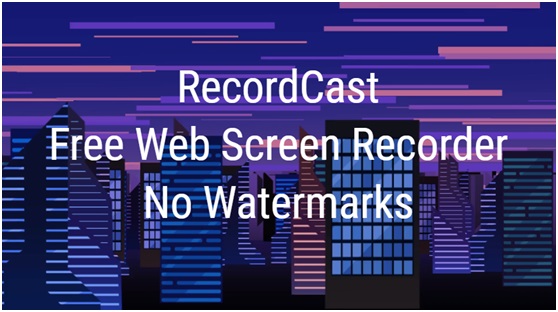 Picture 1 of Screen Recorder online using RecordCast
Picture 1 of Screen Recorder online using RecordCast
How to make a screen recording?
As everything runs in the browser, no installation is necessary, and you can start immediately by browsing the recordcast homepage here.
The website interface is relatively simple, and you can start recording the screen using the "Start Recording" button. You will then need to pick a recording mode from the three options: Screen + Webcam, Screen Only, Webcam Only.
 Picture 2 of Screen Recorder online using RecordCast
Picture 2 of Screen Recorder online using RecordCast
Then define the audio method you want to use. You are allowed to use the system audio, microphone audio, or use both. You can also use no audio in your recording.
The next thing is to choose the area you want to be recorded. You can choose between the entire screen, a single application window, or a single browser tab. The recording then starts and can be ended again by clicking the red button.
After recording, the video can be downloaded as a WebM file using the Download button. Or you can even process the video in RecordCast video editing programs by clicking the "Edit and Export in MP4' button.
 Picture 3 of Screen Recorder online using RecordCast
Picture 3 of Screen Recorder online using RecordCast
You can edit the video with text, images, backgrounds, audios to make it perfect. Then export it to 1080p in MP4 format to your computer then.
Other RecordCast features
- RecordCast works basically on all computers.
- You only need an internet connection.
- RecordCast has many handy customization options to record the screen the way you like it most.
- It facilitates the editing of videos made.
- Ah, the best is free.
Who should check it out?
Everyone wants to show clients how to do something on the PC or how to use the programs, who have websites or blogs, or who want to do a demonstration of their products on the computer.
RecordCast is also very practical for teachers who want to create educational tutorials to be used in the online classroom or at the school in the academic field.
Besides, RecordCast's video editor is currently in its beta, and therefore, in case of failures or malfunctions, you can send a report to its support team.
Conclusion
What attracts me most in the RecordCast tool is its simplicity. With a few clicks, we can do things that would take much longer. I'd love to recommend it to everyone who needs screen recordings like a video to save the site as a favorite. And now, did you already know this tool? Do you know any other good ones that also help you easily record your computer screen? Tell me in the comments.
You should read it
- Guide to recording Android screen videos with AZ Screen Recorder
- The Best Free Screen Recorder in 2021 - IObit Screen Recorder
- Steps to record screen video on Mac
- Icecream Screen Recorder 6.26/1.0.8/1.0.30 - Download Icecream Screen Recorder here
- How to record screen video on Chromebook
- Download Free Screen Recorder 10.7
- Download AnyMP4 Screen Recorder for free, screen video recording software
- Download Apowersoft Screen Recorder Pro, a $ 40 high-quality screen capture app, free
- Instructions for using RecordScreen.io with multiple screen rotation options
- How to dial the Android phone screen using DU Recorder
- Top 6 quality Android phone screen video recording applications
- How to record the screen with external audio on iOS






 Guide to recording Android screen videos with AZ Screen Recorder
Guide to recording Android screen videos with AZ Screen Recorder The Best Free Screen Recorder in 2021 - IObit Screen Recorder
The Best Free Screen Recorder in 2021 - IObit Screen Recorder Download Free Screen Recorder 10.7
Download Free Screen Recorder 10.7 Download Apowersoft Screen Recorder Pro, a $ 40 high-quality screen capture app, free
Download Apowersoft Screen Recorder Pro, a $ 40 high-quality screen capture app, free Download AnyMP4 Screen Recorder for free, screen video recording software
Download AnyMP4 Screen Recorder for free, screen video recording software Steps to record screen video on Mac
Steps to record screen video on Mac