How to rotate an image in Paint
Paint was the earliest painting and editing tool available on computers and until now Paint still has users. How to use Paint is very simple, just need users to take a little hard to learn and be able to use it fluently. Although inferior to many advanced features, the basic features such as Image Rotation, Paint still works very well and effectively. In this article, Software Tips will guide you How to rotate images in Paint.

Step 1: You proceed to open the image you want to rotate in the Paint software.
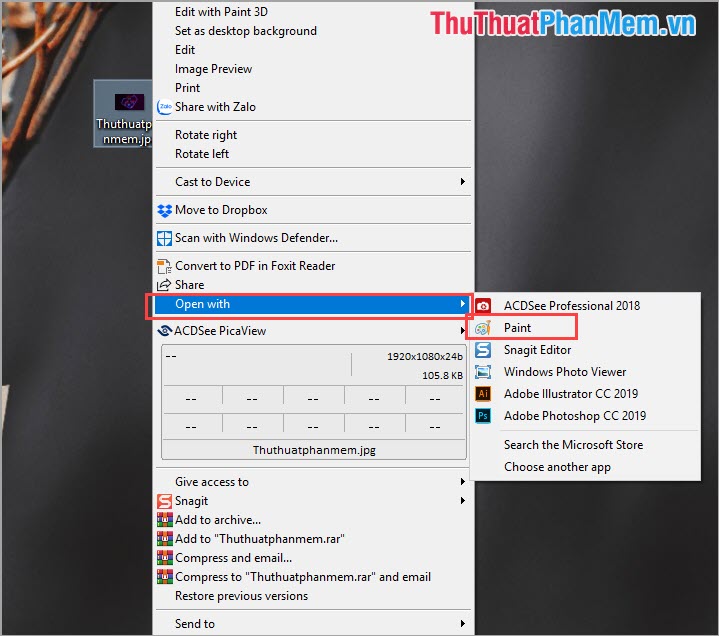
Step 2: Select the Rotate tool to select different image rotation options. We will have 5 different ways to rotate images:
- Rotate Right 90o: Rotate right 90 degrees
- Rotate Left 90o : Rotate the left 90 degrees
- Rotate 180o: Rotate the image 180 degrees
- Flip Vertical: Flip image vertically
- Flip Horizontal: Flip the image horizontally
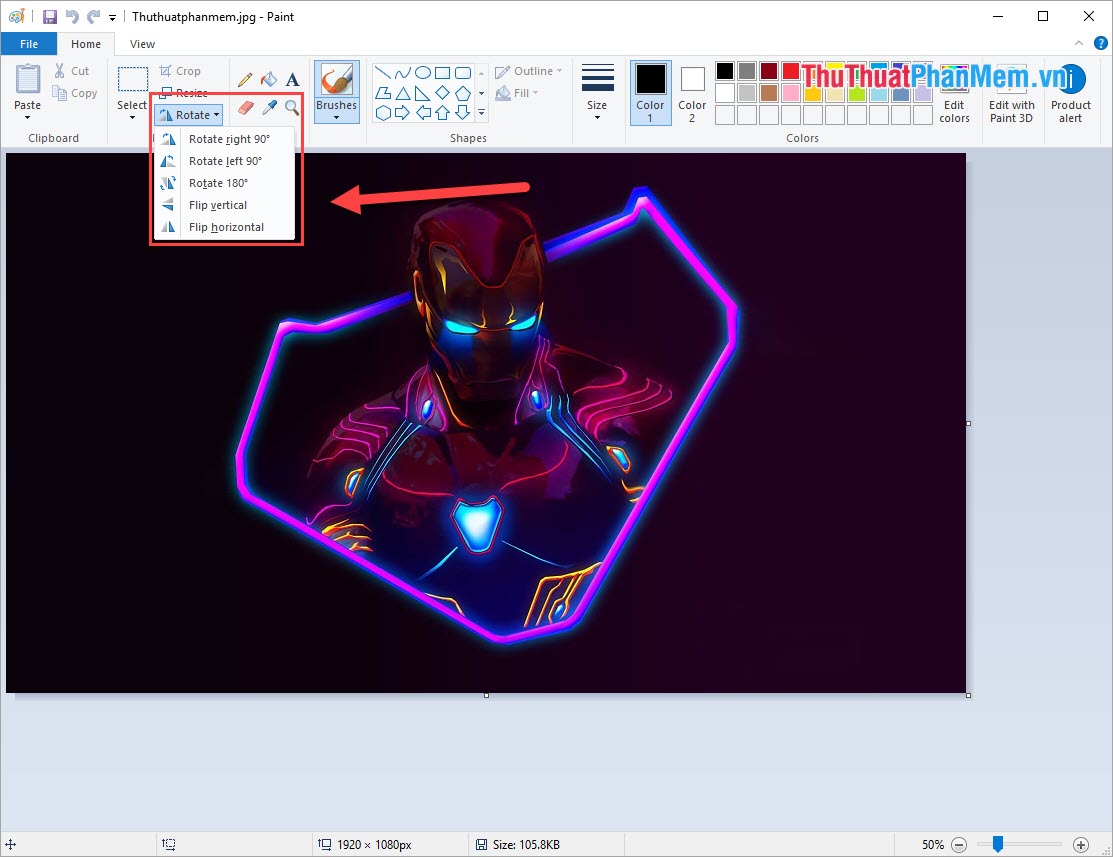
Let's experience the image rotation mode in Paint
Rotate Left 90 o

Rotate Right 90 o

Rotate 180 o

Flip Vertical

Flip Horizontal

In this article, the software tips have shown you how to rotate images in Paint quickly and effectively. Good luck!
 100+ Beautiful Background PNG
100+ Beautiful Background PNG Summary of beautiful arrow shapes
Summary of beautiful arrow shapes Synthetic Halloween beautiful background
Synthetic Halloween beautiful background How to draw a frame, create a border using Photoshop
How to draw a frame, create a border using Photoshop Extremely beautiful 100+ PNG frames to stitch photos
Extremely beautiful 100+ PNG frames to stitch photos Synthetic beautiful picture frames for Photoshop
Synthetic beautiful picture frames for Photoshop