How to change the tail image with Paint
Instead of using the professional image converter software, we can take advantage of basic image editing software on the computer - Paint. In today's tutorial, TipsMake.com helps you read how to quickly and easily convert images with Paint tool.
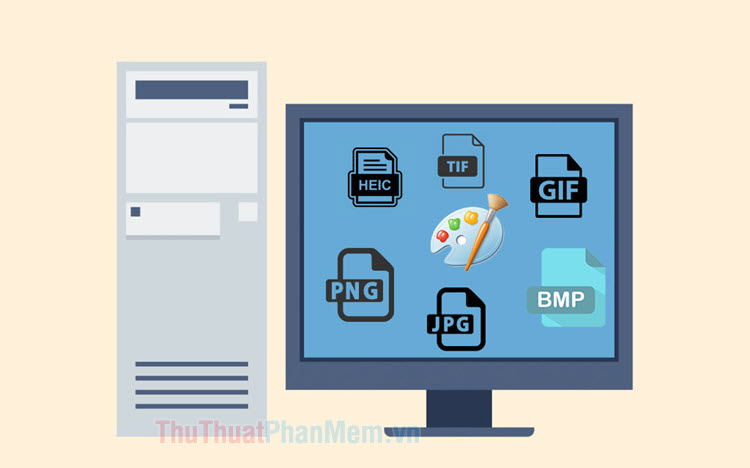
To convert the image extension with Paint, do the following:
Step 1: Right-click the image to change (1) => select Open with (2) => Paint (3) .
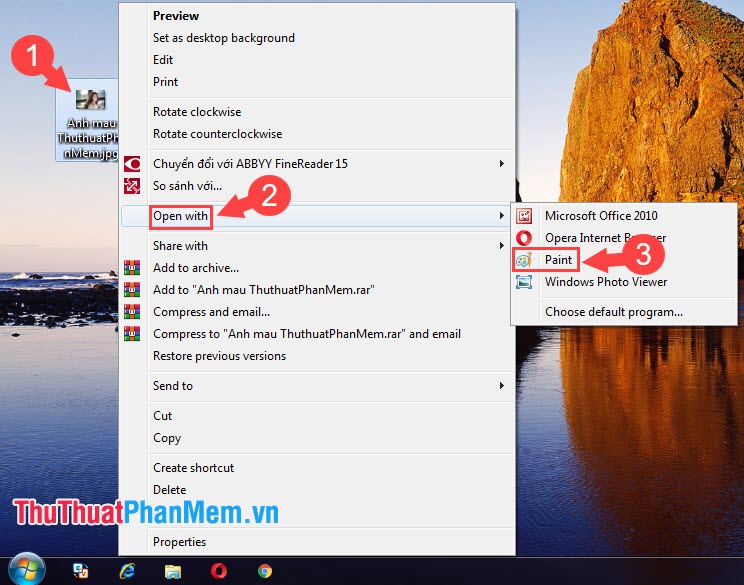
Step 2: Click the File icon (1) => Save as (2) => Select the image file format to be changed (3) .

Step 3: Choose where to save the file (1) , name the file (2) , select the file format (3) (if necessary) and click Save (4) to save.

And after changing the image successfully, we have two image files with two different formats.

Through the instructions in the article, the reader can see that changing the image file extension with Paint software is quite easy, right? Please visit TipsMake.com regularly to update the latest computer tips and tricks! Have a nice day!
 How to copy colors in Photoshop
How to copy colors in Photoshop Instructions on how to cut photos as you like in Photoshop
Instructions on how to cut photos as you like in Photoshop Collection of the most beautiful travel banners
Collection of the most beautiful travel banners Collection of the most beautiful fashion banners
Collection of the most beautiful fashion banners Synthetic Beautiful Fire Background
Synthetic Beautiful Fire Background How to write text in photoshop, insert text into photos in Photoshop
How to write text in photoshop, insert text into photos in Photoshop