How to rotate Windows 10, 8, 7 computer screen quickly
A screen that is rotated sideways or upside down is a common problem and can be fixed in seconds. This article will guide you through the simplest ways to adjust your screen, from keyboard shortcuts to display settings.
How to rotate computer screen
Step 1: First you need to right-click on the computer screen, then select Screen resolution .
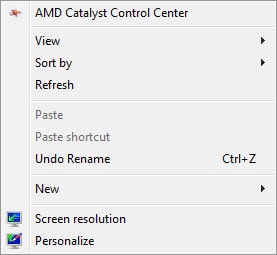
Step 2: Now you need to pay attention to the Orientation option , the function of each button is described below.
Landscape : Reverse
Portrait : Rotate the computer screen to the left
Portrait (flipped): Rotate to the right.
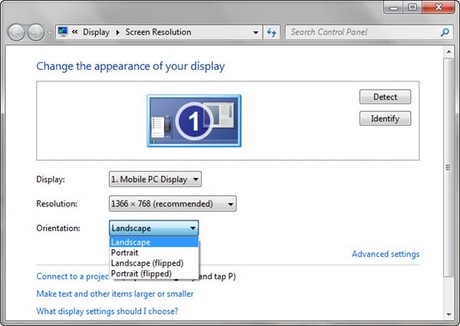
Demo example of rotating computer screen to the left.

Alternatively, you can use the following keyboard shortcuts:
CTRL + ALT + Up Arrow = Landscape (default)
CTRL + ALT + Down Arrow = Landscape (flipped)
CTRL + ALT + Left Arrow = Portrait
CTRL + ALT + Right Arrow = Portrait (flipped)
Rotating your computer screen on Windows 10, 8, 7, XP is simple with a keyboard shortcut or display settings. If this doesn't work, check your Intel Graphics or AMD Control Panel.
 Instructions for connecting USB to virtual machine
Instructions for connecting USB to virtual machine Instructions to turn off Hyper-V Windows 10 to help VirtualBox run smoothly
Instructions to turn off Hyper-V Windows 10 to help VirtualBox run smoothly How to enable Dark Mode for File Explorer, open dark mode
How to enable Dark Mode for File Explorer, open dark mode How to quickly turn off Share experiences feature on Windows 10 Creators Update
How to quickly turn off Share experiences feature on Windows 10 Creators Update How to Use Controlled Folder Access on Windows 11 to Protect Your Data
How to Use Controlled Folder Access on Windows 11 to Protect Your Data How to turn off laptop screen but still listen to music Windows 11
How to turn off laptop screen but still listen to music Windows 11