How to rotate images backwards, horizontally on computers without software
The image is inverted, vertical but horizontal, . You just need to do the following to rotate the image to the desired direction in a flash.
You've just traveled, taken wedding photos, . returned and got a huge set of photos. You are eager to see if there are many images that are inverted, horizontally, and vertically unintentionally, very uncomfortable.
Don't be irritated, try ways to rotate photos without software but TipsMake.com introduces below, you will be more comfortable enjoying your photo album as well as sharing with friends.
Further reference: Instructions for rotating videos are inverted or inclined by VLC Media Player
Method 1: Rotate the image right in the folder
- Select the image to rotate
- Right-click on the image, choose Rotate right or Rotate left . Depending on the reverse of the image to select the appropriate rotation.
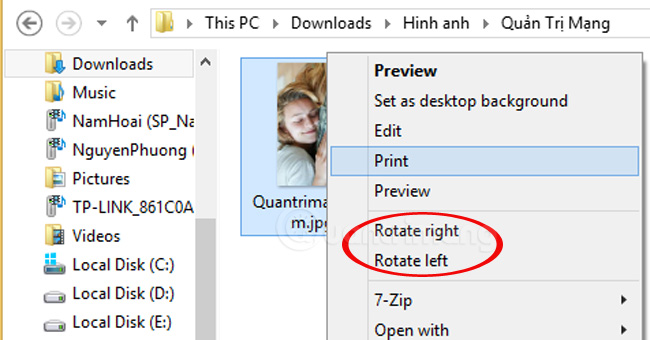
- With the image in this example, we choose Rotate right.

Especially with this way, you can rotate both photo albums or a folder with just one click. This operation is made easy on Windows 8.1.
In the folder containing the images to rotate, select the images to rotate or the entire folder, you browse to the Manage tab, click Rotate left or Rotate right to rotate the image the way you want.

And this is the result:
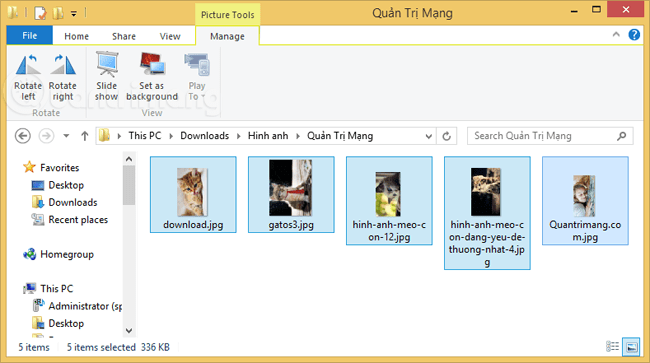
Method 2: Rotate the reverse image while watching
- This applies when you are viewing a photo on your computer using Windows Photo Viewer.
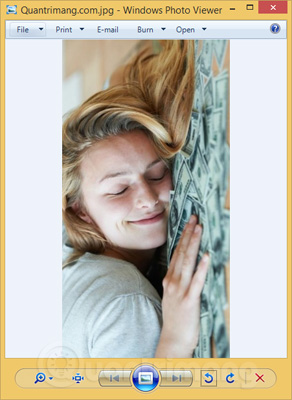
- Just click the left rotate icon, rotate right as you view the image to bring the image to the desired direction.
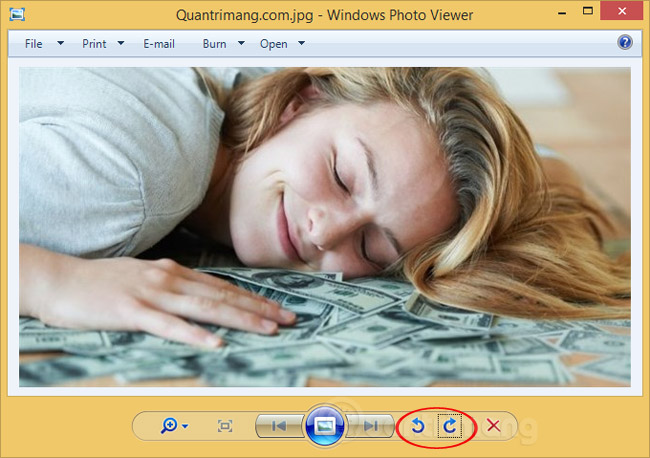
Method 3: Rotate the image with Paint
Paint is a simple photo editing application available on Windows. With Paint you have more options when you rotate the image. Way 1 and 2 can only rotate images 90 degrees, and in Paint, you can rotate 90 degrees, 180 degrees or flip vertically, flip horizontal.
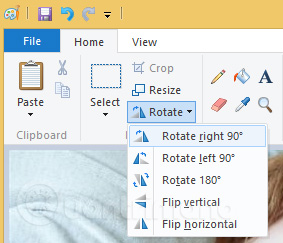
To do so, right-click on the image> Open with> Paint . If you can't find this option, you can enter Paint in the search section on Windows, open Paint and then browse to the image to rotate.
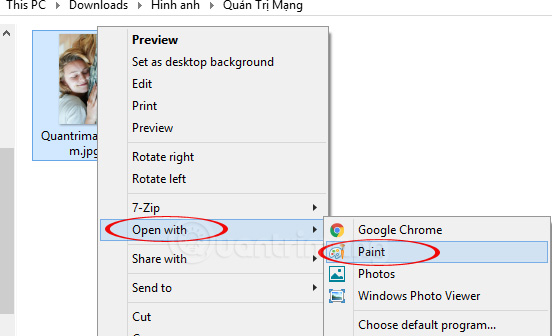
If you only need to rotate the image to display the desired orientation, you can use these three ways without installing additional software on your device. Quick and convenient operation, saving maximum time.
Hope this article is useful to you.
You should read it
- How to rotate a photo in Photoshop
- 4 software to rotate video in reverse, tilt 90, 180 degrees best
- How to rotate iPhone videos without installing the application
- How to rotate videos on Android with Google Photos
- Instructions to add watermark, rotate, flip photos with Picasa
- How to rotate the video upside down, tilted by Videorotate online
 How to combine photos of 'Duck Luyen, Duck Dua, and Cuc Roi' toxic and strange
How to combine photos of 'Duck Luyen, Duck Dua, and Cuc Roi' toxic and strange Have a sharp picture in Photoshop less than 10 seconds
Have a sharp picture in Photoshop less than 10 seconds Instructions for using Photoshop for newbies
Instructions for using Photoshop for newbies 10 things to know about Mask in Photoshop
10 things to know about Mask in Photoshop Use the blur feature in Photoshop
Use the blur feature in Photoshop Photoshop shortcuts help you work faster (part 2)
Photoshop shortcuts help you work faster (part 2)