How to restrict website access on Chrome
There's no denying the wide coverage of social networking sites with Internet users. But for many people, Facebook or Instagram are preventing you from focusing on your work. Sometimes we are busy surfing Facebook or watching videos on YouTube that waste our time.
Just Focus on Chrome will limit the time it takes to access any web page in the browser. Thus users will focus more on their work, without losing time on sites like Facebook, YouTube, .
- Top 10 indispensable apps that help you stay focused
- Do you know how to block websites on Chrome?
- Summary of several ways to access blocked websites
Instructions to block website access on Chrome
Step 1:
Users click on the link below to install Just Focus utility on Chrome browser.
- Download Just Focus Chrome utility

Step 2:
After successful installation click on the utility icon at the end of the browser address input bar. The user enters the website URL to block access.

You can enter multiple websites, click the plus sign to add pages and click - to remove the added site from the list. Finally, click Start Focusing to start the site blocking feature that takes time.

Step 3:
Immediately we will see a time frame display. If the user wants to stop, click Stop Focusing .
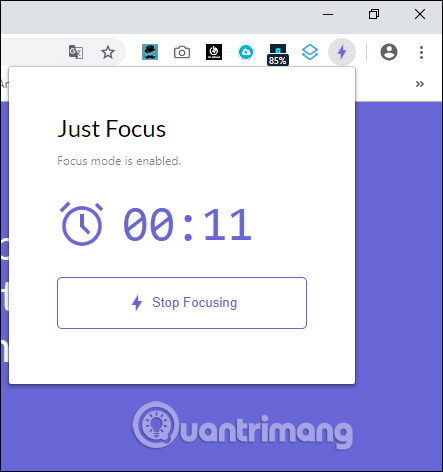
In addition to blocking website access, the Just Focus utility also provides meaningful sayings when users visit the site during blocked periods.
We will be redirected to Just Focus's website with the proverbs of celebrities.
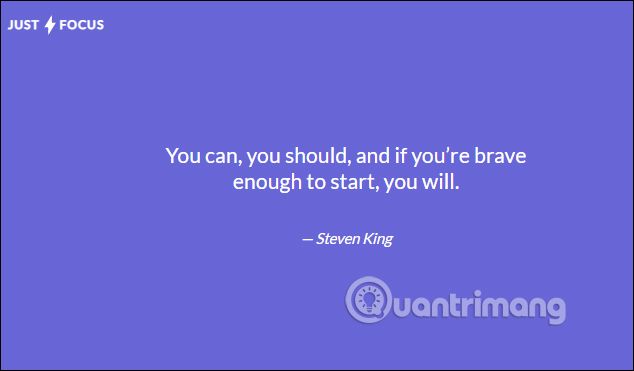
Besides Just Focus, we can also use many utilities to increase the focus on Chrome like StayFocused, Block Site. Although this utility cannot completely block certain websites, it helps to control access time, reminding you to focus on work more.
See more:
- 6 websites help office people relax extremely well after stressful and tired working hours
- "Detox" Facebook in a scientific way
- Do you dare to lock Facebook for 1 year in exchange for these 5 great things?
I wish you all success!
 How to delete Chrome bookmarks is corrupted
How to delete Chrome bookmarks is corrupted How to turn off the last tab does not exit Firefox
How to turn off the last tab does not exit Firefox Useful tips for organizing bookmarks in the browser
Useful tips for organizing bookmarks in the browser Usage Night Eye surf the web interface dark background
Usage Night Eye surf the web interface dark background How to use Link Manager to manage links on Windows 10
How to use Link Manager to manage links on Windows 10 Searching for browsing history has been deleted
Searching for browsing history has been deleted