Utilities on Chrome help you increase your work focus
Facebook, Youtube, . and many other entertainment sites have made you distracted and distracted from your work many times. Even having people on Facebook can forget what to do. If so, why not try some of the Google Chrome browser settings to help me focus on my work?
These utilities will schedule the time for you to visit distracting websites like Facebook and Twiiter on a certain schedule. Or even some utilities can block those sites while you work to increase your focus. Join the Network Administrator to learn about Chrome's add-ons to help you focus more on the work in the article below.
- 4 Chrome extensions to help you surf the Web faster
- 10 utilities on Chrome you should not ignore
- How to adjust the volume of each Chrome tab up to 600%
5 Chrome widgets help focus your work
1. Strict Workflow utility:
- Download Strict Workflow utility
Strict Workflow is a great utility in managing access time to some entertainment sites like Facebook, Youtube, Twitter, Pinterest, . about 14 different websites. The utility will create a program that prevents you from going to these websites for about 25 minutes to count down to work, then take a 5-minute break so that users can re-enter blocked websites.
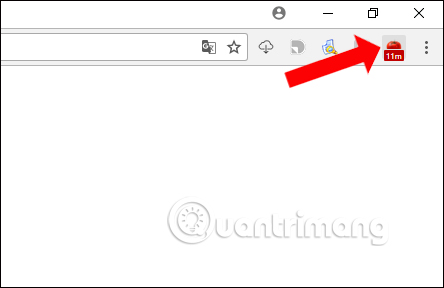
This process will take place continuously until we complete our work. Site blocking settings will be fixed to 25 minutes and 5 minutes off during the time you work. And so, users can hardly go to Facebook to read the news, watch videos at Youtube or log in to Twitter.
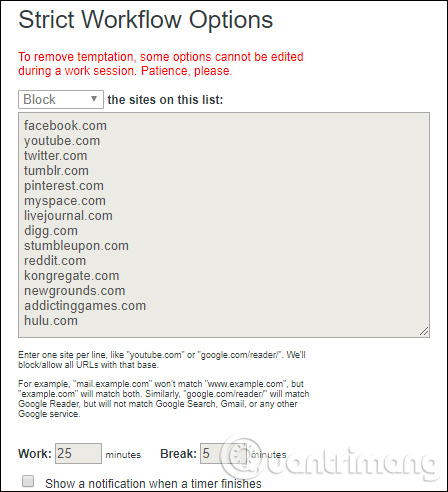
If you want to change, you can only wait 25 minutes to enter 5 minutes and change the options like the website you want to block, the blocking time, the time off, .
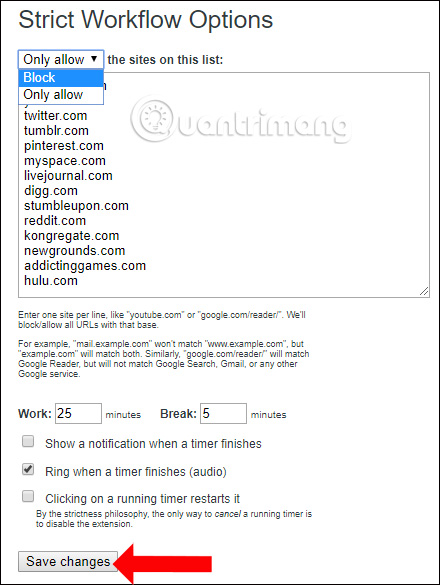
2. StayFocused utility:
- Download the StayFocused utility
StayFocused will also help you work more focused, but reduce the 'rigidity' of Strict Workflow utility. This means that users can take the initiative in setting the time to block Facebook, or other websites that make you lose focus at work.
The utility will provide a setup interface where users can enter the time when they will log in to Facebook, and after that time the user cannot continue to use the blocked site.
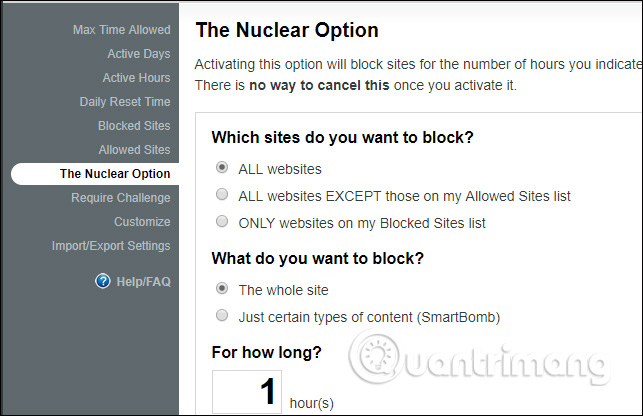
3. Block Site utility:
- Download the Block Site utility
The Block Site will block websites that you feel you cannot focus on when you access it. The utility will set up blocking any website that you want, then set a specific time frame of the day and the hour to block access to the website.
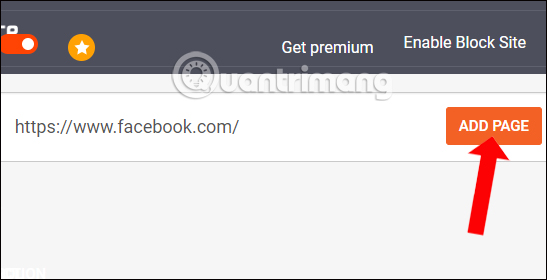
Setting this time can schedule a pre-set time interval, before the user works on the computer.
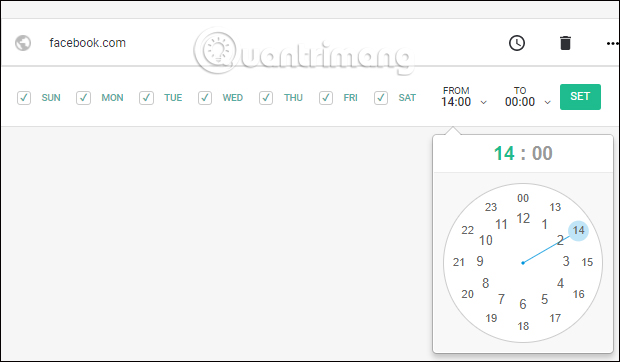
In particular, the Block Site utility also adds a mode to block sensitive keywords and Adult Control content filters . We can enable Adult related mode to block websites related to inappropriate content, or enter some keywords so that the utility automatically blocks it when it detects that it appears anywhere on the page. web.
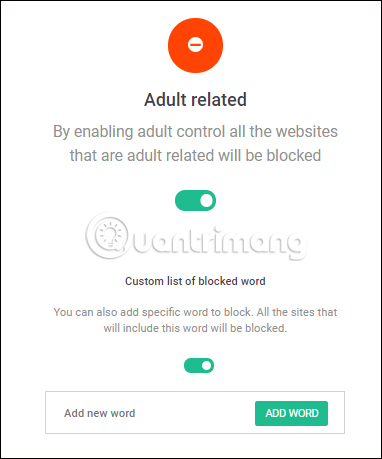
4. Toggl utility:
- Download the Toggl utility
Unlike the above three utilities, Toggl will go into the problem of monitoring the amount of time that users use every certain website. The utility will integrate a stopwatch in the Chrome browser, so that users can be more proactive for their work.
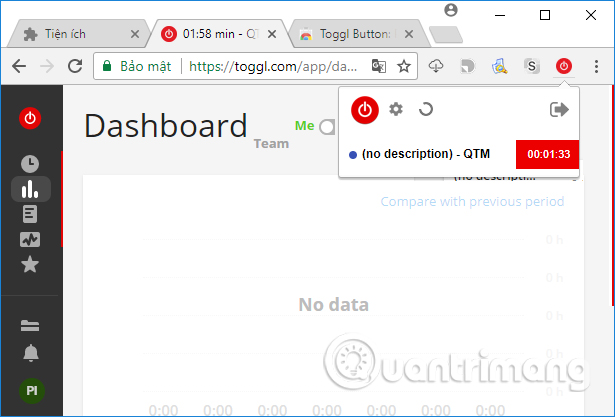
5. TimeStats utility:
Basically the timeStats utility is similar to the Toggl utility, which helps you control how long it takes to visit websites in the form of how much time is spent on the site. However, instead of looking at the clock to manage the time, the Toggl utility will provide you with a separate interface for managing time without looking at the clock. The utility will provide users with a time list so you can check how much time to use the website.
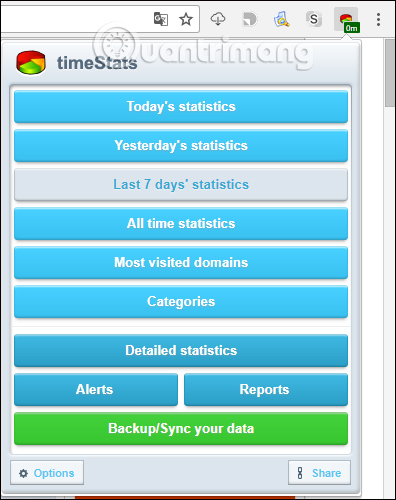
You can see the utility dividing the amount of time that users spend on very detailed web pages with pie charts.
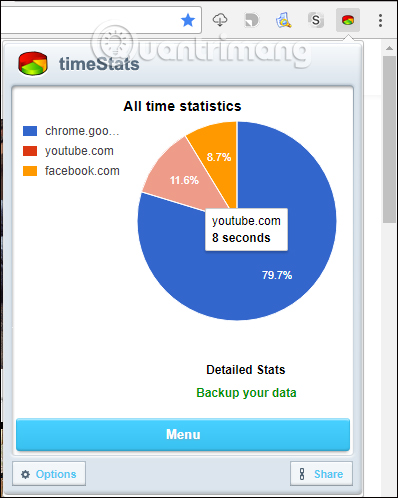
When clicking on the Options button of the add-on, the user will come to the interface of analyzing site usage data settings, as well as customizing the utility.
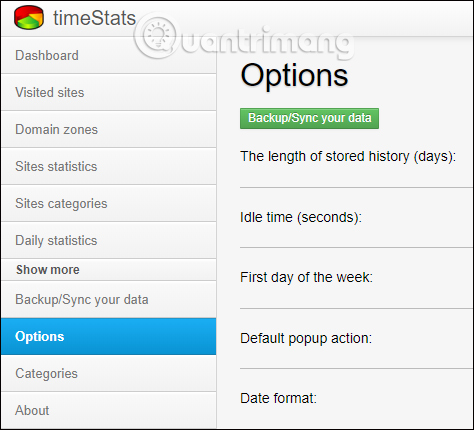
Above are some Chrome utilities that help you block some distracting websites from setting up time, and control the time spent on web pages in Chrome browser. The use of utilities on somewhat helps users to manage better working time.
See more:
- How to create custom shortcuts for extensions on the Chrome browser
- How to install Chrome utility on Opera browser
- How to set a password for Google Chrome
Hope this article is useful to you!
 How to delete a site's cookies on Firefox
How to delete a site's cookies on Firefox How to restrict website access on Chrome
How to restrict website access on Chrome How to delete Chrome bookmarks is corrupted
How to delete Chrome bookmarks is corrupted How to turn off the last tab does not exit Firefox
How to turn off the last tab does not exit Firefox Useful tips for organizing bookmarks in the browser
Useful tips for organizing bookmarks in the browser Usage Night Eye surf the web interface dark background
Usage Night Eye surf the web interface dark background