How to use NoScript to block ads on Google Chrome
Advertising on websites is somewhat troublesome to users when covering a piece of content or constantly displaying on the screen. There are now a lot of browser blocking tools to increase browsing speed, including the latest version of the NoScript utility for Chrome browser, after the Firefox version.
NoScript is a script-blocking utility that can collect user data to display banner ads while you surf the web. As soon as the user installs the utility on the Chrome browser, NoScript immediately checks the site to block information crawlers. The following article will guide you how to use the NoScript utility on Chrome.
- How to use Cloudopt AdBlocker to block ads to surf the web
- 4 Chrome extensions to help you surf the Web faster
- Do you know how to block websites on Chrome?
- How to unblock default ads on Chrome
How to use NoScript utility on Google Chrome
Step 1:
Users click on the link below to install NoScript utility on Chrome.
- Download the NoScript Chrome utility

Step 2:
Now you can access any website and usually the banner ads are displayed on the left and right of the screen, but the utility automatically blocks some ads on the page. Clicking on the widget icon will have 3 different options including:
- TRUSTED: Total trust.
- Temp. TRUSTED: Temporary trust.
- UNTRUSTED: Unreliable. When activating this label, the content is not loaded, including ads.
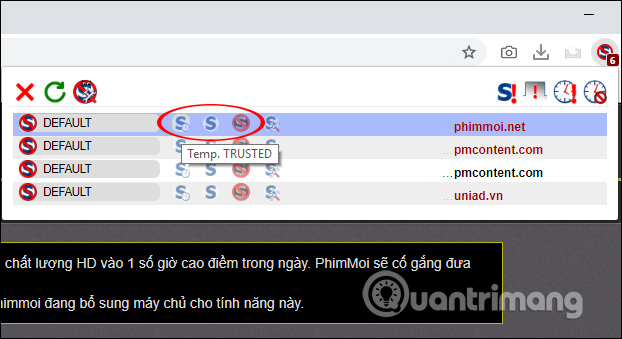
Step 4:
In the options bar, if the TRUSTED icon is clicked on the content that is blocked and reloaded , the ads will show again.
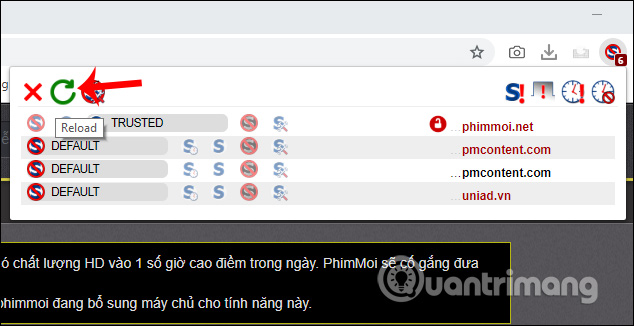
Click on the utility icon again and users will see more content blocked on the page by the gadget. When pressing TRUSTED content, the ad will show up on the web interface.
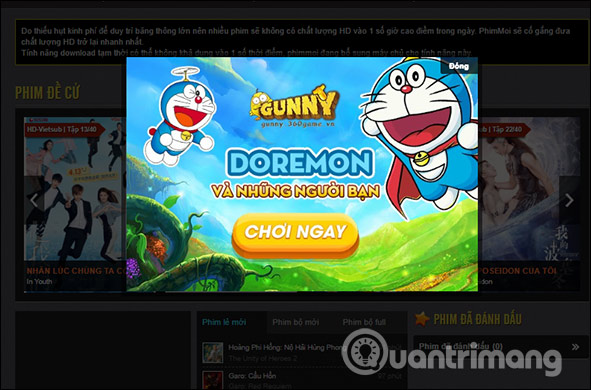
To turn off all ads, click the UNTRUSTED icon again and reload the page, the ads are no longer included, including Google ads.
Note there are some websites that require JavaScript like Facebook to operate. If UNTRUSTED mode is enabled on the NoScript utility, the content is not displayed. At that time you only need to switch back to TRUSTED.
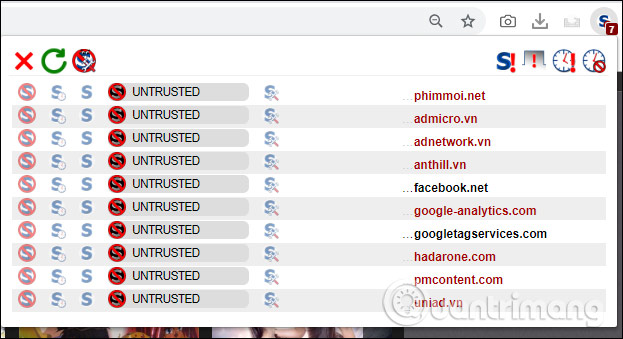
Step 5:
In addition, the utility also has an additional option to block content on all websites visited, or only websites that are entering. Right-click on the utility and select this Add-on can read and change website data and then choose 1 of 3 options as shown.
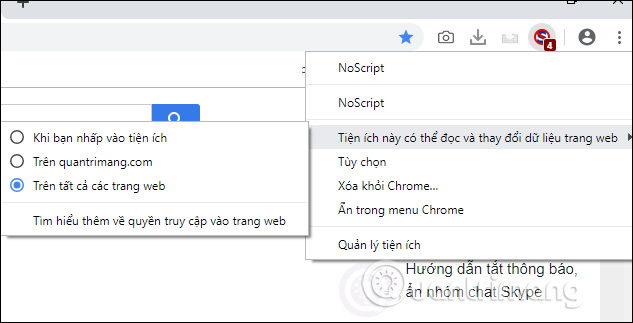
Step 6:
Continue to right-click on the utility and then click Options to change the content of trust or not trust on the gadget.
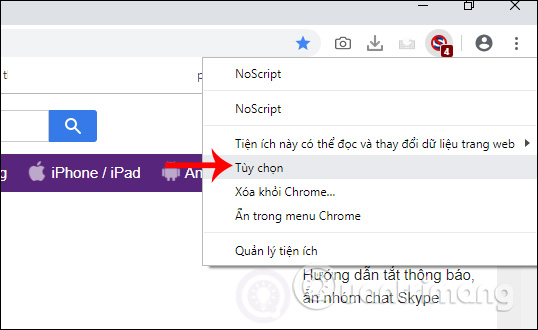
In this interface, users can change the content in different categories.
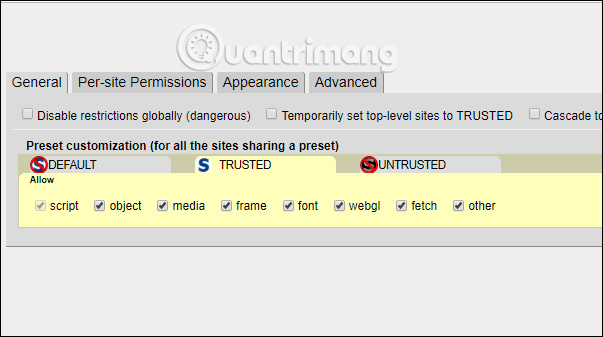
Add an effective utility to block ads displayed on the website interface. NoScript minimizes ads, including Google ads, to ensure users' privacy while surfing the web.
I wish you all success!
You should read it
- How to use AdLock ad blocker to block ads on Chrome
- Do you know how to block websites on Chrome?
- Download Chrome 64, try making silent video autoplay to see
- Update the NoScript add-on on Firefox 57 and the new WebExtensions API
- Chrome started blocking annoying page redirects
- Google Chrome blocks ads with tools available from February 15
 How to add options to the right-click menu on Chrome
How to add options to the right-click menu on Chrome How to turn on Reading View on Microsoft Edge Chromium
How to turn on Reading View on Microsoft Edge Chromium Instructions to block pop-ups in all browsers
Instructions to block pop-ups in all browsers How to turn on Chromecast in Microsoft Edge Chromium
How to turn on Chromecast in Microsoft Edge Chromium How to use iNinja Proxy VPN connects unlimited capacity
How to use iNinja Proxy VPN connects unlimited capacity 7 tips to fix file downloads on Safari
7 tips to fix file downloads on Safari