How to use AdLock ad blocker to block ads on Chrome
The use of additional tools to block ads on the browser or on the computer helps users not be bothered when surfing the web, increasing system security and personal user information. We can choose some popular ad blocking utilities such as AdBlock, NoScript, . or new utility AdLock ad blocker.
AdLock ad blocker has basic features like the same utilities, blocking ads on web browsers, but is capable of 'surpassing' Anti-Adblock on websites. Anti-Adblock is used on websites to detect ad blockers and prevent website content from being viewed. Dangerous websites are also blocked immediately by AdLock ad blocker. The following article will guide you how to use the AdLock ad blocker utility on Chrome.
- How to use StopAd blocking ads on Windows
- Instructions from A-Z how to remove advertising programs on Windows computers
- How to block ads on Safari with AdBlocker⁺
- How to block ads on Windows 10
Instructions to block ads on Chrome
Step 1:
Users download the AdLock ad blocker utility for Chrome browser according to the link below.
- Download the AdLock ad blocker Chrome utility

Step 2:
You then visit any website and see the number of ads that the utility detects and blocks in the widget icon in the address bar. AdLock ad blocker protects users from ads on websites when accessed.

Step 3:
Click on the utility icon to see all the ads that the utility has blocked in Blocked all time .
Under the Show ads on this page option activate if you want to see ads on this site. Turn Off to disable the temporary utility and turn it on again. Turn On. Click Settings to access the setup interface for the add-on.

Step 4:
Then the user is transferred to the new interface. Here the user has many options to set up ad blocking. In Filters section , users will see a list of ad blocking filters that the utility is using. Filters are always updated and checked by the update from the utility.
We can turn on or turn off the filter that we want to use for the gadget.

Step 5:
Switch to the Whitelist section with sites that have enabled Show ads on this page option, want to see ads on the site.

Display the list so we can delete the added website if desired. If you want to add a website for the white list at this management interface, click Add exclusio n below.
Display the Enter Whitelist URL or domanin frame to add the website, then click Add to Whitelist to add.
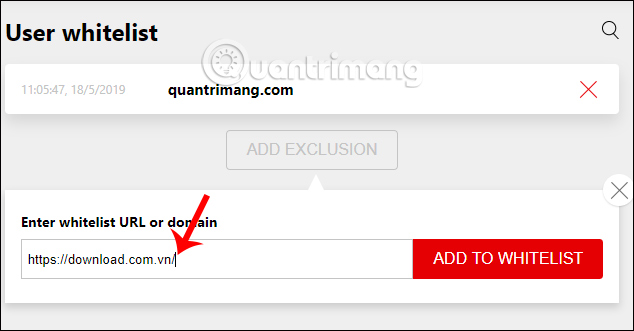
If the user visits a malicious website, AdLock ad blocker displays a message with 2 options as shown below. With Ignore allows you to continue to access the site and Exclude to add this website to the white list to not block them when accessing again.
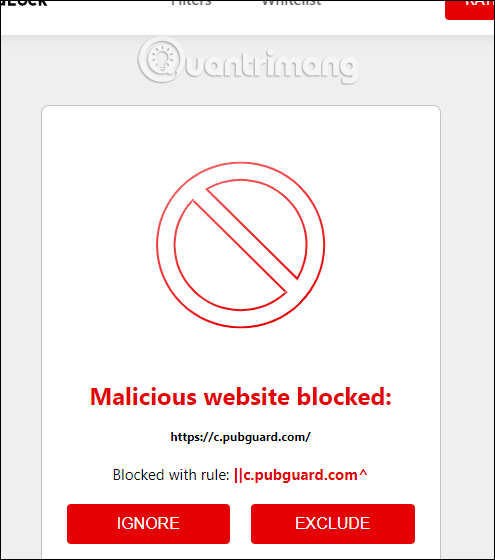
In general, ad filters and malicious content on AdLock ad blocker work effectively and have different ad filters. In addition to the above feature, the utility also has the ability to block potentially dangerous websites and easily access websites using Adblock blocker without being detected.
I wish you all success!
 How to save bookmarks on Firefox to your computer
How to save bookmarks on Firefox to your computer How to view web history on Chrome in Windows 10 Timeline
How to view web history on Chrome in Windows 10 Timeline How to turn Firefox interface into Chrome
How to turn Firefox interface into Chrome How to save RAM when surfing the web on Firefox
How to save RAM when surfing the web on Firefox How to control the Chrome search page with a shortcut
How to control the Chrome search page with a shortcut Which Opera browser should you use in Android?
Which Opera browser should you use in Android?