Focus on working on Chrome without extensions
When working on Chrome, you will sometimes be distracted by other content or notifications on the browser. To focus on working on the browser, you do not necessarily have to install a focus extension on Chrome , but can use some available settings on the browser, according to the instructions below.
Turn off notifications on Chrome
If notifications from some websites are bothering you, we need to adjust the notifications on the browser.
You access Settings on Chrome then click on Privacy and security and select Site settings next to it. Then you click on Notifications to adjust notifications on the browser.
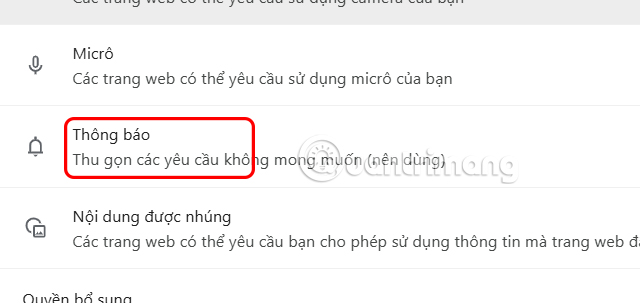
If you don't want sites to send you notifications, select Don't allow sites to send notifications. You can also customize which sites don't get notifications below.

Create a separate profile for work on Chrome
We can create separate profiles for work on the browser so we don't need to turn off notifications on Chrome.
You click on the current profile picture on the browser and then click Add Chrome profile .
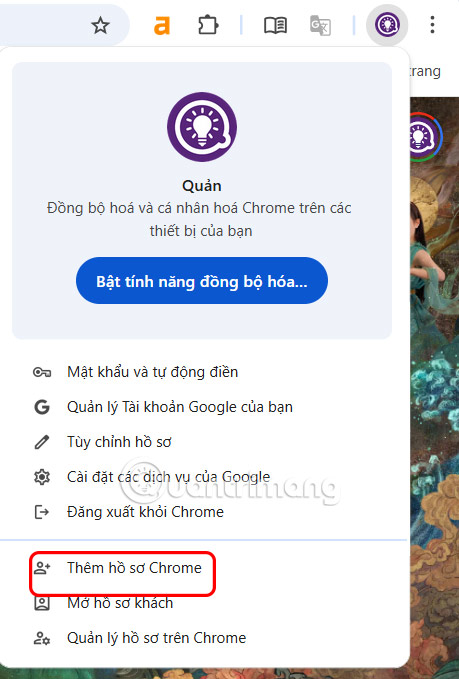
Re-edit the New Tab Chrome interface
Instead of pinning entertainment or social networking websites to the New Tab page on Chrome, you should change them to websites you often work on.
You can also set your startup page to open your favorite productivity sites. Go to Settings and select On Startup .
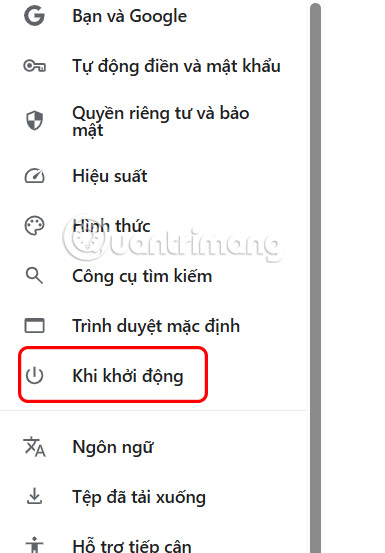
Then you click Open a specific page or set of pages and then click Add new page to add the website you need to work on when opening New Tab on the browser.
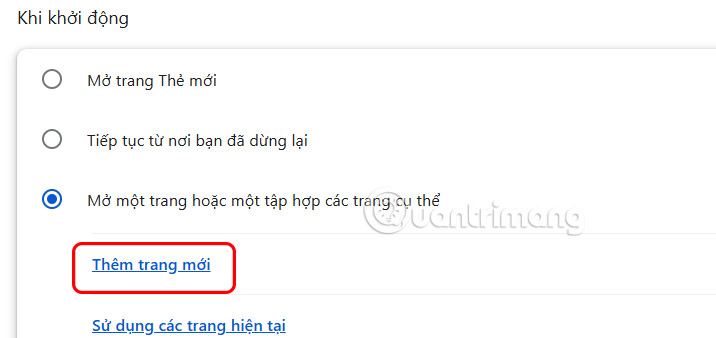
Use reading mode on Chrome
Whether you're reading for fun or research, elements like ads, sidebars, and pop-ups on websites can be distracting. By enabling reader mode in Chrome , the vertical interface helps you focus more on the content.
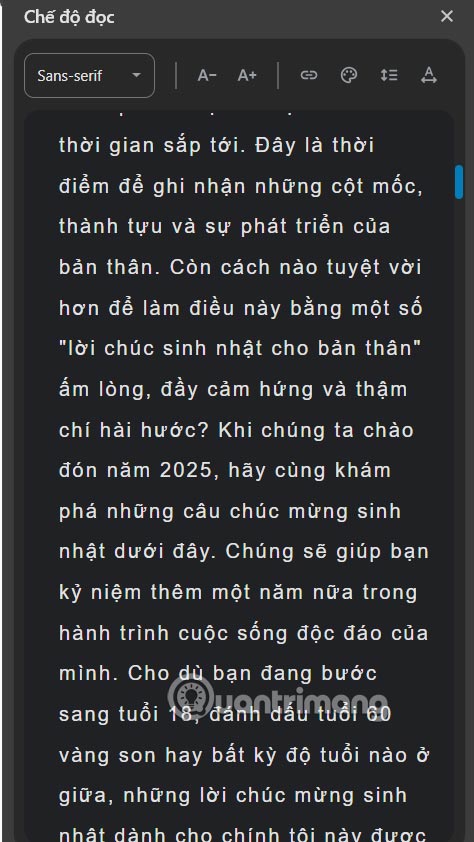
In the reading mode panel, you use the controls in the top menu to customize your experience, such as changing the font and adjusting the text size, line height, and letter spacing for a more comfortable viewing experience. You can also choose a larger font or a darker theme to reduce eye strain.
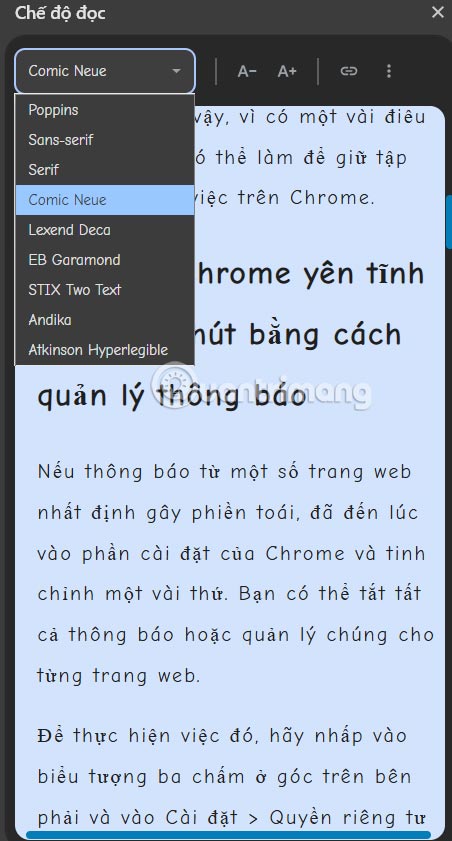
You should read it
- How to turn on Reading Mode on Google Chrome
- Top 10 best Google Chrome extensions to avoid distractions when working
- How to focus on playing sounds on the open Chrome tab
- How to fix Chrome extensions not working on Windows 10
- Google Chrome temporarily prevents sideload of extensions
- 9 extensions that help optimize the browsing experience on Chrome
 5 Google Drive Tricks to Organize Files Perfectly
5 Google Drive Tricks to Organize Files Perfectly Quickly handle PDF notes with these 5 essential apps!
Quickly handle PDF notes with these 5 essential apps! How to prevent Microsoft Edge from opening new tabs
How to prevent Microsoft Edge from opening new tabs How to Combine Multiple Free Cloud Accounts for Huge Storage Space
How to Combine Multiple Free Cloud Accounts for Huge Storage Space How to visualize a trend in an Excel cell
How to visualize a trend in an Excel cell How to repost on Instagram
How to repost on Instagram