How to Resize photos without software is extremely fast and easy
When we work with images that are too large, resizing them is a smaller thing to do to facilitate manipulation. Normally, Resizing images requires specialized software, but now we can Resize directly without software, just connect to the Internet. In this article, Software Tips will guide you how to Resize photos without software very quickly and easily.

1. Resize the image using the Paint tool
Paint is an image editing tool available on Windows operating system and can be used by anyone.
Step 1: You proceed to open the Start Menu and enter Paint -> Enter to open the software.

Step 2: Next, select File -> Open to open the image I need to Resize.

Step 3: Then, you select the Resize icon to proceed to set the parameters.
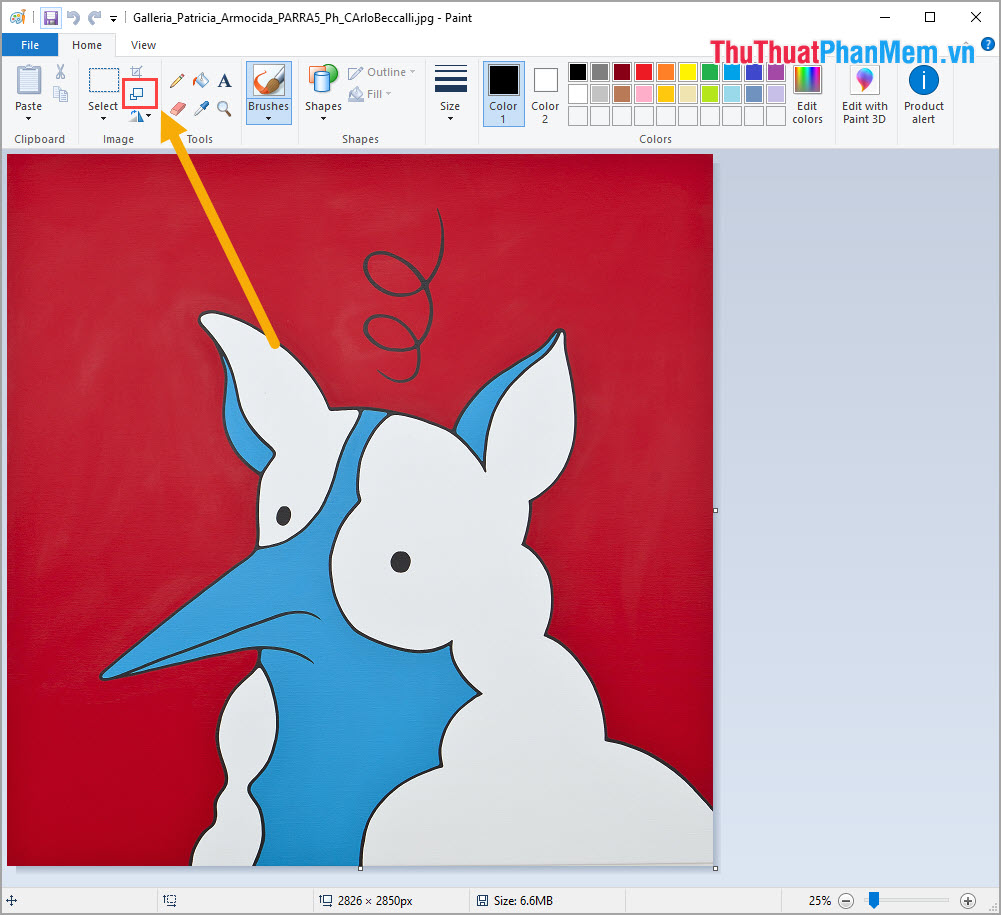
Step 4: For the Resize by Paint tool, you have two ways as follows:
- Percentage: Resize in percentage, enter% you want to Resize and click OK

- Pixels: Resize according to the resolution of the image, you can set the size according to the Pixel you want.
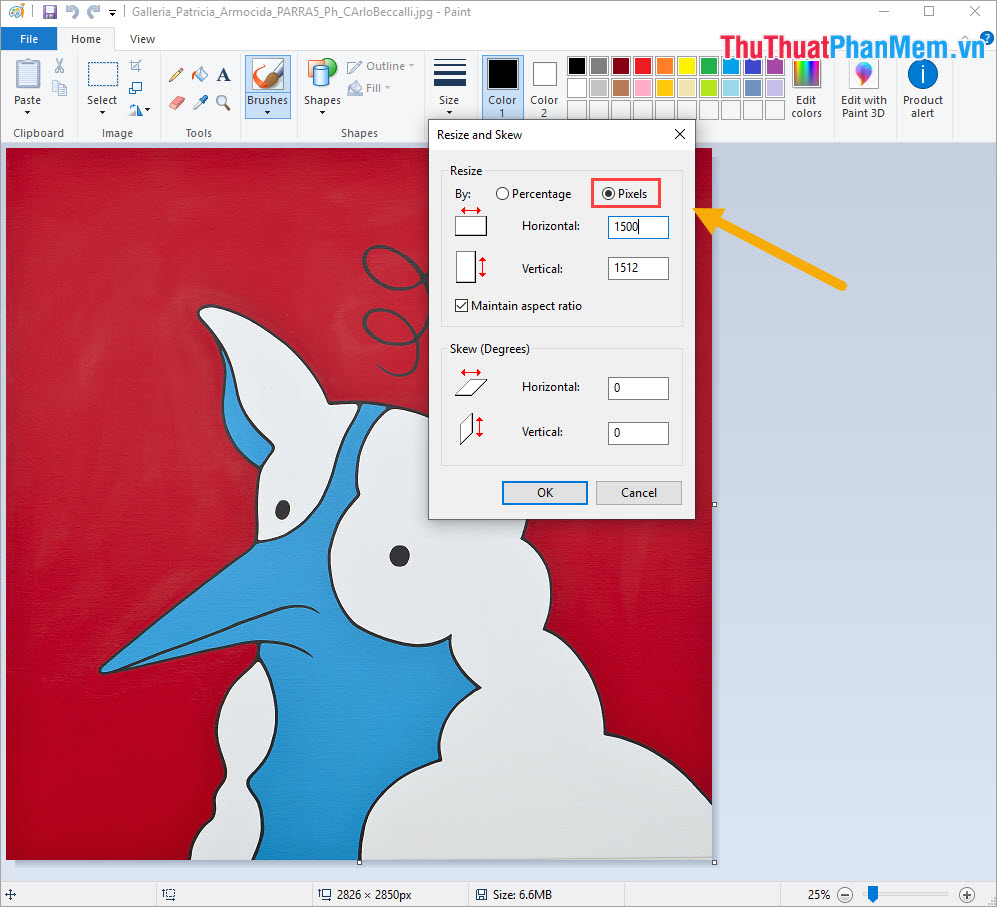
- Maintain aspect ration: Keep the original aspect ratio of the image, please tick if you do not want your images to be distorted.
Step 5: After Resize is complete, you will see the image size changes immediately. Now press Ctrl + S to save the image and you're done.
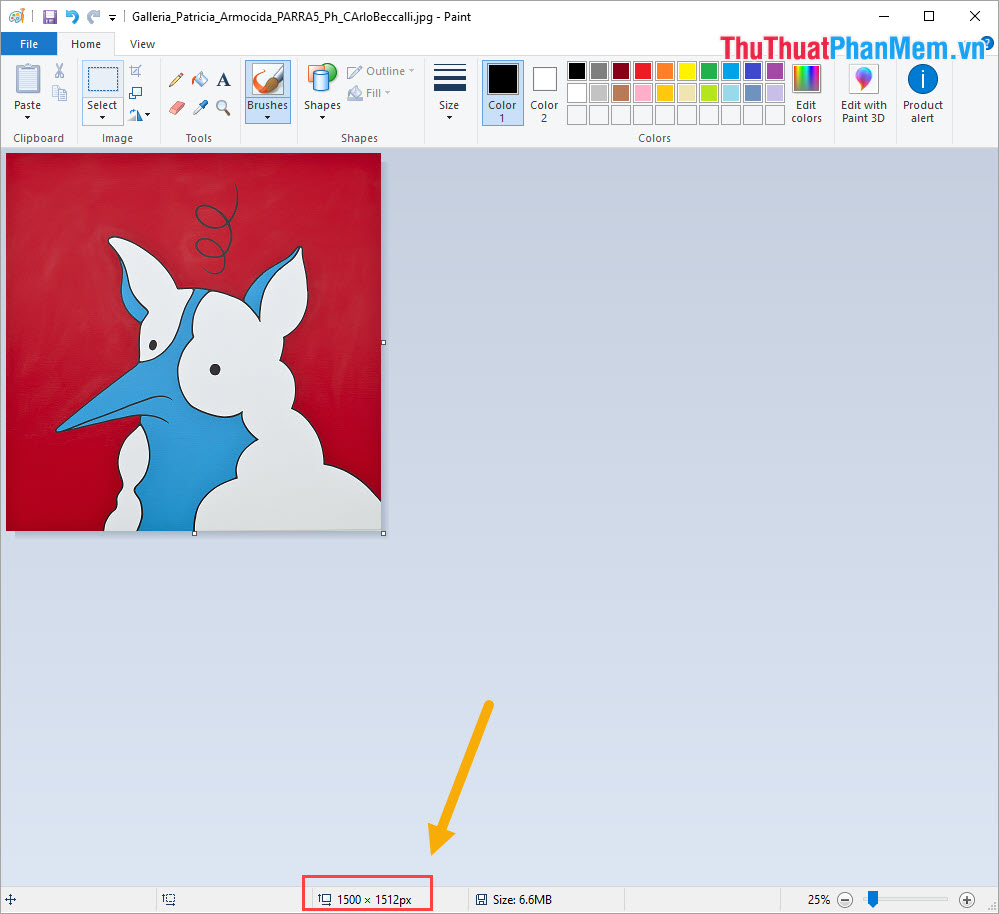
2. Resize Photos Online with PicResize.com
Homepage: https://picresize.com/en
Step 1: You proceed to the homepage and select Drag and Drop a file here or Click to select the image to Resize.
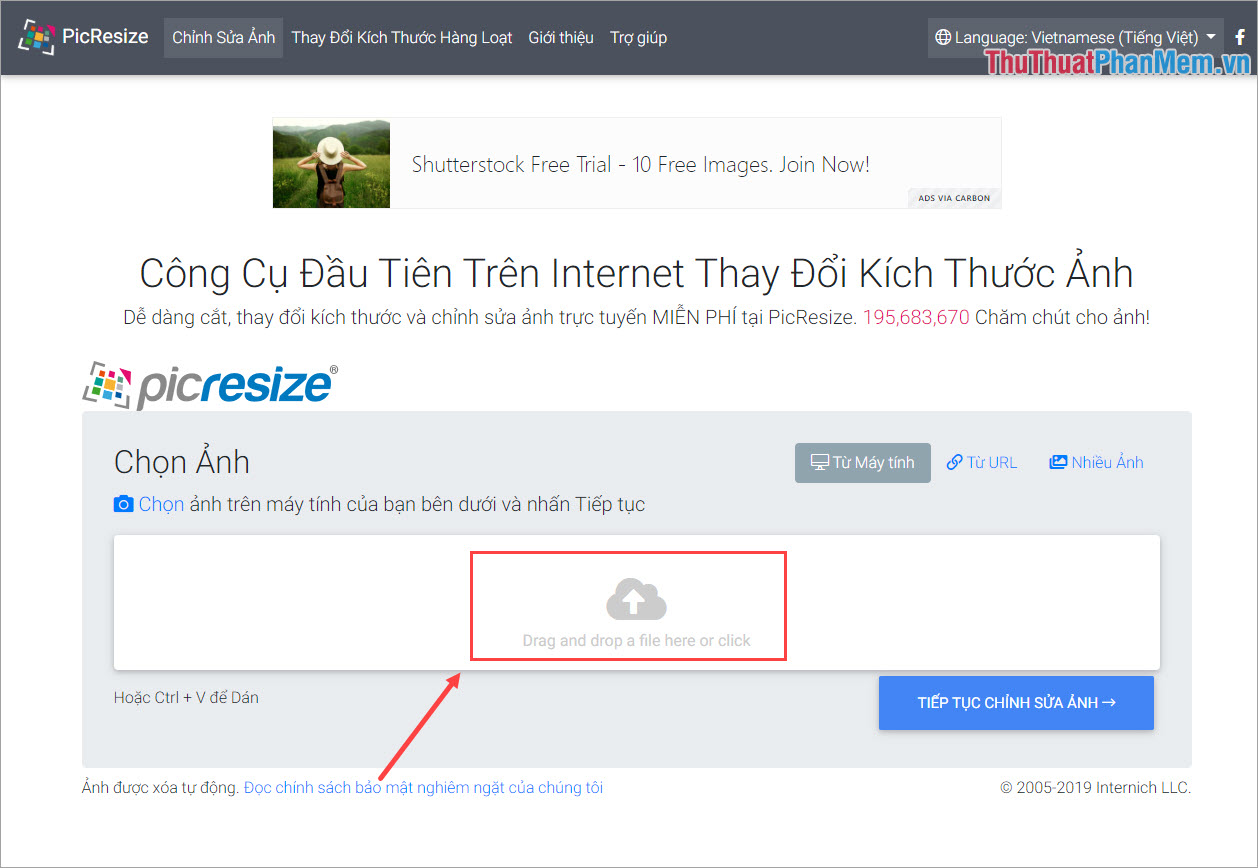
Step 2: After you have selected the image to Resize (can select multiple photos at once), then select Continue to edit photos .
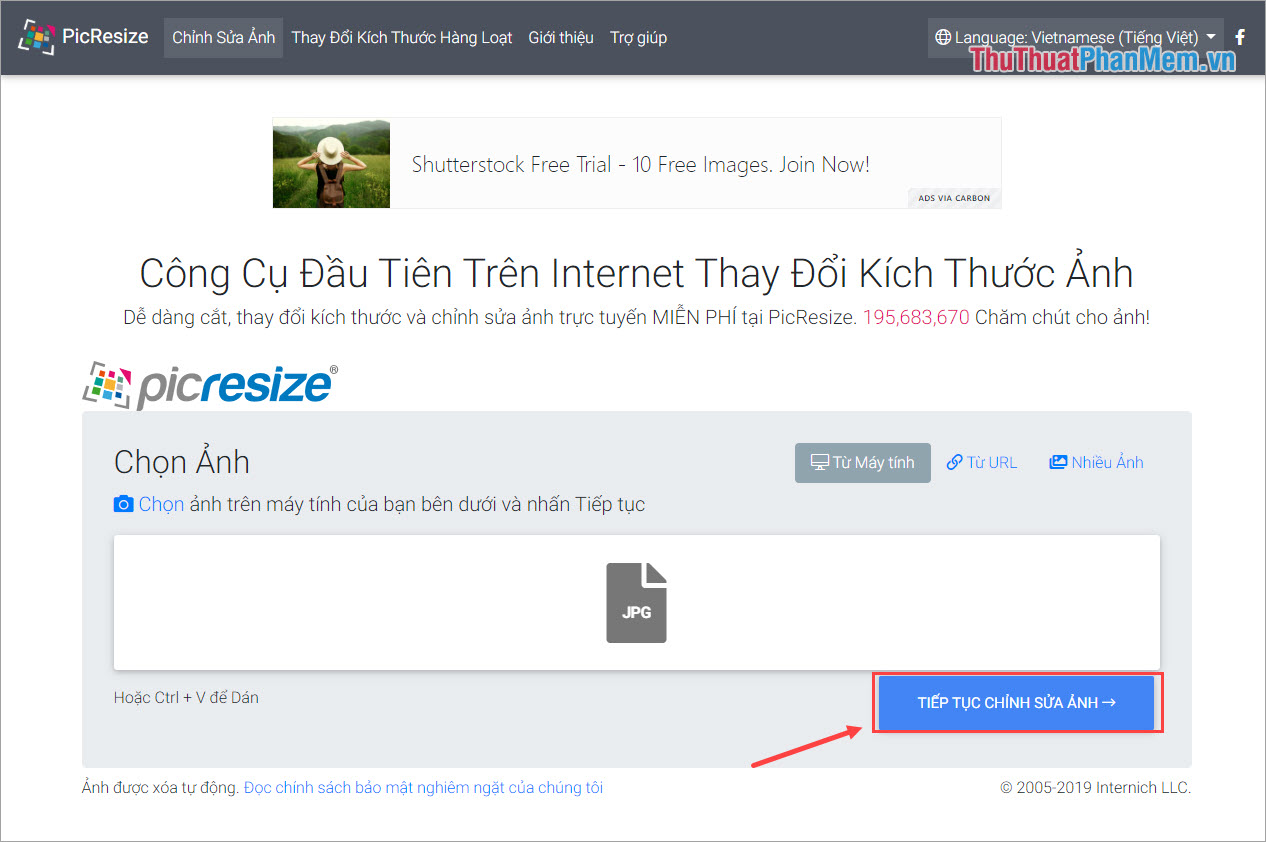
Step 3: Once the image has been uploaded, you proceed to change the parameters according to the list of available image sizes. If you want to Resize as you like, choose Custom Size .

Step 4: After selecting the Resize size, you choose the image format and image quality (for JPG format). Finally, click Done, resize my image and the system will automatically convert for you.
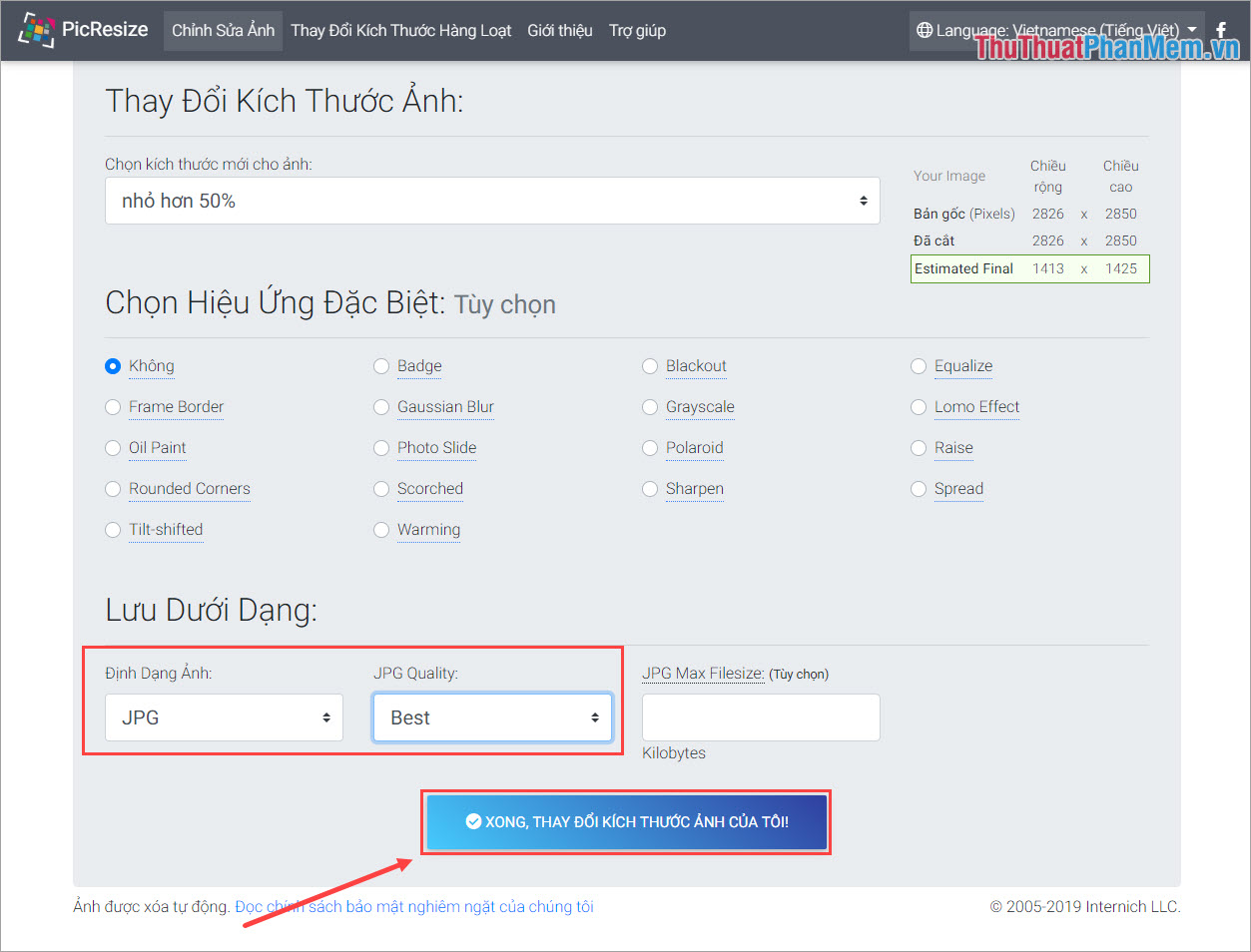
3. Resize Photos Online IloveImg.com
Homepage: https://www.iloveimg.com/resize-image
Step 1: You proceed to the homepage and select Select images and select the images to Resize .
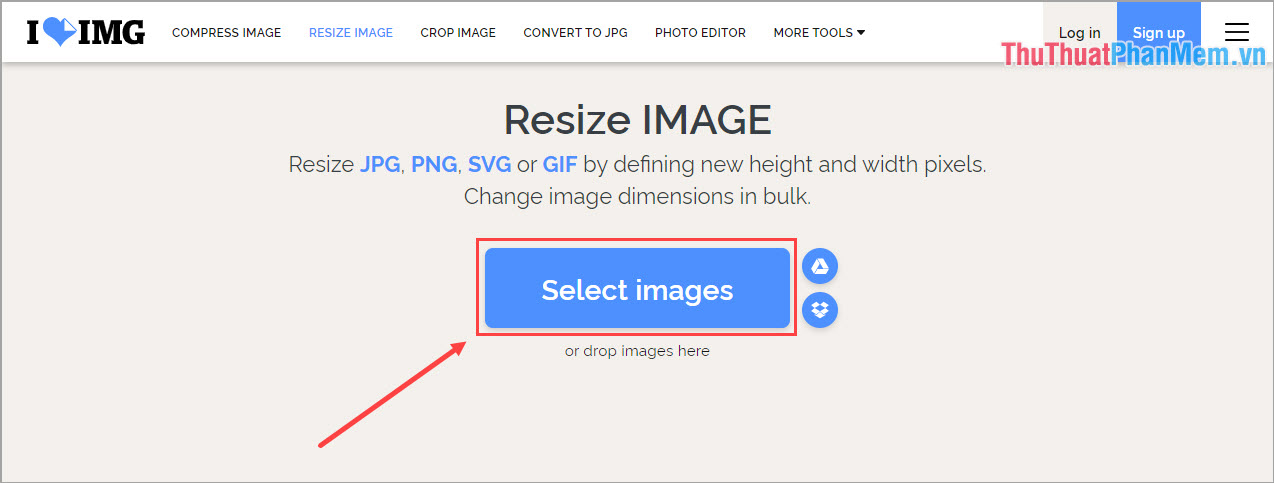
Step 2: With this tool, you have two different Resize modes.
1. By Pixels : You adjust the Resize size according to Pixel, you manually set the horizontal and vertical parameters manually.
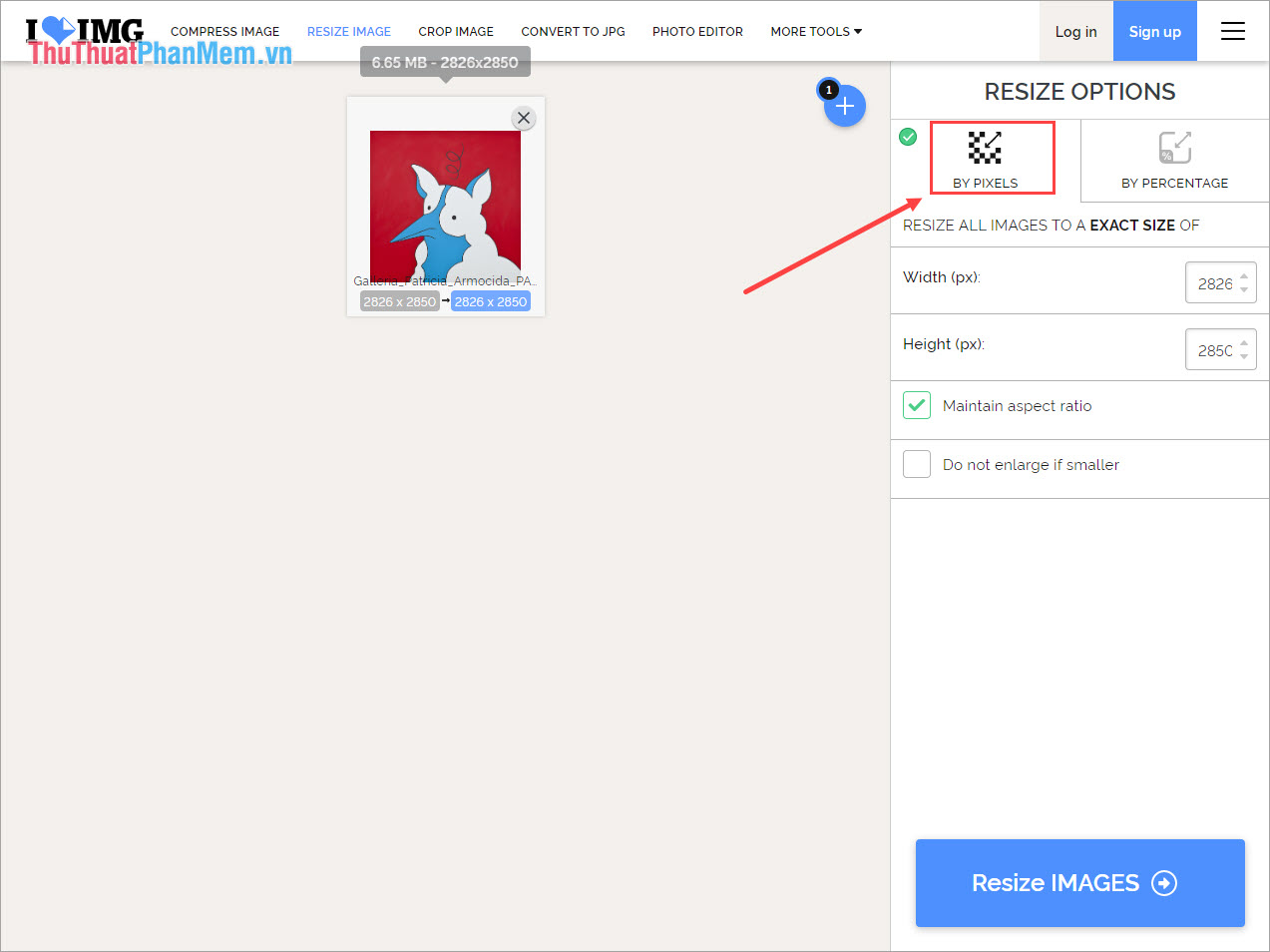
2. By Percentage : The resize you resize as %, you are selected according to the % available on the system.
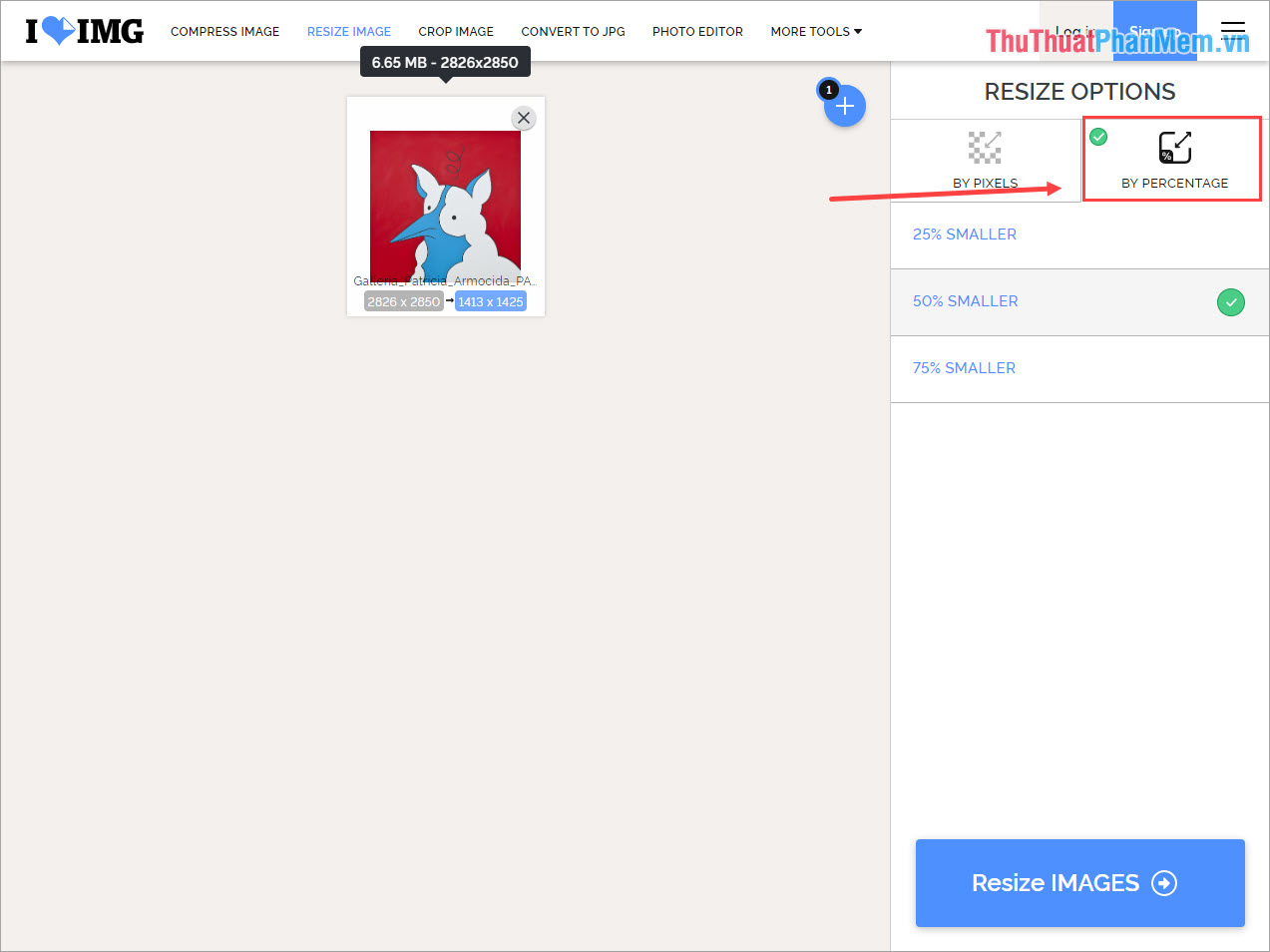
Step 3: After you set up Resize is complete, you select Resize IMAGES to automatically convert the system, Risize for you.
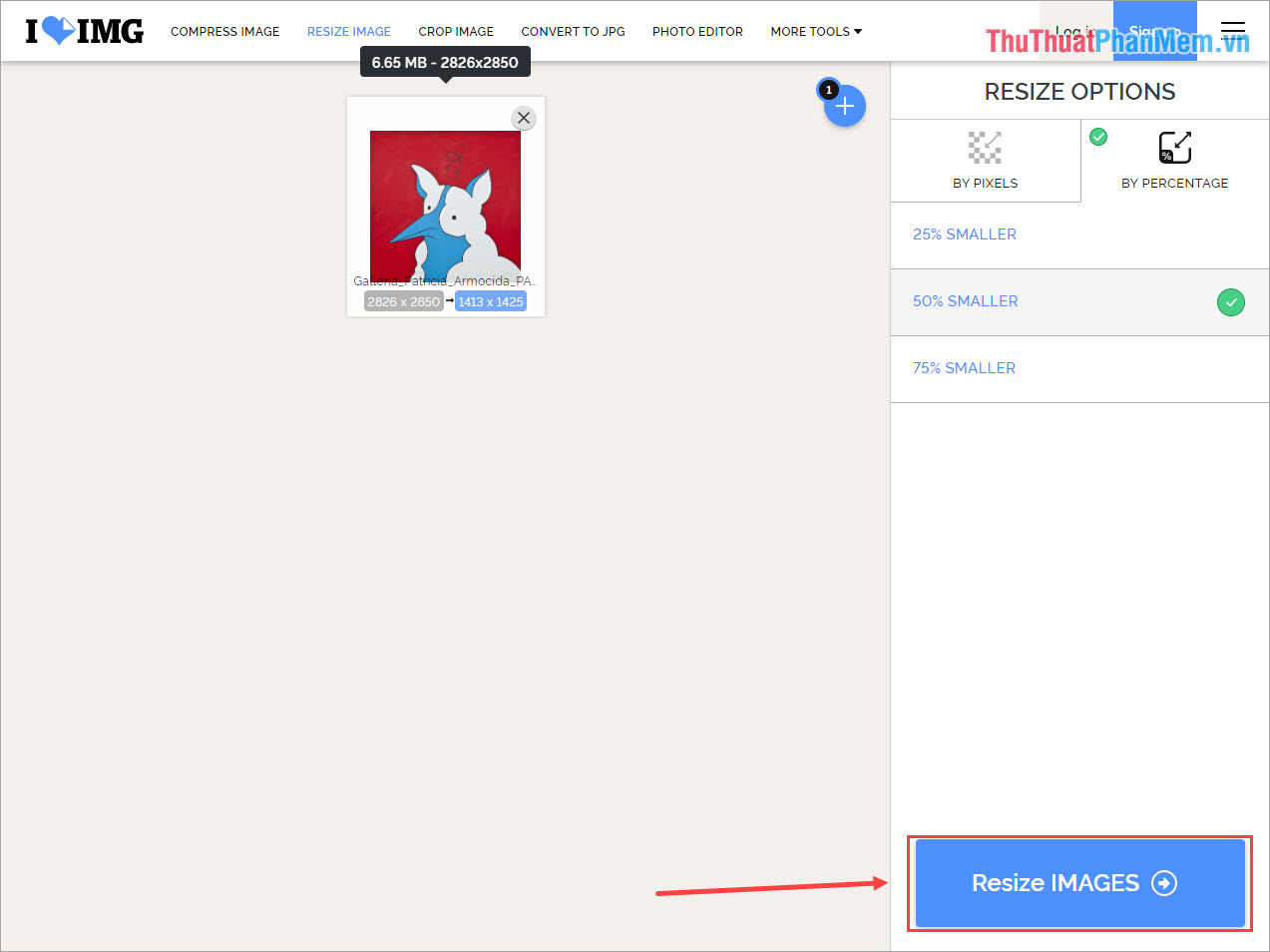
4. Some other Risize tools
- Resize image: https://resizeimage.net/
- Resize Photos: http://www.resize-photos.com/
- Photo Resizer: https://www.photoresizer.com/
- Img2go: https://www.img2go.com/resize-image
- Simple Image Resize: http://www.simpleimageresizer.com/
In this article, Software Tips have shown you how to Resize images without software fast and with the highest quality. Good luck!
You should read it
- The fastest way to batch resize photos with Microsoft's Power Toy software
- How to batch resize photos with XnConvert
- How to resize images properly in Photoshop
- Instructions on how to rename Zalo extremely fast and easy
- Instructions for resizing photos with Paint
- HJSplit extremely fast file splitting software
 How to rotate an image in Photoshop
How to rotate an image in Photoshop How to create a photo size of 3x4 in Paint
How to create a photo size of 3x4 in Paint How to put words into photos online
How to put words into photos online How to convert a color image to black and white using Photoshop
How to convert a color image to black and white using Photoshop How to convert color photos to black and white online
How to convert color photos to black and white online Instructions on how to create animations online with the Gickr website
Instructions on how to create animations online with the Gickr website