How to reduce photo size in batches with High Quality Photo Resize
With many outstanding features, High Quality Photo Resize allows you to reduce photo size in batches along with size customizations, eye-catching effects, etc. You can easily compress photos on your computer without taking much time.
INSTRUCTIONS FOR REDUCING PHOTO SIZE IN BULK WITH HIGH QUALITY PHOTO RESIZE
Step 1: Download and install High Quality Photo Resize here: Download High Quality Photo Resize
Step 2: After installing the High Quality Photo Resize batch image compression software, launch the tool. At the main interface of the tool, you can select Add Files to add one or more photos or select Add Folder to add all photos in a folder.
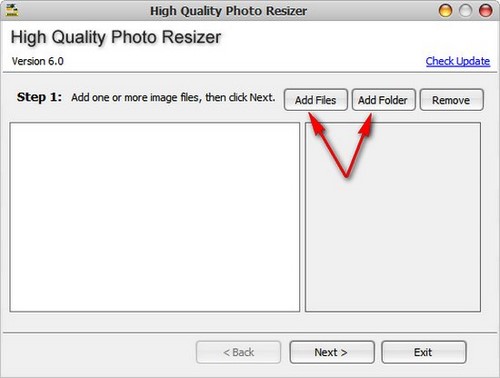
Step 3: The tool will automatically recognize all image files with extensions MP, DIB, EMF, GIF, ICB, JPG, JPEG, PBM, PCD, PCX, PGM, PNG, PPM, PSD, PSP, RLE, SGI, TGA, TIF, TIFF, VDA, VST, WBMP, WMF. Select one or more photos that you want to reduce the image size in batches and then select Open .
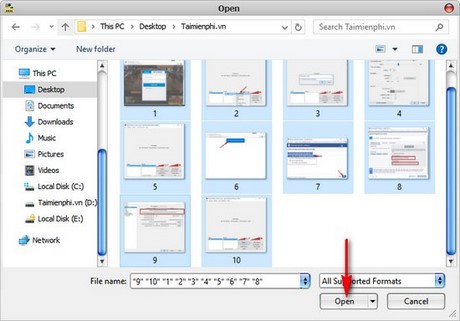
Step 4: After adding, the photos you choose to reduce the photo size in bulk are displayed in a list on the main interface of the application. Click Next to continue.

Step 5: Here you can choose the folder to store the compressed images at Browse. Note that the software will not automatically create a folder for you, so you need to create a separate folder and lead to that folder. After setting the path, click Next .

Step 6: Here, you have the options to change the size by pixel ratio ( Pixel ) or by percentage ( Percent ). Select Don't resize if you still want to keep the original size. In the Rotation section , you can choose to rotate all images to the left ( Left ) or right ( Right ), then select the output image format ( Output format ) and image quality ( JPG Quality ), the lower the image quality, the lower the image size. Click Next when you have finished setting up.
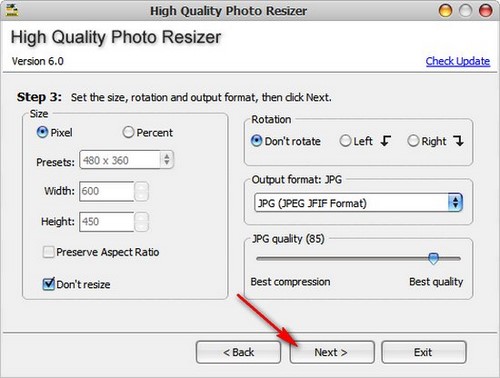
Step 7: The tool gives you many effects such as blur , noise , fish eye effect and many other effects you can add. Select No effect if you do not want to add any effects to the photo then click Next .
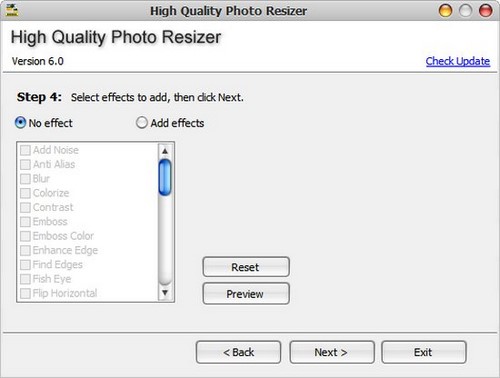
Step 8: Click Start to start reducing photo size in batches.
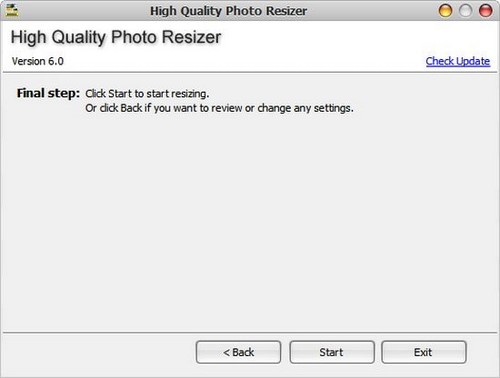
Step 9: After reducing the image size in batch, the tool will ask you if you want to open the output directory ( Do you want to open the output directory? ).
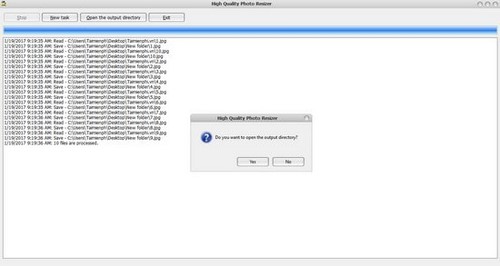
Step 10: You can compare the reduced image with the original image. In this example, Taimienphi has reduced the image size to 23.2 KB compared to 31 KB before reducing the size.

So TipsMake has guided you to reduce the size of photos in bulk using High Quality Photo Resize to help you save memory resources and especially for those who are looking for a tool to reduce the size of photos to upload to the website. If you do not like to install tools on your computer to limit the consumption of hard drive memory, you can find many other photo editing software to serve your many purposes.
You should read it
- Top 3 software to reduce image size best 2020
- Reduce image size online without breaking the image, keeping the original quality
- How to reduce the capacity of free online images
- How to reduce the size of JPG files in Windows 10
- How to reduce image size on Windows 10
- Instructions on how to reduce the image size without losing the original image quality
 Top 5 best free logo design software
Top 5 best free logo design software Top 5 3D design software, home design, interior design
Top 5 3D design software, home design, interior design How to install Windows Live Photo Gallery on Windows
How to install Windows Live Photo Gallery on Windows How to install Beneton Movie GIF to create animations quickly
How to install Beneton Movie GIF to create animations quickly Fix red eye in photos with Ashampoo Red
Fix red eye in photos with Ashampoo Red How to Create Animations from YouTube Videos Quickly
How to Create Animations from YouTube Videos Quickly