What is the difference between Crop and Resize? When should you crop and when should you resize an image?
If you've ever taken a photo and thought it might benefit from some editing, you're probably familiar with the crop and resize features. These two techniques are essential for adjusting how your photos look, whether you're sharing them online or printing them. While they may seem similar, they each play a different role in shaping a photo.
What is the difference between crop and resize?
Crop and resize are two ways to adjust images, but they work differently. Crop is the option to get the perfect composition. When you crop an image, you cut out parts of the image to zoom in on a specific area or remove distracting elements from the background, much like cutting away the edges of a photo to focus more on what's important.
This is great for drawing attention to the main subject, but it also reduces the total number of pixels. So if you crop too much, the image quality can suffer, especially if you plan to print the photo.
Resizing, on the other hand, changes the size of the entire image, either making it smaller to fit specific display requirements or larger if needed (although enlarging may reduce quality). Unlike cropping, resizing keeps the entire image intact but changes the number of pixels, affecting storage size and how it displays on different screens.
Resize is ideal when you want your photo to fit a specific size without losing the original layout.
When should you crop a photo?

Cropping is a great option when you want to change the focus or composition of a photo. Let's say you take a photo that includes more than you intended - like space around your subject or some clutter in the background that distracts the viewer from what's important.
Cropping is also useful for adjusting the aspect ratio of a photo. If you want to turn a rectangular photo into a square for Instagram or need a specific ratio for printing, a quick crop can do the trick.
To crop a photo on your smartphone, you can use the built-in photo editor. On most iPhones and Android devices, simply open the photo, tap the Edit icon , then look for the crop tool (usually represented by a square). You can drag the edges of the frame to focus on the part you want to keep, or choose from preset aspect ratios if you need specific dimensions.
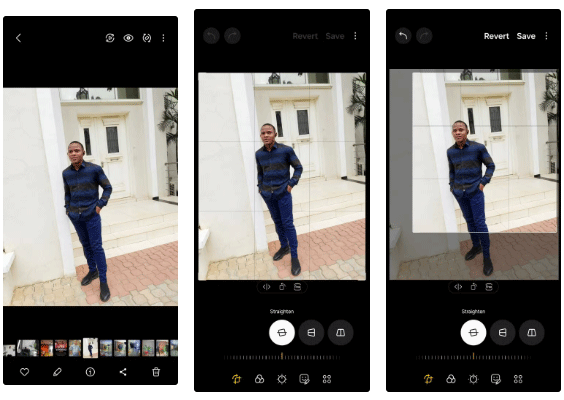
When should you resize images?
Resizing is ideal when you need to change the physical size of an image without changing the image's content. For example, if you're uploading an image to a website that requires specific dimensions, resizing allows you to adjust the image to fit those dimensions without cutting off any details.
A common reason to resize a photo is to prepare it for sharing. High-resolution photos look great, but they can take up a lot of space and use extra data when sent via text message or email. Resizing allows you to keep the entire photo intact while reducing the file size, making it easier to share.
The iPhone's built-in editor doesn't have a dedicated resizing tool. A simple solution is to send the photo to yourself using the Mail app. When you upload the photo, the app will prompt you to resize it. Select your preferred file size from the pop-up menu and send the message. Open the email and download the resized photo.
On Samsung Galaxies, the process is simpler. Open the photo in the Gallery app, tap the Edit icon , then select More options (three vertical dots). Select Resize, choose a percentage, and tap Done .
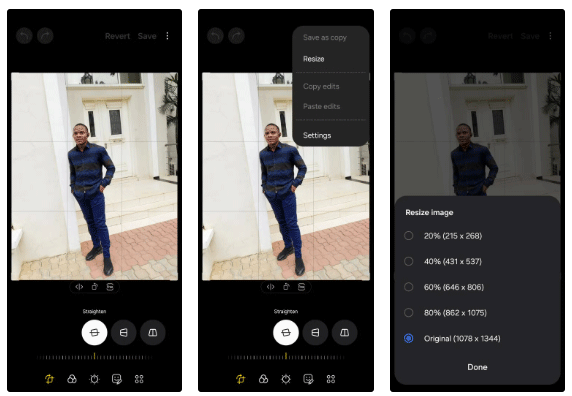
Knowing when to crop and when to resize can make a huge difference in the look and feel of your photos. Cropping is great for refining your composition, removing distractions, or adjusting the aspect ratio of your photos. It's a simple yet effective way to highlight what's most important in your photo.
Resize keeps the entire image intact but changes the dimensions, making it ideal for situations where specific size requirements are required or to reduce the file size for easier sharing.
 How to Use Smartphone Filters to Fix Bad Lighting in Photos
How to Use Smartphone Filters to Fix Bad Lighting in Photos Don't Make These Mistakes When Using a Smart Camera
Don't Make These Mistakes When Using a Smart Camera Don't buy a phone because of the 'dotted' camera, here's why!
Don't buy a phone because of the 'dotted' camera, here's why! How to keep home security cameras safe?
How to keep home security cameras safe? Can I take photos of moving objects on a smartphone?
Can I take photos of moving objects on a smartphone? Top 5 best cameras for online meetings today
Top 5 best cameras for online meetings today