How to Reset a Cell Phone
Iphone
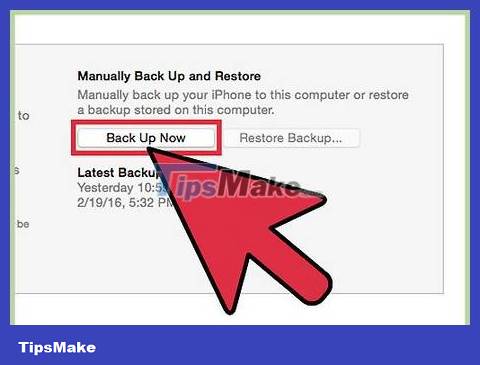
Backup iPhone before resetting. Resetting your iPhone will erase all data stored on the device. Make a backup so you can restore your data after resetting your device. Music and other iTunes content need to be synced back to iTunes or downloaded from iCloud after setup. There are 2 ways to backup iPhone data:
Open the Settings app and select "iCloud". Scroll down and select "Backup". Select "Back Up Now" to start iCloud backup. This saves the data items selected on the previous screen to your iCloud account.
Connect iPhone and computer, turn on iTunes. Select iPhone in the row of buttons at the top of the page and click "Back Up now" with "This Computer". This is the operation to back up iPhone data to the computer, while saving all photos and videos.

Reset iPhone in the Settings app. You can perform the reset process directly on your iPhone without using iTunes on your computer. If you can't access your phone or you forgot your Restrictions code, see the next step.
Open the Settings app on iPhone and select "General".
Scroll down and select "Reset".
Select "Erase All Content and Settings" then confirm that you want to erase the data on your phone. You will be asked to enter your screen lock password and Restrictions code (if applicable).
Wait for iPhone to erase data and reboot. This process will take a while. After your iPhone restarts, you can reset it from scratch or load a backup.
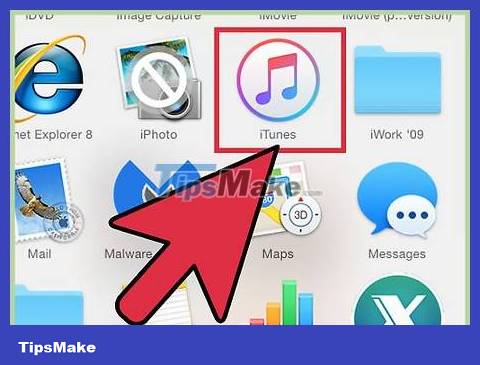
Reset iPhone using iTunes. If you can't access your iPhone because you don't remember your screen lock password or Restrictions code, you'll need to use iTunes to reset your iPhone.
Put the device into Recovery Mode. Power off iPhone and hold down the Home button. Continue holding the Home button and connect your iPhone to the computer. Turn on iTunes and continue holding the Home button until you see the iTunes logo appear on the phone screen. You can restore iPhone from iTunes.
Connect iPhone to computer and open iTunes.
Select iPhone then click the "Restore iPhone" button.
Wait for iPhone to erase all data and reset.
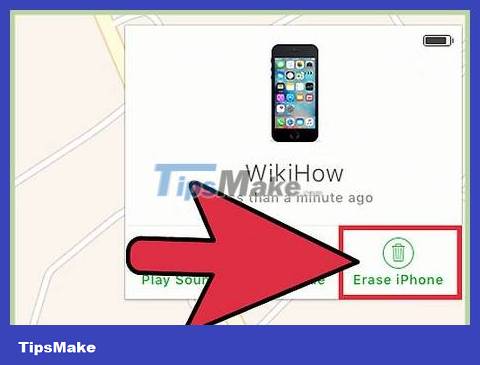
Reset iPhone using Find My iPhone. If you don't have a computer to connect your iPhone to but can't access it because you forgot your screen lock password or Restrictions code, you can use Find My iPhone to set up your iPhone remotely.
Accessicloud.com/findand log in with the same Apple account used on iPhone. You can use the Find My iPhone app on another Apple device by signing in as a guest.
Click the "All Devices" menu and select your iPhone.
Click the "Erase iPhone" button and confirm. iPhone will automatically perform a reset.
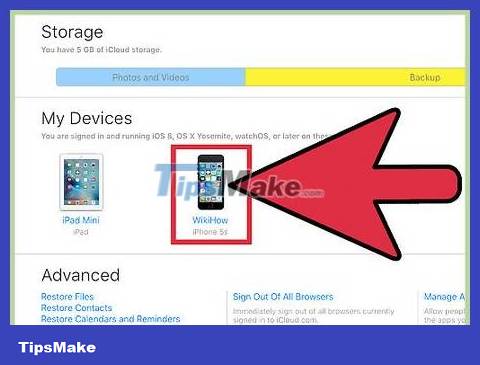
Enter original Apple account to bypass activation lock. Any iPhone with Find My iPhone enabled has an Activation Lock. This is a theft prevention lock, preventing unauthorized users from resetting stolen iPhones. To bypass the activation lock, you need to enter the Apple account and password associated with the device.
If you buy a used iPhone and don't know the previous user's password, you'll need to ask them for the password. If they are not present, they need to relinquish ownership of the device aticloud.com/settingsby signing in, selecting your iPhone under "My Devices," then clicking the "X."
This is the only way to bypass the activation lock. If you cannot contact the previous owner, the device cannot be accessed. Remember to check if the activation lock is disabled before buying a used iPhone.
Android
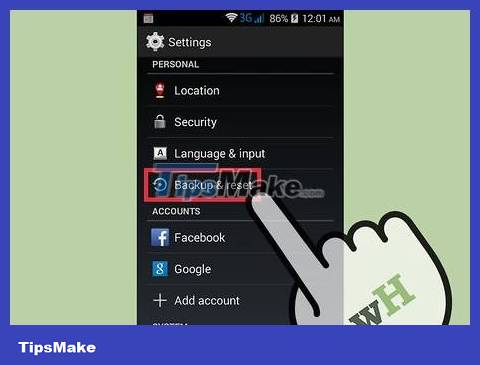
Back up important data. Resetting Android will restore factory settings and erase all data on the device. Don't forget to back up important data before resetting the device.
Open the Settings app and select "Backup & reset" to see backup options. You can back up most data to your Google account, including contacts and settings.
Images need to be backed up to your computer or Google Photos account. Read the article Transfer Images from Android to Computer for detailed instructions.
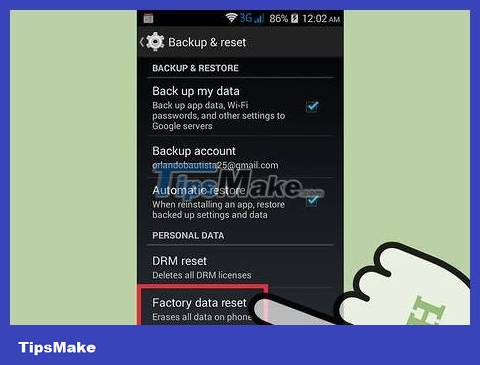
Reset Android from the Settings app. You can reset your Android device from the Settings app. The following instructions may vary depending on the Android model and manufacturer, but are essentially the same. If you can't access Settings because you locked your device, see the last step of this section.
Select "Backup & reset". You can find this option under "Personal".
Select "Factory data reset" and confirm. This is an operation that erases all data on Android and allows you to restore the device's factory settings as it was when it left the factory.
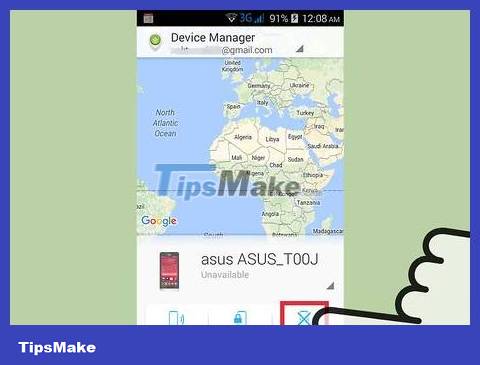
Reset Android from Android Device Manager. If you cannot access your Android device because you locked the screen, or lost it, but want to erase all data, you can use Android Device Manager.
Accessgoogle.com/android/devicemanagerOr open the Android Device Manager app on another Android device and log in to your Google account.
Click the "Erase" button on your Android device's card. Confirm that you want to erase data on the device.
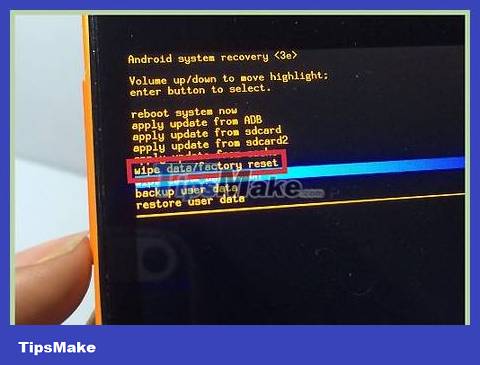
Reset Android using Recovery Mode. If you cannot access your Android device and cannot use Android Device Manager, you can reset your device using Recovery Mode.
Power off your Android device.
Press and hold the Recovery Mode button. Depending on the device, you must simultaneously press and hold Volume Up + Home + Power button or Volume Down + Power button. Continue holding the button until the Recovery Mode logo appears.
Use the volume controls to navigate the recovery menu and the Power button to select.
Select "recovery", then select "wipe data/factory reset".
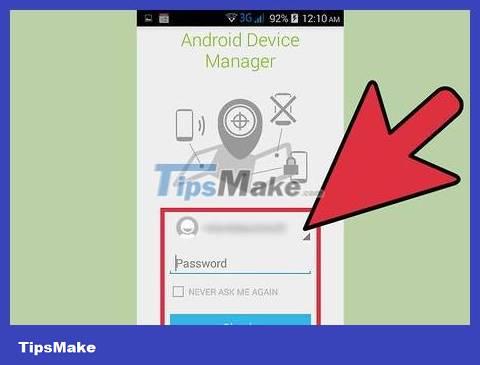
Enter the original owner's Google account password (if required). Many newer Android devices have an Activation Lock linked to the owner's Google account. Here's how to prevent your phone from being stolen. If required, you will need to enter the Google account password associated with the device before performing a factory reset to reset the device.
If you buy a used device, you need to contact the previous owner for the password.
Windows Phone
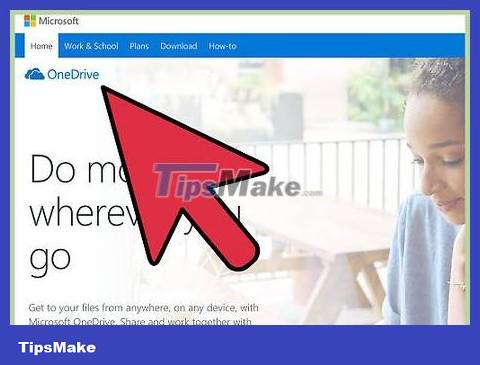
Back up important data. Resetting Windows Phone will delete all data stored on the device. Don't forget to transfer images to your computer or OneDrive account, you should save important data in a safe place.
You can back up most Windows Phone data by accessing the Settings menu, selecting "Update & security," then selecting "Backup." Don't forget to enable both options, then connect your Windows Phone to a power source and wireless network. This method does not back up images.
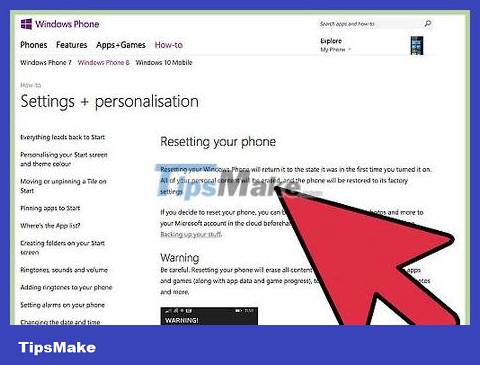
Reset Windows Phone in the Settings menu. You can reset Windows Phone directly from the Settings menu. If you can't access your phone, see the next step.
Open the Settings menu. You can find this in the "All apps" list on the Start screen.
Select "About". You must open "System" first if you are using Windows 10.
Select "Reset your phone". After confirmation, Windows Phone will proceed with the reset process, you will have to wait a while.
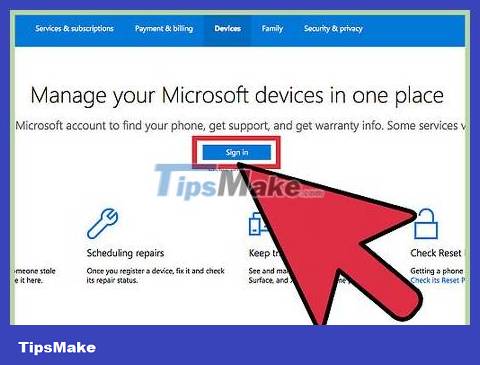
Reset Windows Phone using Find My Phone. If you can't access your phone or it's locked, you can visit the Find My Phone website:
Accessaccount.microsoft.com/devicesand log in to your Microsoft account.
Select the Windows Phone whose data you want to erase.
Click the "Erase" button next to the phone information section. Once confirmed, the device will proceed with the reset process.
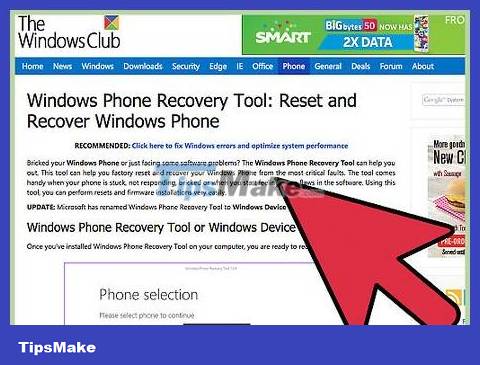
Reset Windows Phone from the recovery menu. If you can't access your Windows Phone, you can restore from recovery mode.
Turn off the phone, press and hold the Power button and Volume Down button at the same time until the phone vibrates.
As soon as the phone vibrates, release your hand and press the Volume Up button.
When you see the exclamation mark (!), press and release the following buttons in order: Volume Up, Volume Down, Power, Volume Down. The device will proceed with the reset process.
BlackBerry
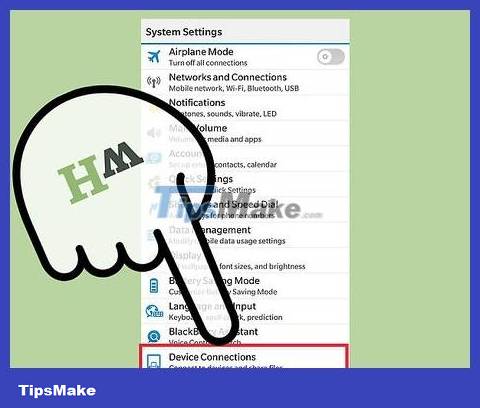
Data backup. Resetting your BlackBerry device will erase all data on the device, so don't forget to save important data. This process BlackBerry also deletes the IT policies you receive from the company's service, contact your IT department to see if this is a company phone or not.
The simplest way to back up your BlackBerry is to use the BlackBerry Desktop software. Connect your BlackBerry to your computer using the USB cable and click the "Back Up Now" button on the BlackBerry Desktop software to initiate the backup process.
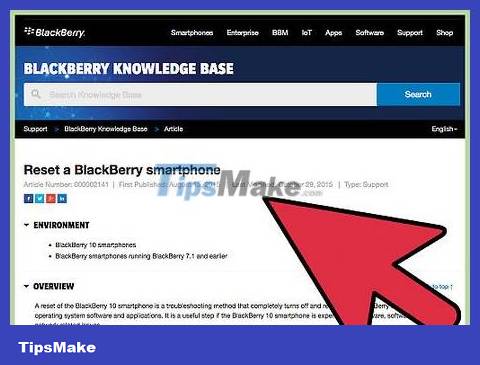
Reset your BlackBerry 10 device. If you have a newer device running the BlackBerry 10 operating system (Z10, Q10, Q5, Z30, P'9982, Z3, Passport, Classic, Leap), follow these steps here to securely delete data. If using an older device, see the next step:
Swipe down on the Home screen and tap the "Settings" button.
Select "Security and Privacy" then select "Security Wipe".
Type "blackberry" into the text field to confirm you want to erase the data on the device.
Enter your BlackBerry account and password if prompted. This step only appears on operating systems 10.3.2 and newer.
Press the "Delete Data" button to proceed with the deletion and reset process. Do not turn off the power or remove the battery during the reset process.
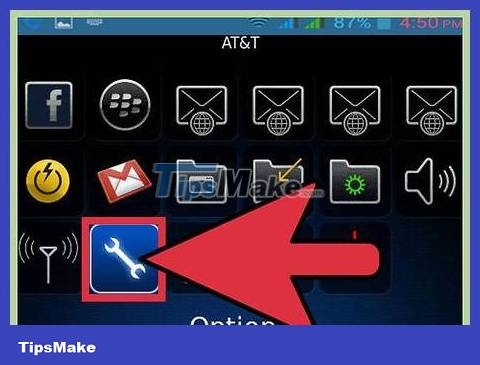
Reset your BlackBerry device. If you have a legacy BlackBerry (Bold, Curve, Pearl, Storm, Torch, Style), follow these instructions to safely reset your device:
Select "Options" on the BlackBerry Home screen.
Click "Security" or "Security Options" then select "Security Wipe".
Check the dialog box corresponding to the data you want to delete.
Type "blackberry" into the text field then select "Wipe". Do not turn off the power or remove the battery during data deletion.
 How to Change Ring Duration on Android
How to Change Ring Duration on Android How to Use Find My Device for Android Devices
How to Use Find My Device for Android Devices How to Use Smart View on Android
How to Use Smart View on Android How to Use Lucky Patcher on Android
How to Use Lucky Patcher on Android How to Backup Android Phone to Google Cloud
How to Backup Android Phone to Google Cloud How to Backup Android Data to Google
How to Backup Android Data to Google