How to Distinguish Hard Reset and Factory Reset
Hard reset and factory reset
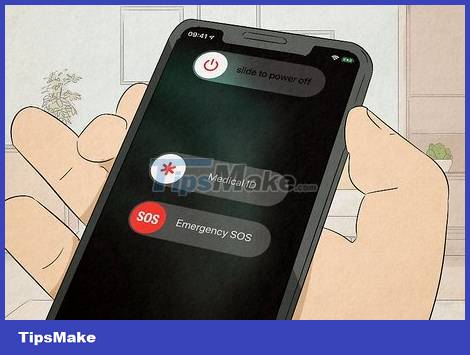
Hard reset is simply restarting the phone with a hardware key. This process does not affect the memory on the phone. You can perform a hard reset when the phone is unresponsive. This is the difference between a hard reset and a standard phone reboot, as it usually involves holding down the power button for a certain amount of time.
Although hardware key software troubleshooting does not affect the smartphone's memory, application data that is not automatically saved may be lost after a reboot.
The process of fixing software errors with the hardware key is sometimes called a "force restart".

Factory reset will erase all data in the phone. You can proceed with this process when your phone shows signs of a virus or a serious problem. Factory reset will return the phone to factory settings, you will have to reset it from scratch like when you first bought it.
Because of the serious nature of the factory reset process, it should only be used as a last resort.
How to perform a hard reset on iPhone

Short press the volume up button. You just need to press the volume up button and then release your hand, no need to hold it for long.
Check to make sure the display is off.
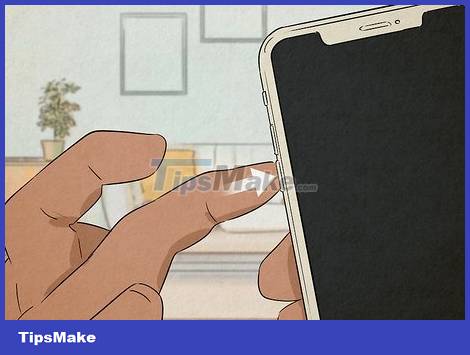
Short press the volume down button. You don't have to hold it for long.
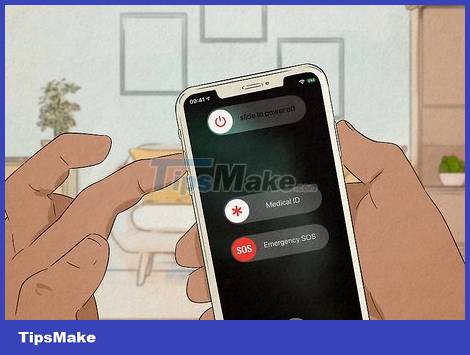
Hold down the power button located on the opposite edge on the phone. Your iPhone will show a "Slide to Power Off" button, but you can ignore this message. Keep pressing and holding the power button until the Apple logo appears. At this point, the iPhone is in the process of hard resetting.
On previous iPhone models, you just need to hold down the power button and the Home key at the same time until the Apple logo appears. Note that long press, not press and release (screen capture operation).
How to perform factory reset on iPhone

Open your iPhone's Settings app. The Settings app on the iPhone has an icon of overlapping gears. Tap this icon to prepare for the factory reset.
Don't forget to back up your iPhone before performing the factory reset, because that way you can restore all your data after the phone is reset.

Tap General Settings . In the Settings app there are many different sections. To perform the factory reset process, you need to go to the General section in the settings.
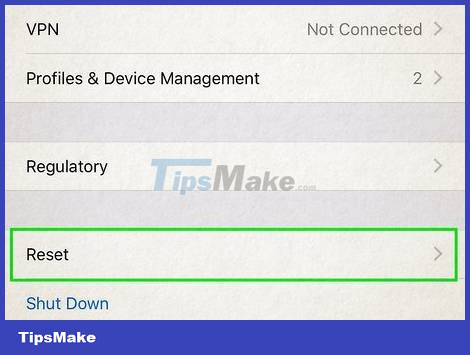
Tap Transfer or Reset iPhone . Note that the factory reset process cannot be undone.

Click Erase All Content and Settings . The phone will show the last warning before performing a factory reset. Confirm that you want to do this, this can take 5 to 10 minutes.
Once the factory reset is complete, you'll be able to set up your phone as it was when you first bought it, or restore data from iCloud.
How to perform a hard reset on Android

Hold down the power and volume down buttons at the same time. On most Android phones, these buttons are conveniently located and located on the top of the device.
This button combination also carries a screen capture function. Don't worry if the screenshot is captured, because after the reset it will disappear.

Hold down these buttons for 15 seconds. Do not let go of the buttons until the screen turns black. This process takes about 15 seconds. Once reset and restarted, the Android device should function normally.
How to perform factory reset on Android
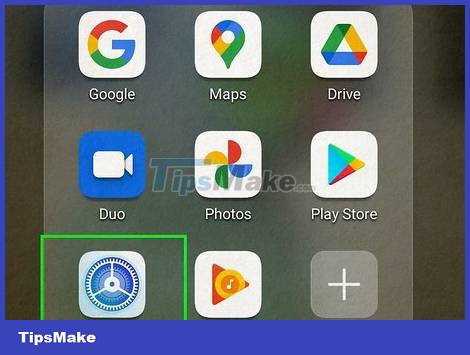
Go to the "Settings" section on Android. The factory reset option is located in the Settings app of your Android device. The easiest way to access Settings is to swipe down on the notification panel and tap the gear icon in the lower right corner.
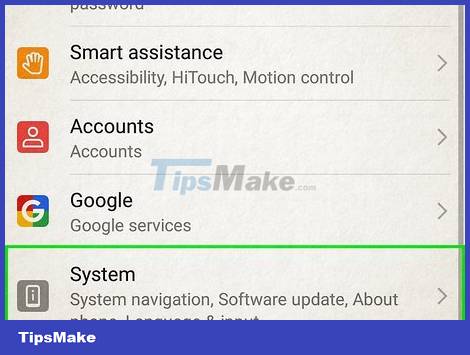
Select System . Scroll down through the various content until you find the System option near the bottom. Please click that.
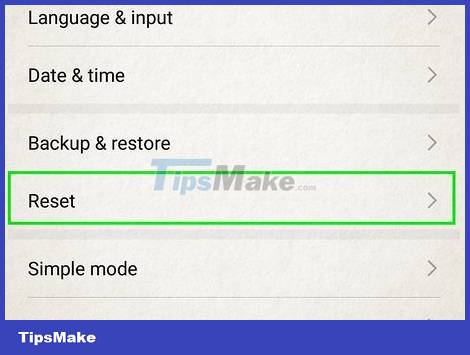
Click Advanced to open additional options.
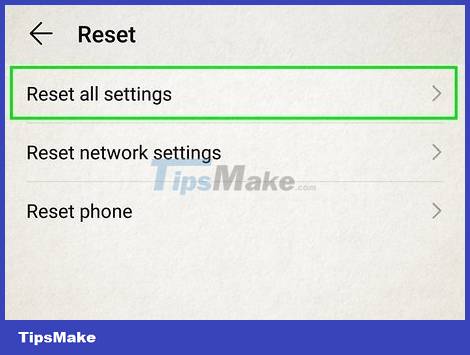
Tap Reset options . A menu with various reset options will appear, including resetting Wi-Fi and Bluetooth settings, resetting app preferences, and more.

Select Erase all data (factory reset ). Usually this will be the last option in the Reset options menu. Your Android device will show the final warning that this reset will erase all data. Make sure you want to do it, then tap to confirm.
The factory reset will begin and take a few minutes. After the device is restarted, you can proceed with the setup as when you first bought it or restore data from Google Drive.
 How to Identify Samsung Phone Model
How to Identify Samsung Phone Model How to Factory Reset and Protect Personal Data on Samsung Galaxy
How to Factory Reset and Protect Personal Data on Samsung Galaxy How to Connect iPhone to Your Computer
How to Connect iPhone to Your Computer How to Use WiFi Direct on Android
How to Use WiFi Direct on Android How to Change the Name of Android Phone
How to Change the Name of Android Phone How to Lock Bootloader on Android
How to Lock Bootloader on Android