Difference between hard reset and factory reset
Hard reset and factory reset
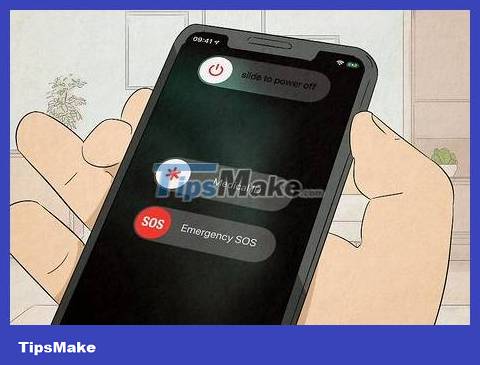
Hard reset is simply restarting the phone with a hard key. This process does not affect the memory on the phone. You can perform a hard reset when the phone becomes unresponsive. This is the difference between a hard reset and the standard reboot of the phone, because the operation usually involves holding down the power button for a certain period of time.
Although the process of troubleshooting software errors with hardware keys does not affect the smartphone's memory, application data that is not automatically saved may be lost after a restart.
The process of fixing software errors using hardware keys is sometimes also called "force restart".
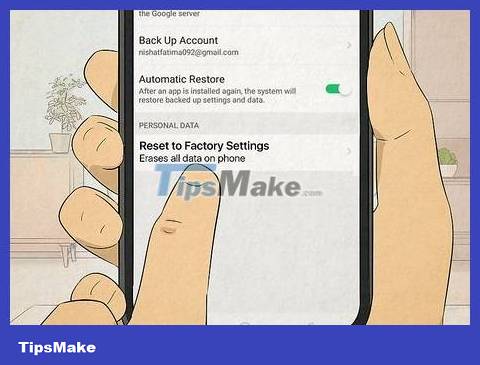
Factory reset will erase all data in the phone. You can perform this process when your phone shows signs of a virus or serious problem. Factory reset will bring the phone back to factory settings, you will have to set it up again from the beginning like when you first bought it.
Because of the serious nature of the factory reset process, you should only use it as a last resort.
How to perform hard reset on iPhone

Quickly press the volume up button. You just need to press the volume up button and then release your hand, no need to hold it for long.
Check to make sure the screen is off.
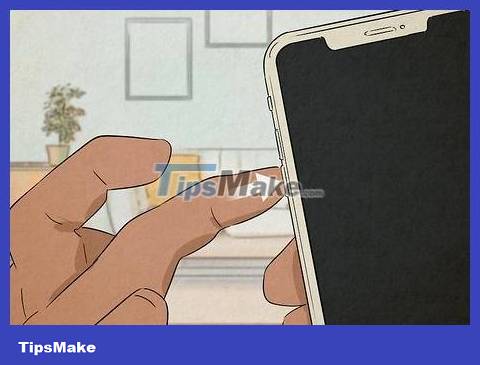
Quickly press the volume down button. You don't have to hold it for long.
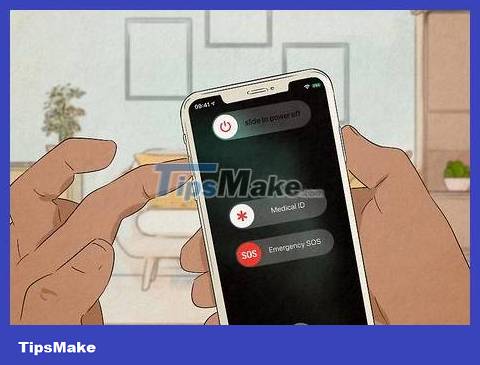
Press and hold the power button located on the opposite side of the phone. Your iPhone will display a "Slide to Power Off" button, but you can ignore this message. Continue holding down the power button until the Apple logo appears. At this time, the iPhone is conducting a hard reset.
On previous iPhone models, you just need to hold down the power button and the Home key at the same time until the Apple logo appears. Note that you press and hold, not press and release (screenshot operation).
How to perform factory reset on iPhone

Open the iPhone's Settings app. The Settings app on iPhone has an icon of overlapping gears. Click this icon to prepare to restore factory settings.
Don't forget to back up your iPhone before performing the factory reset process, because then you can restore all data after the phone is reset.

Click General Settings . In the Settings application there are many different sections. To perform the factory reset process, you need to go to the General section in the settings.
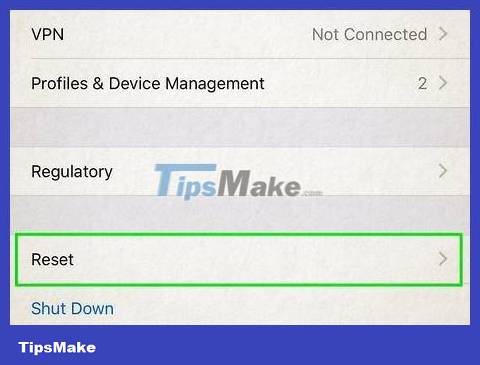
Tap Transfer or Reset iPhone . Note that the factory reset process cannot be undone.

Click Erase All Content and Settings . The phone will display a final warning before performing a factory reset. Please confirm that you want to proceed, this may take 5 to 10 minutes.
Once the factory reset process is complete, you will be able to set up your phone as it was when you first bought it or restore data from iCloud.
How to perform a hard reset on Android

Press and hold the power button and volume down button at the same time. On most Android phones, these buttons are conveniently located on the same side of the device.
This button combination also has the function of taking screenshots. Don't worry if the screenshot is taken, because after the reset it will disappear.

Press and hold these buttons for 15 seconds. Do not release your hands from the buttons until the screen turns black. This process takes about 15 seconds. Once reset and restarted, the Android device will function normally.
How to perform factory reset on Android
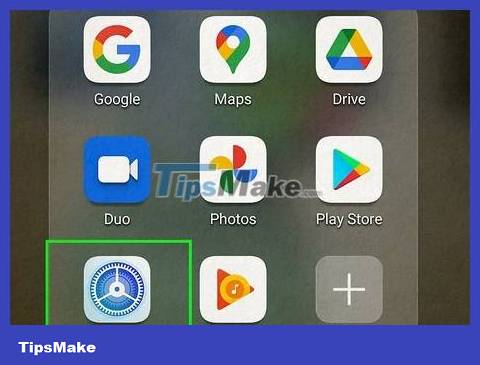
Go to "Settings" on Android. The factory reset option is located in your Android device's Settings app. The easiest way to access Settings is to swipe down on the notification panel and tap the gear icon in the bottom right corner.

Select System . Scroll down through the various content until you find the System option near the bottom. Click on it.

Click Advanced to open additional options.

Tap Reset options . A menu with different reset options will appear, including resetting Wi-Fi and Bluetooth settings, resetting app preferences, and more.

Select Erase all data (factory reset) . Usually this will be the last option in the Reset options menu . The Android device will display a final warning that this reset process will erase all data. Make sure you want to do it, then tap to confirm.
The factory reset process will begin and take a few minutes. Once the device is restarted, you can proceed with setup as when you first purchased it or restore data from Google Drive.
 How to Detect a Phone is Hacked
How to Detect a Phone is Hacked How to Save Battery on Android
How to Save Battery on Android How to Know When Someone Reads Your Messages on Android
How to Know When Someone Reads Your Messages on Android How to 10 cool ways to trick your phone's step counter (without walking)
How to 10 cool ways to trick your phone's step counter (without walking) How to Fix a Disabled iPad
How to Fix a Disabled iPad How to Recover Password for iOS Devices
How to Recover Password for iOS Devices