How to reset iPhone with hard keys
When we use mobile devices, Hard Reset - Hard reset is often used to save when there is an emergency that normal Reset cannot do. Hard Reset means that you are trying to reboot the device in a cleaner and more optimized mode because they will most likely reboot the hardware components on the device. In this article, TipsMake will guide you how to reset iPhone with hard keys.
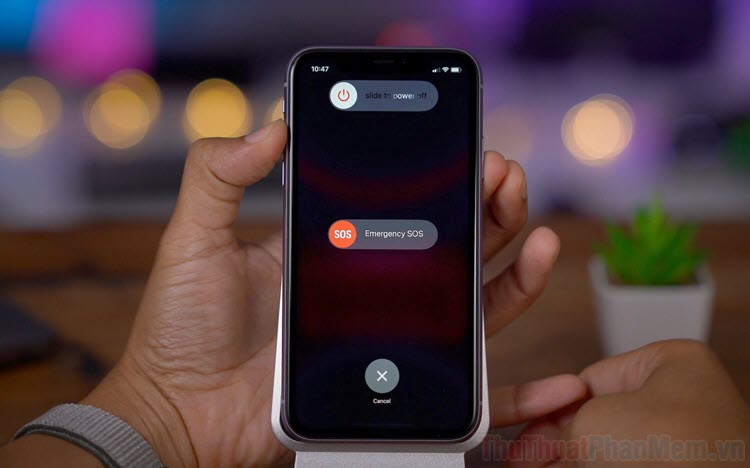
1. Reset hard keys for iPhone 11/11 Pro Max, X, XR, XS / XS Max, SE, SE 2020 and iPhone 8 / 8Plus
For this iPhone notch, we will not have a Home key, so Hard Reset (hard reset) will be a lot more complicated. However, you just need to read carefully to be able to do it immediately, our operation is as follows:
First you hold down the volume up and down keys , next you hold down the power button until the slider shuts down. At this point, you just need to slide off the device and the system will automatically reset.
Applicable to iPhone models such as iPhone 11/11 Pro Max, X, XR, XS / XS Max, SE, SE 2020, iPhone 8 / 8Plus and iPhone 12/12 Pro Max (future).

2. Reset hard keys for iPhone 7 / 7Plus
For devices using the traditional iPhone design, the Hard Reset will be a lot easier and they are not too complicated. Steps to hard reset on traditional iPhone models are as follows:
First you press and hold the Volume Down key and then proceed pressing holding the power button (Power) within 5 seconds. The system will automatically display the Apple Logo and Reset it for you.
Applicable to traditional iPhone models such as 7 / 7Plus.
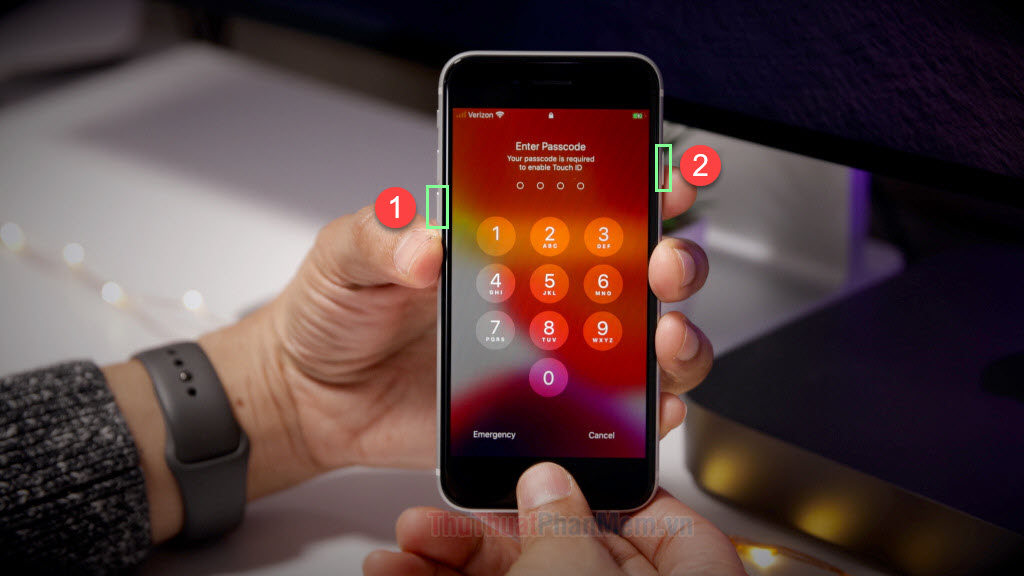
3. Reset hard keys for iPhone 6/6 Plus, 6s / 6s Plus, 5 / 5s, 4 / 4s.
The previous generation iPhone was rated as the easiest hard reset because their operation is very easy and simple. To reset hard for the device on you proceed to do the following:
Hold down both Home and Power keys (Power) at the same time and hold them for 5 seconds to complete. The system will automatically reset your hardening immediately.
Applicable to traditional iPhone models such as iPhone 6/6 Plus, 6s / 6s Plus, 5 / 5s, 4 / 4s.

In this article, TipsMake have shown you how to hard reset, hard reset on all iPhone devices. Good luck!
You should read it
- How to reset, restore factory settings iPhone, iPad with hardware keys
- How to Distinguish Hard Reset and Factory Reset
- Difference between hard reset and factory reset
- How Hard Reset restores settings on iPhone X
- Instructions on how to restore the original (Hard Reset) Samsung phones
- Instructions to reset the network, reset the network connection on iPhone
 How to get Android 11 beta for your phones
How to get Android 11 beta for your phones Hey, Siri, I'm getting pulled over. How your iPhone can auto record your police encounter
Hey, Siri, I'm getting pulled over. How your iPhone can auto record your police encounter iPhone and iPad tips before Apple announces iOS 14
iPhone and iPad tips before Apple announces iOS 14 6 things to know about used or refurbished Android phone
6 things to know about used or refurbished Android phone With iOS 11 you'll never have to share your Wi-Fi password with friends again
With iOS 11 you'll never have to share your Wi-Fi password with friends again 7 things are only available on Android phones
7 things are only available on Android phones