How to replace Task Manager with Task Manager Deluxe
There are many alternatives to Task Manager on Windows, and you can absolutely use Task Manager Deluxe to replace Task Manager on Windows 11. Below is a guide to replace Task Manager on Windows 11.
How to replace Task Manager on Windows 11
Step 1:
First, download Task Manager Deluxe from the link below and proceed to unzip the downloaded file.
https://www.mitec.cz/tmx.htmlYou enter the keyword Regedit in the search bar and then click on the search result.
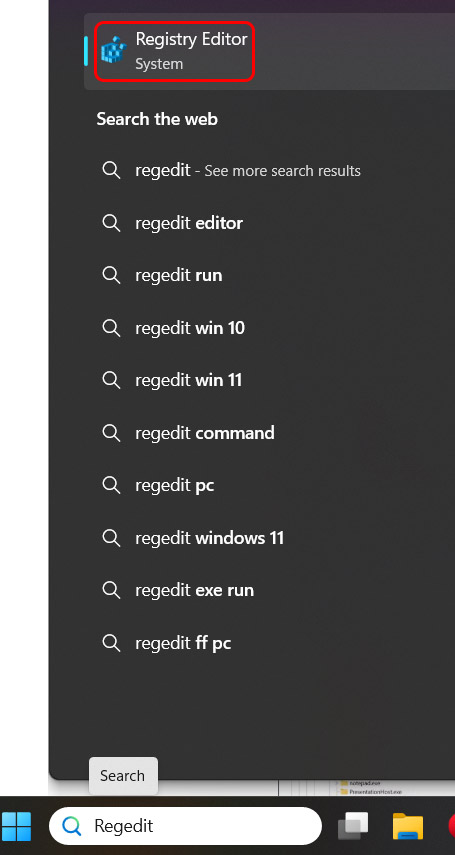
Step 2:
We access the link below.
HKEY_LOCAL_MACHINESOFTWAREMicrosoftWindows NTCurrentVersionImage File Execution Optionstaskmgr.exe 
Step 2:
We proceed to modify the Debugger value and replace it with the path to the Task Manager Deluxe folder that we unzipped earlier.
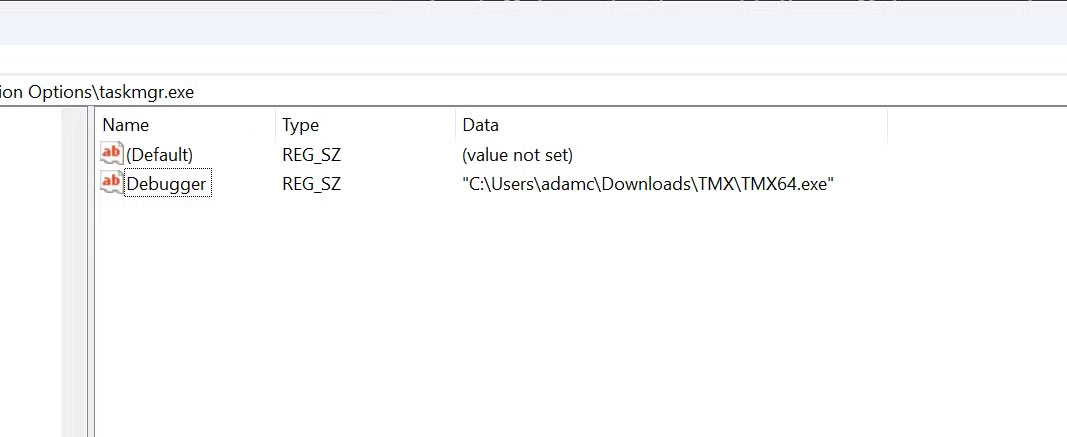
Step 3:
If you later want to go back to the default Task Manager on Windows 11, you can remove Debugger in RegEdit or use the command prompt (run as administrator) to remove it with the following command.
reg delete "HKLMSOFTWAREMicrosoftWindows NTCurrentVersionImage File Execution Optionstaskmgr.exe" /v DebuggerThis will immediately restore Task Manager to its original state.
You should read it
- 7 simple ways to open Task Manager on Macbook, Windows 10,11
- Preparing for a new Task Manager on Windows 11
- Instructions to fix Task Manager has been Disabled by your Administrator
- 4 How to open Task Manager Windows 11
- How to open Task Manager, introduce the functions in Task Manager
- Top 10 tips for using Task Manager in Windows 10
 YouTuber Figures Out How to Play Doom in Notepad App
YouTuber Figures Out How to Play Doom in Notepad App Strange traffic laws around the world
Strange traffic laws around the world Guide to save data for calls on Telegram
Guide to save data for calls on Telegram Facts about Arctic foxes you may not know
Facts about Arctic foxes you may not know How to Use Technology to Overcome Procrastination
How to Use Technology to Overcome Procrastination You'll Soon Be Able to Cross-Post WhatsApp Statuses to Facebook and Instagram
You'll Soon Be Able to Cross-Post WhatsApp Statuses to Facebook and Instagram