7 simple ways to open Task Manager on Macbook, Windows 10,11
When the computer has problems such as freezing or hanging and cannot close any application window, users often think of using Task Manager. This tool contains many useful utilities on the system to help users check the applications, processes, and services running on the computer. At the same time, they also provide the ability to start and stop programs running in the background. In the article below, TipsMake will guide you through 7 ways to open Task Manager on Macbook and Windows operating system in the simplest way.
How to open Task Manager win 11 on the Taskbar
The easiest way to open Task Manager is to use the Taskbar on your Windows operating system. To do this, just right-click on the taskbar, then select "Task Manager" from the menu that appears to open the Windows Task Manager settings window.
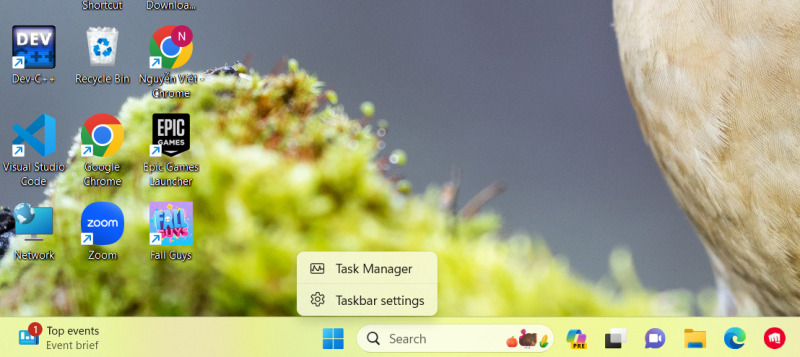
Task Manager will then appear with a default minimized interface. To switch to the full interface, you can click on the square icon in the top right corner as shown below:
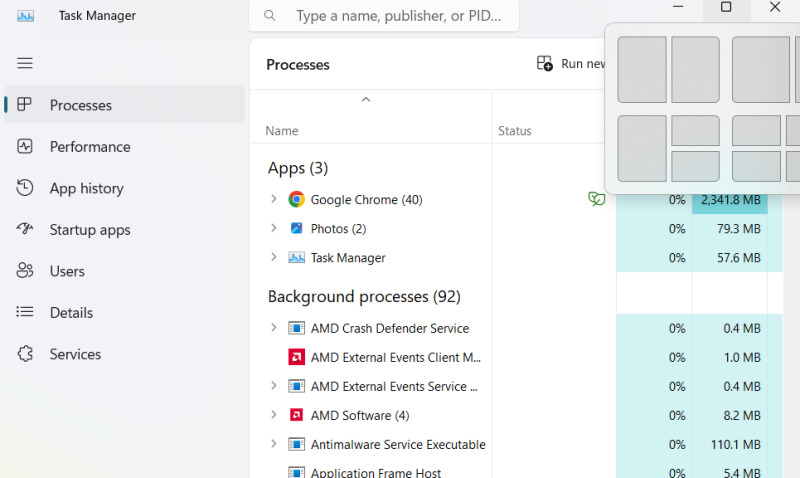
Open Task Manager with the shortcut Ctrl + Alt + Del
The shortcut key to open Task Manager Ctrl + Alt + Del is the most common method to open this management tool. Not only does it help you access Task Manager, but this key combination also provides a series of Windows tool options, such as locking the computer, switching user accounts, logging out or shutting down the computer. To open Task Manager in Windows 10, you just need to press the shortcut key Ctrl + Alt + Del, then select the Task Manager tool as shown below.

Use the key combination to open Task Manager Ctrl + Shift + Esc on Win 10
Launching Task Manager via a keyboard shortcut is a very convenient and simple method. To do this, you just need to press the Ctrl + Shift + Esc key combination. Then, you will immediately see the Task Manager window appear before your eyes. Here, you can check and manage the processes and applications running on your system. This helps to optimize the user experience and reduce the time spent searching for tasks on your computer.
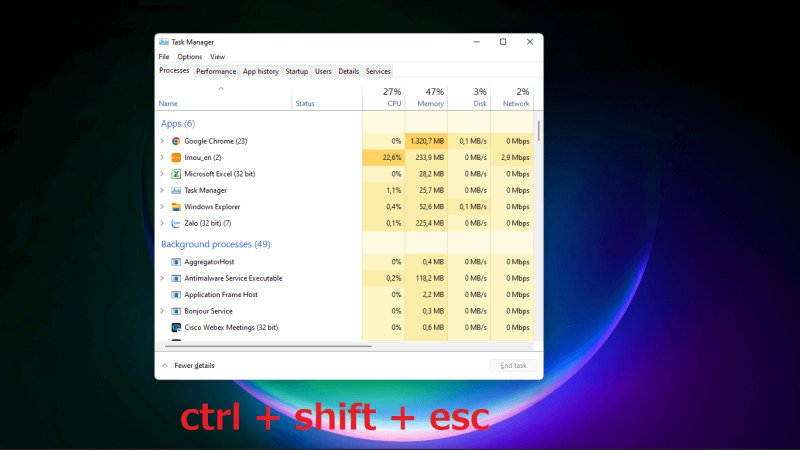
Using the Run command
Another way to open Task Manager Windows 11 is to use the Run command on your computer. To execute this command, first press the Win + R key combination to open the Run command window. Next, type "taskmgr" in the Run command box and press Enter to open the Task Manager shortcut.
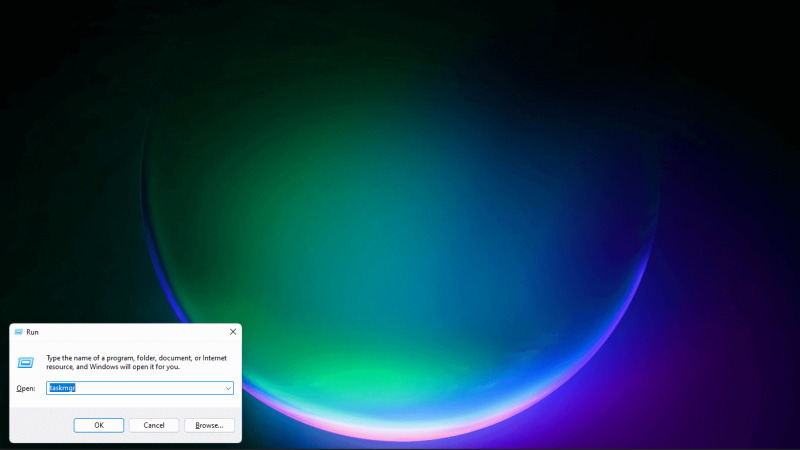
Open Task Manager directly from File Explorer
On Windows operating systems, Task Manager is a built-in standalone application. Therefore, you can open Task Manager directly from the Windows File Explorer feature. To do this, open File Explorer by pressing the Windows + E key combination. Then, select "This PC" and click on drive C. Next, click on the "Windows" folder.
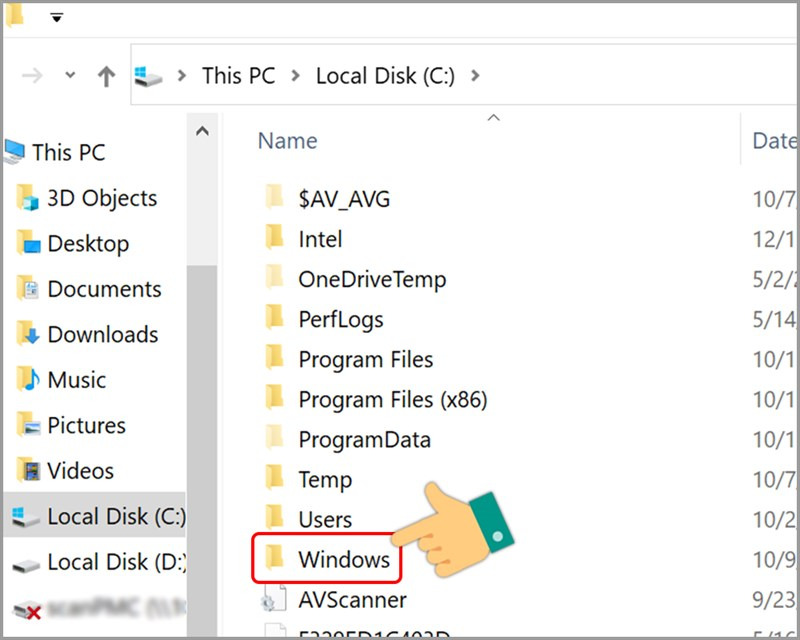
In the Windows folder, find and select the file named 'System32'.
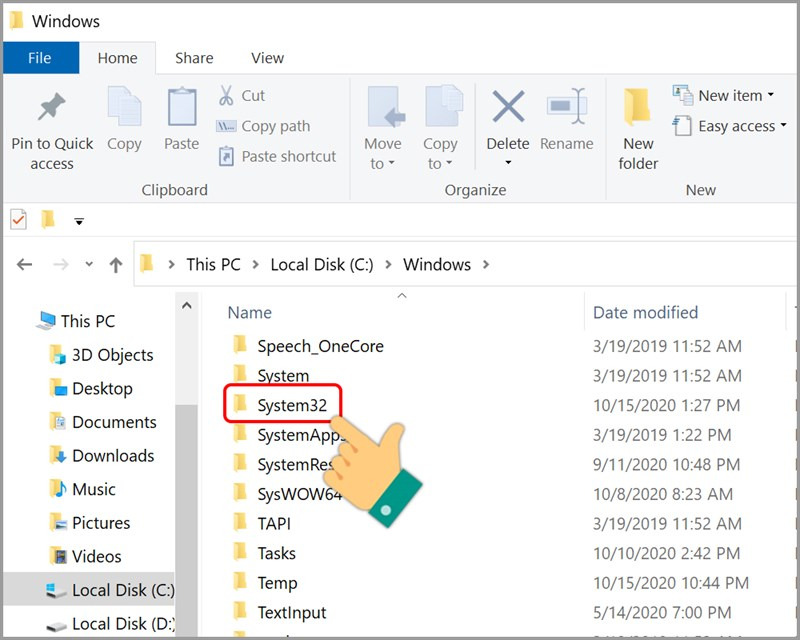
Here, you continue to find and click Taskmgr to open Task Manager on Windows.
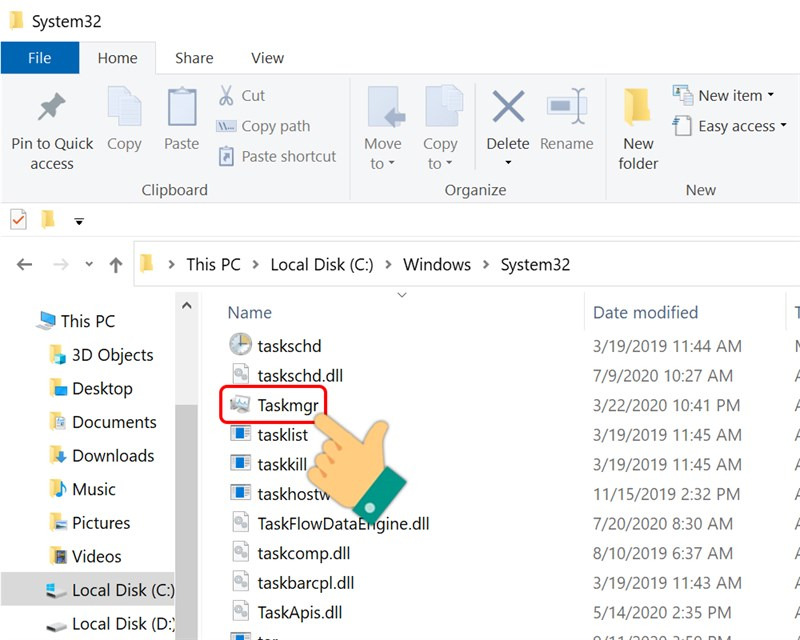
How to enable Task Manager on Macbook using Spotlight
Unlike Windows, there is actually no Task Manager on macOS, but instead a program called "Activity Monitor". Although they share the same task management features, they have different names.
To open Task Manager Macbook easily, you can use Spotlight. Spotlight is a powerful search feature on macOS, allowing you to search for software, files, and settings with just a few shortcuts. To open Spotlight, press Cmd + Space on your Mac and type "Activity Monitor" and press Return. In just a few seconds, the Activity Monitor window will appear before your eyes.
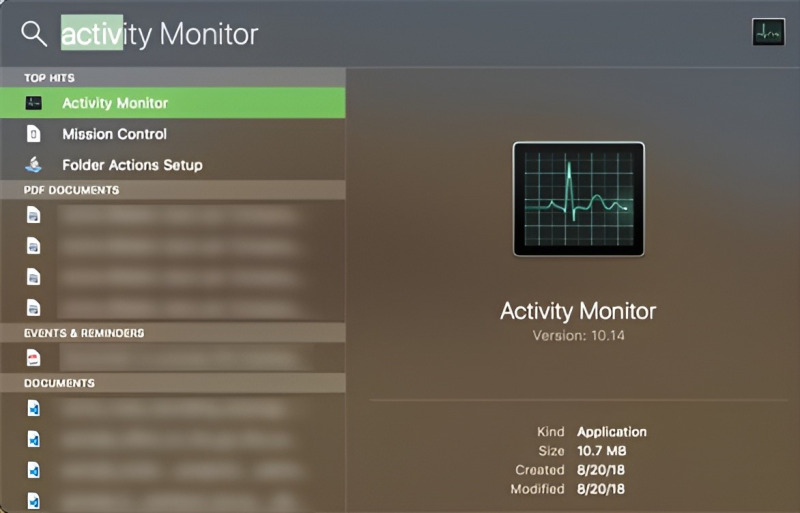
Open macOS Task Manager using the Launchpad icon
If you don't want to use Spotlight, you can open macOS's Task Manager via the Launchpad icon available in the Dock. First, click the Launchpad icon in the Dock. In the Launchpad search bar, just type the first few letters of "Activity Monitor" to bring up the app.
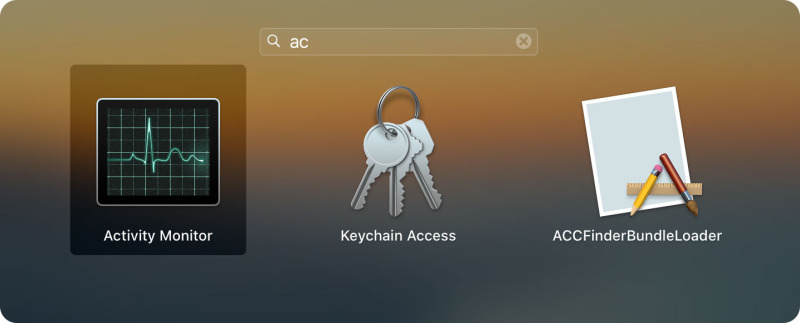
Next, click on the Activity Monitor icon to activate the application.
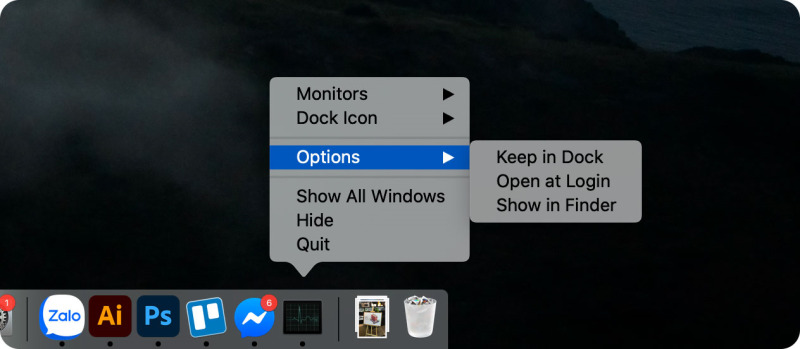
Additionally, you can also pin Activity Monitor to the Dock for convenient use by right-clicking on the application icon, selecting Options > Keep in Dock.
So, TipsMake has just discovered with you 7 simple ways to open Task Manager on both popular operating systems, Macbook and Windows 10, 11. Enabling Task Manager is one of the most important techniques to control and optimize system performance. The simple ways above not only help users quickly fix problems on their system but also increase the efficiency of daily task management. Hopefully, the above sharing has provided useful tips to solve the problems your operating system is facing in the most effective and fastest way.
 The fastest and simplest ways to adjust screen refresh rate today
The fastest and simplest ways to adjust screen refresh rate today Top 5 Simple and Accurate Ways to Check Computer Mainboard
Top 5 Simple and Accurate Ways to Check Computer Mainboard What is Not Responding Error? Top fastest ways to fix it
What is Not Responding Error? Top fastest ways to fix it Instructions for replacing mechanical keyboard switches with 5 simple steps at home
Instructions for replacing mechanical keyboard switches with 5 simple steps at home What is a screen arm? Why should you invest in a screen arm?
What is a screen arm? Why should you invest in a screen arm? What is Ingame? Meaning of Ingame in popular games
What is Ingame? Meaning of Ingame in popular games