How to rename Zalo, edit Zalo account information?
Zalo account information can be changed after you have created a Zalo account. Users can change any information of Zalo such as account name Zalo, avatar, change phone number, . If you want to change the name of Zalo, you can change the name right on the computer version Zalo, without need must access the Zalo version on the phone. The following article will guide readers how to change the name of Zalo account on the computer.
- How to view your friend's phone number on Zalo
- Instructions to hide personal information on Zalo
- How to rename your Zalo
1. Instructions to change the name on Zalo PC
Step 1:
Access your Zalo account on your computer. In the interface click on the profile picture of the account.
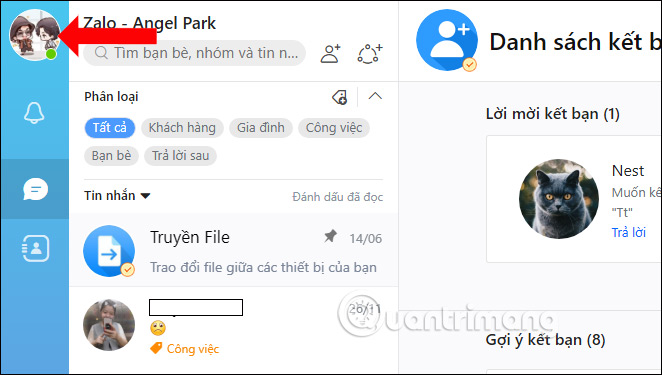 How to rename Zalo, edit Zalo account information? Picture 1
How to rename Zalo, edit Zalo account information? Picture 1
Step 2:
Display interface with account information, click Edit information .
 How to rename Zalo, edit Zalo account information? Picture 2
How to rename Zalo, edit Zalo account information? Picture 2
Step 3:
To edit the account name Zalo displayed, at the current name click on the pen image to edit.
 How to rename Zalo, edit Zalo account information? Picture 3
How to rename Zalo, edit Zalo account information? Picture 3
Enter a new name for the account and then click Update . Note if you enter a name with a message Name is invalid, the user needs to change to another name.
 How to rename Zalo, edit Zalo account information? Picture 4
How to rename Zalo, edit Zalo account information? Picture 4
Finally the new account name has been updated for Zalo.
 How to rename Zalo, edit Zalo account information? Picture 5
How to rename Zalo, edit Zalo account information? Picture 5
In addition, you can also hover over the blue dot next to the avatar to bring down the arrow and click Update information. The steps to edit account names are as above.
 How to rename Zalo, edit Zalo account information? Picture 6
How to rename Zalo, edit Zalo account information? Picture 6
Video instructions to change the name on Zalo PC
2. Rename Zalo on Android and iOS
- Download Zalo for Android
- Download Zalo for iOS
Step 1 :
Open the Zalo application, click on the Add item at the foot of the page and then click on the account name
 How to rename Zalo, edit Zalo account information? Picture 7
How to rename Zalo, edit Zalo account information? Picture 7
Step 2 :
In the personal page, click on the 3 dashes to enter the Options section. Here, you choose Information to correct your personal information or you can also replace your avatar, cover photo.
 How to rename Zalo, edit Zalo account information? Picture 8
How to rename Zalo, edit Zalo account information? Picture 8  How to rename Zalo, edit Zalo account information? Picture 9
How to rename Zalo, edit Zalo account information? Picture 9
Step 3 :
The dialog box containing your account information will then appear, click Change information and then edit as you like. When finished editing, click Update to finish.
 How to rename Zalo, edit Zalo account information? Picture 10
How to rename Zalo, edit Zalo account information? Picture 10  How to rename Zalo, edit Zalo account information? Picture 11
How to rename Zalo, edit Zalo account information? Picture 11
If you use both the version of Zalo for PC, you need to exit the account on the computer and then log back in so that Zalo can synchronize information with the phone.
So, you already know how to edit, update your personal information on Zalo already. Very fast and simple, right?
Video tutorial renaming Zalo on iPhone
- How to view your friend's phone number on Zalo
- How to change the phone number registered for Zalo does not lose contacts
- Instructions to hide phone numbers, hide personal information on Zalo
Good luck!
You should read it
- How to change Zalo password on the phone
- How to change your Zalo avatar on your computer
- How to rename your Zalo
- Instructions for setting privacy mode for Zalo account
- Tips for using Zalo are useful for users
- How to change the phone number registered for Zalo does not lose contacts
- Use Zalo more effectively with 4 information delivery services
- How to change the Zalo font on the phone
- Zalo could not access it again, the entire VNG system collapsed
- How to use Zalo Web without installing software
- How to lock Zalo, set a password for Zalo to secure the message
- Instructions to delete Zalo account on the phone






 Use Zalo more effectively with 4 information delivery services
Use Zalo more effectively with 4 information delivery services Instructions for setting privacy mode for Zalo account
Instructions for setting privacy mode for Zalo account How to rename your Zalo
How to rename your Zalo Can I recover my Zalo account?
Can I recover my Zalo account? Instructions on how to rename Zalo extremely fast and easy
Instructions on how to rename Zalo extremely fast and easy How to fix Zalo messages sent on phones and computers
How to fix Zalo messages sent on phones and computers