How to change Zalo password on the phone
Helping users to easily log in Zalo account on many devices, without having to reactivate via SMS, the feature of setting Zalo password helps us a lot. Accordingly on any device, you only need to enter the phone number registered Zalo for the first time, then enter the password Zalo has set up to be accessible to chat, video calls with friends.
However, many users often have the habit of using a single Zalo password after the first setup, leading to many cases being hacked Zalo account . So if the Zalo password has been used for a long time, you should change it to a new Zalo password, or if someone knows your personal Zalo password, you should change to a new password. The following article will proceed to change the Zalo password on iPhone. Android Zalo version you do the same.
- Instructions to delete and revoke messages on Zalo
- Instructions to send HD images, high quality photos, high resolution on Zalo
Instructions for changing Zalo account password
- Download Zalo for Android
- Download iOS Zalo
Step 1:
At the first interface on Zalo, users click on the 3 horizontal dots icon in the bottom right corner of the screen. Then, click on the gear icon in the top right corner.
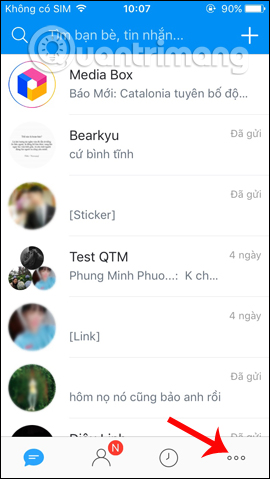
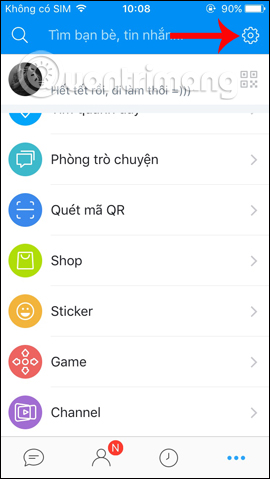
Step 2:
Switch to the Settings interface on Zalo. Users click on Account and security . This will be the group set up with security options for Zalo account such as setting Zalo key code, checking the list of computers that log in to Zalo account, . At the Account section click on Change password .
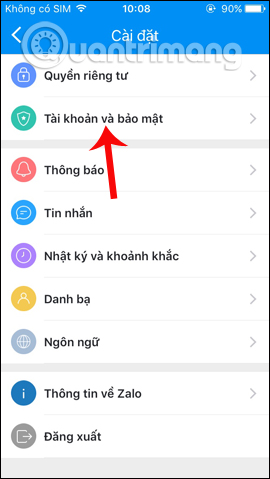

In the interface as shown below, we will need to enter the current Zalo password in the box Enter password. Then enter the password you want to change into the new Password line. Finally enter the correct new password to change to Confirm new password.
Finally click the Update button below to update the new password for Zalo.
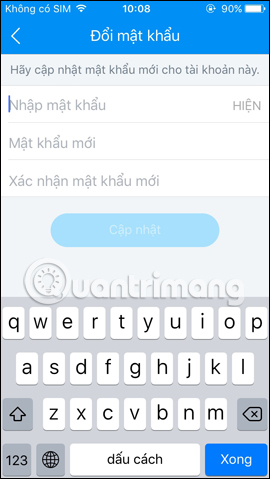
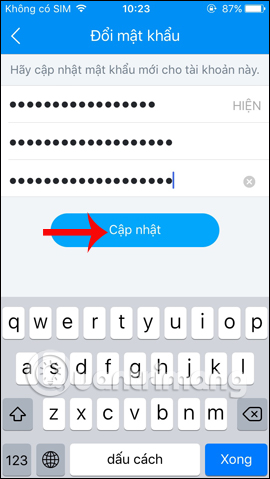
So you have completed the steps to change the password on the phone Zalo. Creating a password for Zalo is a necessary operation to protect the account. And users should also use difficult to guess password characters, to limit the situation of hacking Zalo account.
Video tutorial to change Zalo password
I wish you all success!
 How to lock Zalo, set a password for Zalo to secure the message
How to lock Zalo, set a password for Zalo to secure the message How to retrieve messages on Facebook Messenger
How to retrieve messages on Facebook Messenger Fixed an issue with missing MFReadWrite.DLL and Windows 88.1N MFPlat.dll
Fixed an issue with missing MFReadWrite.DLL and Windows 88.1N MFPlat.dll How to send audio animations on Viber
How to send audio animations on Viber How to change the folder to save files on Zalo PC
How to change the folder to save files on Zalo PC How to turn off, receive a friend's birthday notification on Zalo
How to turn off, receive a friend's birthday notification on Zalo