How to remove video background on Capcut is extremely easy
If the background in your video is not beautiful enough, you can delete it and replace it with another background. I thought I would have to go through many complicated steps, but no, CapCut will help you remove video backgrounds simply and quickly.
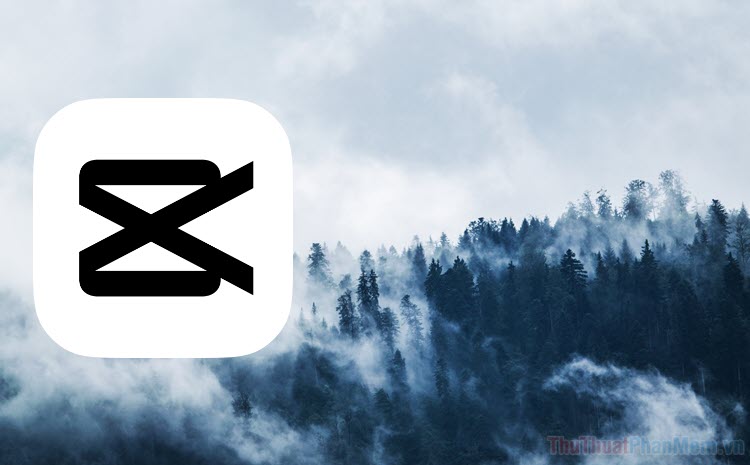
1. How to remove video background on CapCut
Step 1: First, you need to install and download the CapCut application from AppStore or CH Play. If it has been a while since you updated, you should also update the app.
Step 2: Open CapCut, click New Project to start editing video.
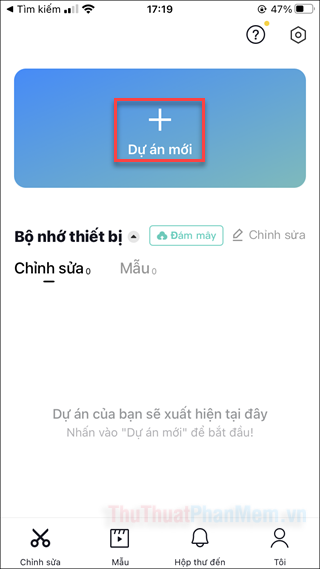
Step 3: Select the video you want to remove background >> Add .
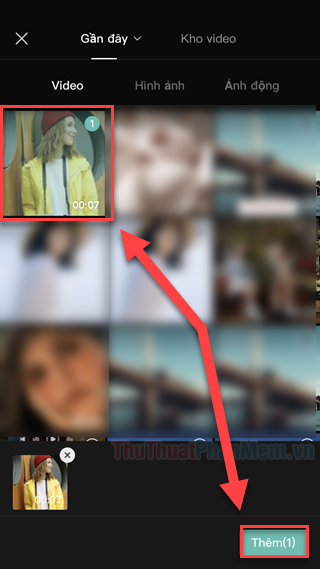
Step 4: Click on the video on the timeline. In the menu below, swipe left to find Remove background .

Just wait a moment, your video will have the background removed, leaving only the main object.

Step 5: You can delete CapCut's logo if you want.
To save the video, click the arrow button in the upper right corner.
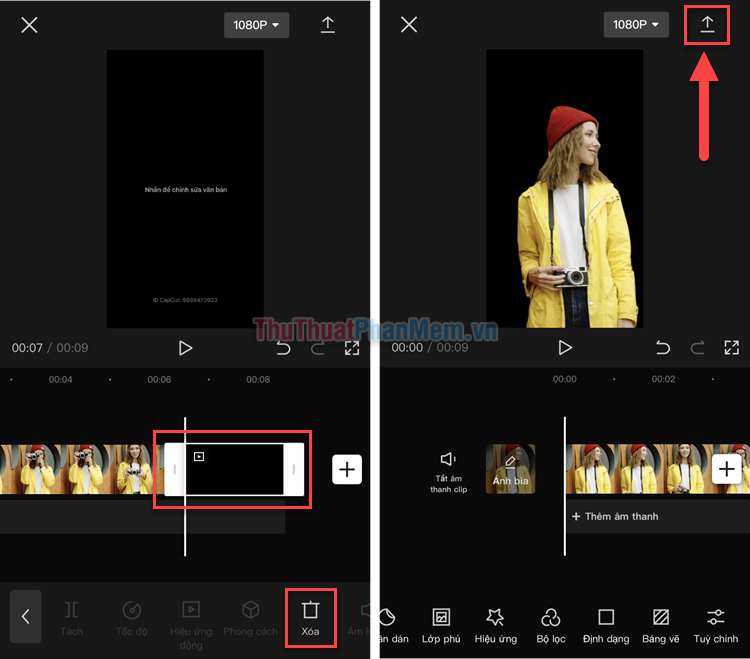
Step 6: Select Add >> Save video .
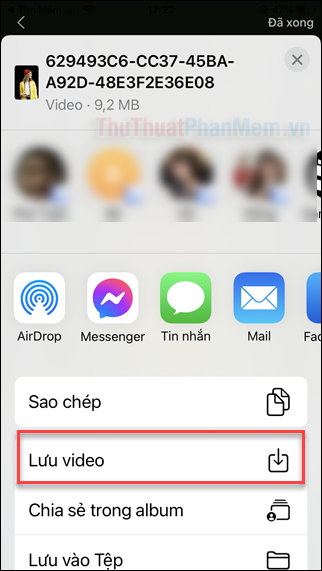
2. How to combine and change video backgrounds in CapCut
In case you want to change the background of a video, CapCut can do it easily.
Step 1: Open the CapCut application, click New Project . Then select the video you want to use as the background .
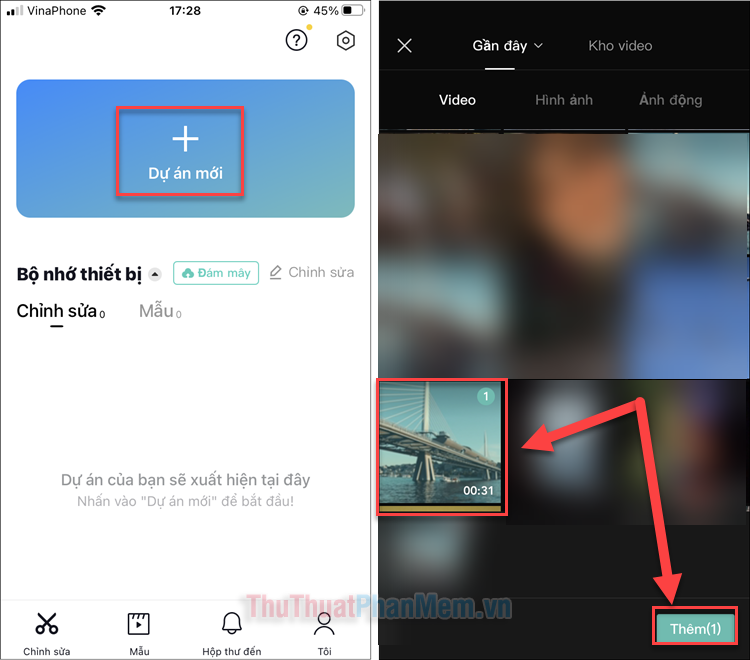
Step 2: When you get to the video editing screen, select Overlay in the bottom menu >> Add overlay .
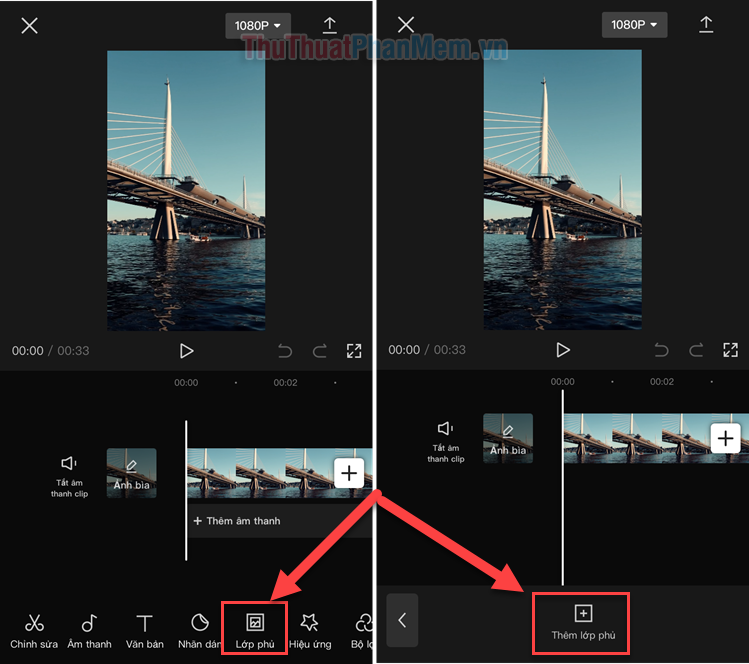
Step 3: Select the video you want to change the background for >> Add .
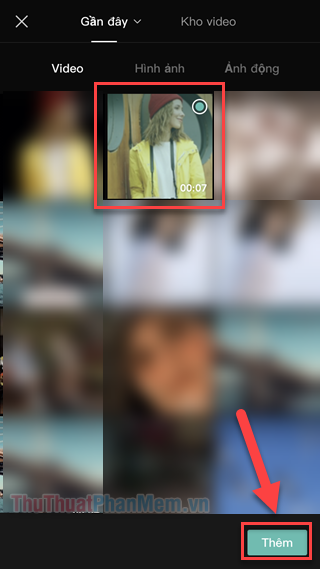
Step 4: Click on the video you want to remove the background from, in the bottom menu, slide right to find Remove background .
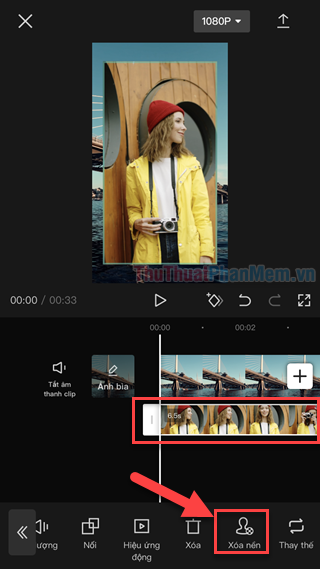
Step 5: After the background is erased, use 2 fingers to adjust the object to the desired position.
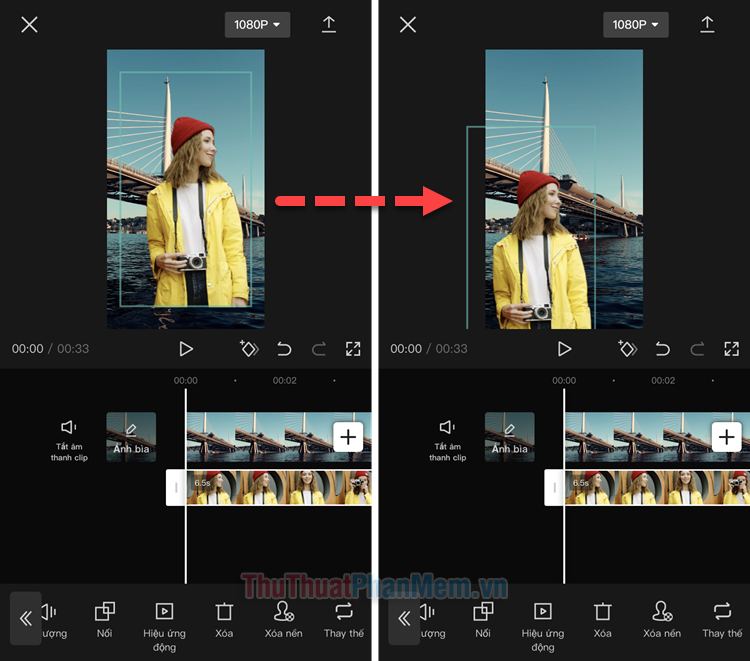
Step 6: Remember to cut so that the two videos have equal length.
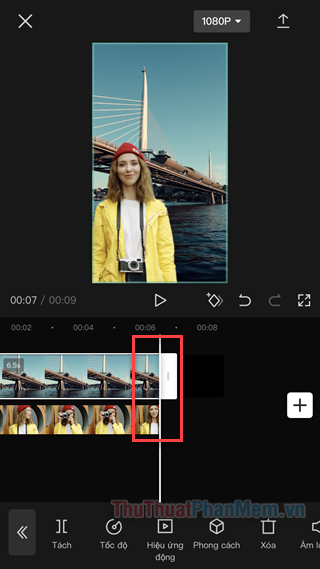
Step 7: Similar to above, click the Arrow icon to save the video to your device.
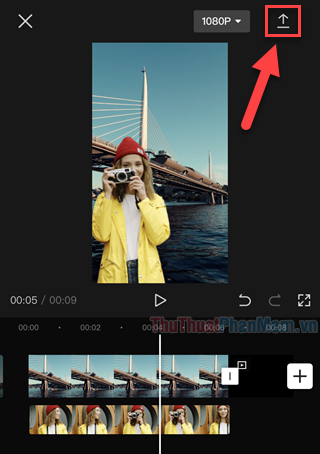
That's a simple and quick way to remove the background in CapCut. Use this trick to create interesting videos!
You should read it
- Is the CapCut application safe to use? Is CapCut a privacy risk?
- How to create AI Manga videos on Capcut
- Instructions for inserting text into videos using Capcut
- How to change video background on CapCut
- How to edit videos on CapCut online
- Instructions for cutting, flipping, and rotating videos using CapCut
 Instructions for cutting, flipping, and rotating videos using CapCut
Instructions for cutting, flipping, and rotating videos using CapCut Top 10 best CD and DVD burning software today
Top 10 best CD and DVD burning software today How to dub voice into videos on your phone quickly and simply
How to dub voice into videos on your phone quickly and simply FineShare FineVoice, Change voice, improve voice on computer
FineShare FineVoice, Change voice, improve voice on computer How to delete text on Video
How to delete text on Video Why is Gologin increasingly popular with users?
Why is Gologin increasingly popular with users?