How to Remove Recommended from File Explorer Windows 11
Starting from Windows 11, Microsoft will add a Recommended section to File Explorer with suggested folders or content for users. Displaying the Recommended section in File Explorer Windows 11 is not really necessary, it clutters the Explorer interface on the computer. Below are instructions to remove Recommended from File Explorer Windows 11.
How to remove Recommended from File Explorer Windows 11
Step 1:
Press the Windows + E key combination to open File Explorer in Windows 11. Next, click on the 3-dot icon on the toolbar and select Options as below.
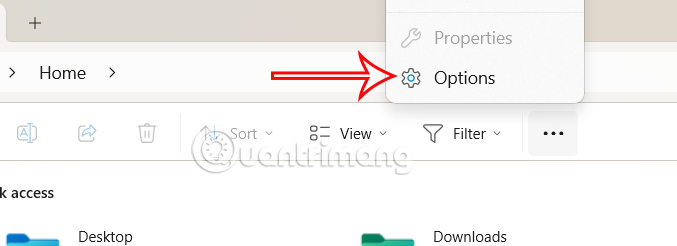
Step 2:
To display the new interface, users uncheck Show recommended section . Immediately after that, the Recommended section will be removed from File Explorer in Windows 11.

Step 3:
Users can also delete files recommended by OneDrive from File Explorer . Continue to uncheck Include account-based insights, recent, favorite, and recommended files .
Finally click Apply and OK to save changes.
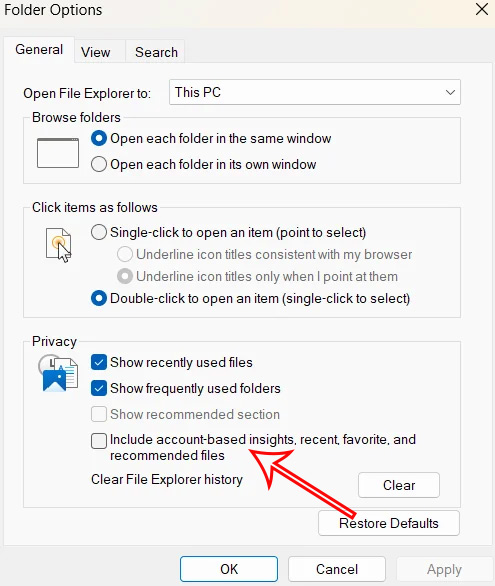
Turning off unnecessary content displayed in File Explorer helps to clean up the interface, and also increases the speed of searching and browsing files on File Explorer.
You should read it
- 7 notable changes in File Explorer Windows 11
- Fix File Explorer error not working on Windows 10
- 5 best Windows File Explorer extensions to manage files on the system
- How to Remove Home Button from File Explorer Windows 11
- How to Add/Remove Libraries in File Explorer Windows 11
- 9 ways to enable File Explorer in Windows 10
 Benefits of Chia Seeds for Hair
Benefits of Chia Seeds for Hair 5 ways to keep your iPhone home screen tidy
5 ways to keep your iPhone home screen tidy Adobe Acrobat Releases AI Feature That Reads Contracts for Users
Adobe Acrobat Releases AI Feature That Reads Contracts for Users Australia bans DeepSeek on government devices over security concerns
Australia bans DeepSeek on government devices over security concerns Delicious 'Valentine' mocktail recipes for your lover
Delicious 'Valentine' mocktail recipes for your lover 7 Projects for the New Raspberry Pi 5 16GB
7 Projects for the New Raspberry Pi 5 16GB