How to Remove Home Button from File Explorer Windows 11
Windows 11 File Explorer offers many features that allow you to manage your data more easily, including a new user interface, duplicate tabs, and more. Another feature you might consider modifying is the Home page, which you can remove by tweaking the Windows Registry if you don't like it. Here's how to remove the Home button from Windows 11 File Explorer.
How to Remove Home Button from File Explorer Windows 11
Step 1:
First, you enter the Windows + R key combination to open the Run dialog box, type regedit and click OK.
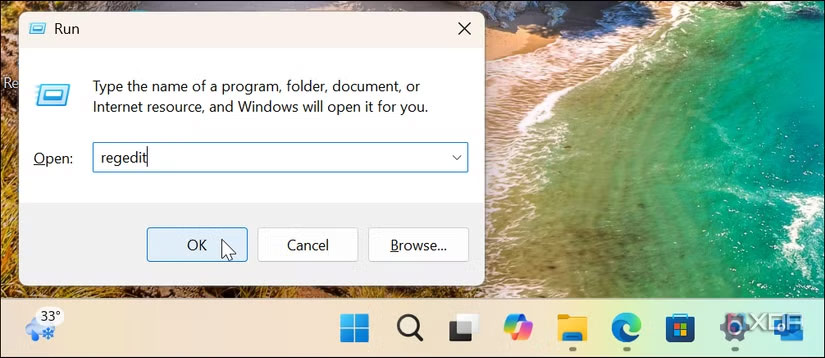
Step 2:
You access the path HKEY_LOCAL_MACHINESOFTWAREMicrosoftWindowsCurrentVersionExplorer . Next, right-click on the Explorer key and select New > DWORD (32-bit) Value .

Step 3:
Name the new value HubMode to save it. Right-click the new HubMode key and select Modify .

Then you need to change the value for the HubMode key from 0 to 1 and click OK.

Step 4:
You access HKEY_LOCAL_MACHINESOFTWAREMicrosoftWindowsCurrentVersionExplorerDesktopNameSpace. You find the key {f874310e-b6b7-47dc-bc84-b9e6b38f5903} then right-click and select Delete to delete.
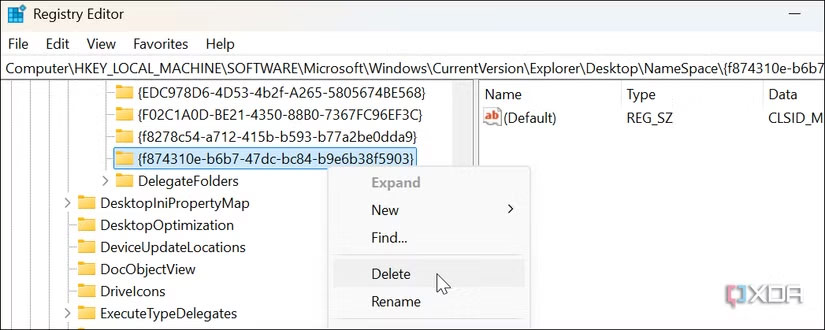
You restart File Explorer to apply the changes. Then you reopen File Explorer and the button will no longer appear and the default is This PC view.
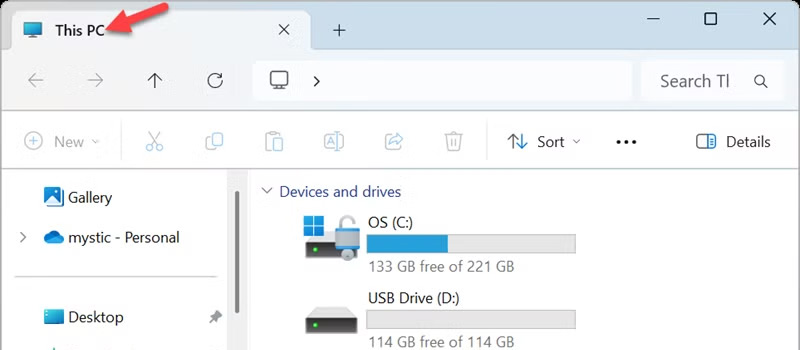
 Golden Spatula PC
Golden Spatula PC How to make calls on Android using Gemini
How to make calls on Android using Gemini Astronomers discover strange 'comet' with tail up to 560,000km long
Astronomers discover strange 'comet' with tail up to 560,000km long How to organize a fun Christmas party with friends
How to organize a fun Christmas party with friends HWMonitor - Free and popular system monitoring tool
HWMonitor - Free and popular system monitoring tool How to set up a router with separate network names (SSIDs) for each band
How to set up a router with separate network names (SSIDs) for each band