5 best Windows File Explorer extensions to manage files on the system
If you use Windows, it must be familiar, or rather, you have to work daily with File Explorer.File Explorer is Windows' default file management tool.When you want to manipulate files and folders stored on memory or connected to a PC, it will be the first application that you will have to open.However, you can absolutely do even more interesting things with File Explorer by using extensions designed specifically for this tool.Just like browser extensions or any other software, the Windows File Explorer 5 extensions below will be great assistants, enabling you to manage files on your system in a way easier and more efficient.These are all third-party applications developed specifically for File Explorer that you can download and install immediately.

- Top 10 best Google Chrome extensions to avoid distractions when working
Mountain Duck
Mountain Duck is a handy software that allows you to mount a working environment with both computer-based files and cloud storage as local disk sets in File Explorer.Mountain Duck will be especially useful if you need to manage several different cloud storage services at the same time because switching between interfaces will take a long time and may cause unnecessary mistakes. .

Mountain Duck allows you to perform any operation on remote and local files and folders as easily as possible.The software also comes with an integrated utility encoder (Cryptomator), which allows you to perform data encryption on any server you are using.
In addition, Mountain Duck also supports many different cloud storage servers, including SFTP, WebDAV, Amazon S3 and Backblaze B2.At the same time, the latest version (version 3) will have a smart sync feature, similar to other cloud storage services.
The Mountain Duck comes with a free trial version and the pro version will cost 39 USD.
Download Mountain Duck.
TeraCopy
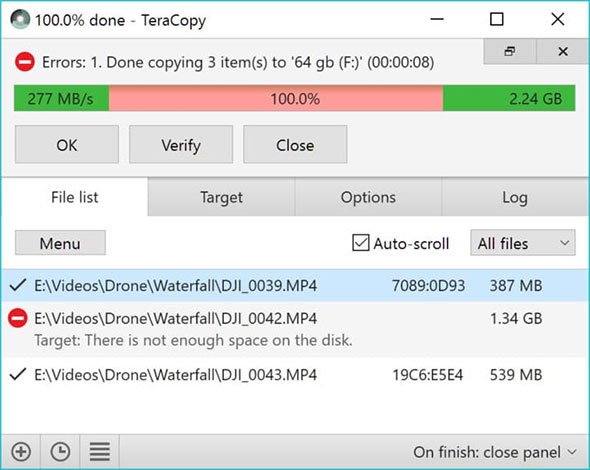
As we all know, moving large files from one folder to another will be very time-consuming and error-prone, TeraCopy is an effective solution for this problem.TeraCopy is an extension that supports File Explorer in moving and copying files on the system.By using dynamic buffer-related adjustments during copying, it can create pending queues with multiple file operations and execute them at the same time.If an error occurs, TeraCopy will only ignore the corrupted file instead of canceling the entire migration process.
In addition, TeraCopy will be integrated with the context menu (context menu), so it can also completely replace the default copy handler in Windows.
TeraCopy is free, but there is also a pro version for $ 25.00.
Download TeraCopy.
Icaros
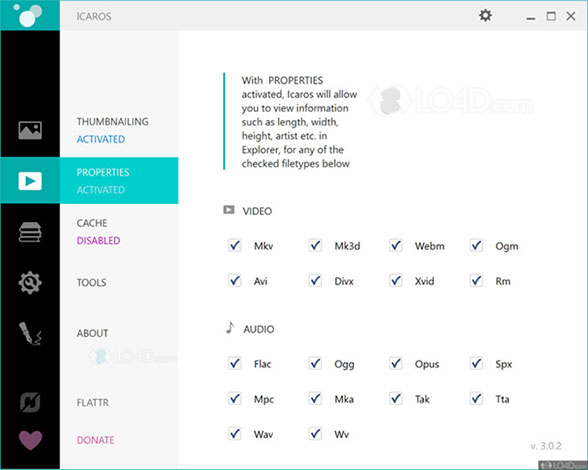
If you often have to work with video files and encounter annoyances, Icaros will be the solution to improve the situation.For example, as usual, videos show up in File Explorer as a small icon, making it difficult to identify and identify video content, while the utility opens. Wide Icaros allows your computer to display thumbnails of any type of video in File Explorer, making it easier to identify videos.
- How to fix a thumb image error is not displayed on File Explorer Windows 10
When you turn on Icaros, all video files will be displayed as thumbnails, helping you watch video content without having to open the file.Icaros supports most of the most popular video formats today, including MKV, FLV, AVI and MP4.If you own many different video files, this will be an essential extension.
Icaros is completely free, you can download this software here.
Groupy
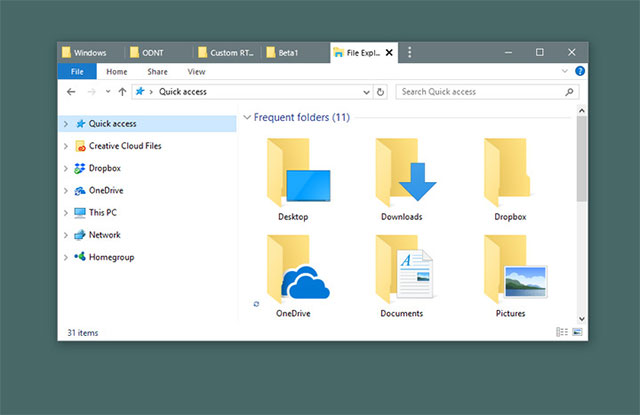
If your job requires opening and manipulating dozens of similar Windows windows day after day, Groupy will allow you to save window groups and relaunch the application to load windows. I will work quickly.Specifically, Groupy will create tabs corresponding to Windows applications, and you can use it to organize multiple Explorer windows into logical groups.Just drag and drop a window you want to group on the title bar of another window and you already have a familiar set of windows for daily use without having to reopen it manually. public as before.
Some other features you can do with Groupy include organizing multiple applications and documents together to make it easier to access, or group related tabs, and save application groups to visit many times.
Groupy comes with a free trial for thirty days and the purchase price is only $ 5
Download Groupy
- Instructions for installing extensions on Edge browser Windows 10
DropIt
DropIt is an application that can automate all your file management operations.
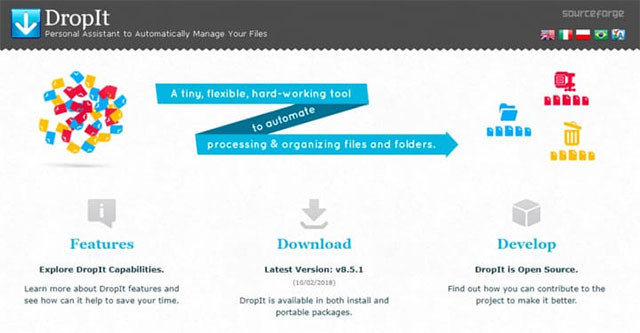
When you need to reorganize files on the system, DropIt can help reduce time and simplify search operations, open folders and move files.In this extension, you can drag and drop different files and folders into floating DropIt images and the software will automatically send them to predefined folders.In addition, DropIt can also open folders and files using default programs, as well as compress or extract them based on specific user needs.
You can also use DropIt to filter files (by name, directory, size, date, etc.) and link one of the many operations available to perform on those files, including move (Move) , copy (Copy), compress (Compress), extract, rename (Rename), delete (Delete), split (Split), group (Join), encode (Encrypt), decode (Decrypt) , open with another application (Open With), and print (Print), etc.
DropIt is a completely free extension for File Explorer.
Using these extensions can save you considerable time and effort in managing files on the system, giving you valuable time to work with more important projects.How do you feel about these extensions?Please leave a comment in the comment section below!
 How to set the resolution for many Windows 10 screens
How to set the resolution for many Windows 10 screens Fix the error not connected to the headset in Windows 10
Fix the error not connected to the headset in Windows 10 How to block Microsoft Edge from running underground
How to block Microsoft Edge from running underground How to transfer Windows 10 license to another computer
How to transfer Windows 10 license to another computer How to change the default shortcut in Windows 10
How to change the default shortcut in Windows 10 How to turn on advanced search mode in Windows 10
How to turn on advanced search mode in Windows 10