How to remove istartsurf.com from Google Chrome
istartsurf.com is a popular browser hijacker, they can change the homepage, search engine redirects, make ads appear in bulk, and can completely track your search activities. It often infiltrates your computer in the form of additional software, which may be inadvertently caused by you "dragging" them.
Today, TipsMake.com will guide you how to delete istartsurf to start Google Chrome
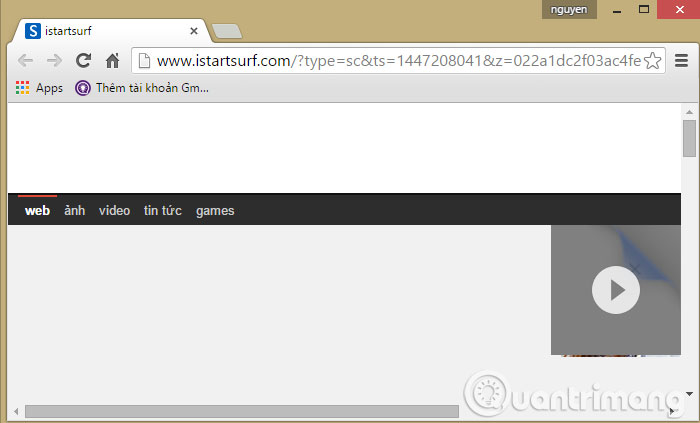
Method 1: Delete istartsurf using the Adware Removal Tool
First, you need to download and install the Adware Removal Tool utility on your computer
Step 1 : After the installation is successful, open the application and click the Scan button to start scanning.

Step 2 : At the end of the scan, a list of files infected with Adware will appear. Click Clean to delete them

Step 3 : A warning dialog box will appear stating that during Adware browsing, the browser will automatically close. Click OK to continue

Method 2: Delete istartsurf.com manually
Step 1 : Open Chrome browser, click on 3 dashes in the upper right corner and select Settings
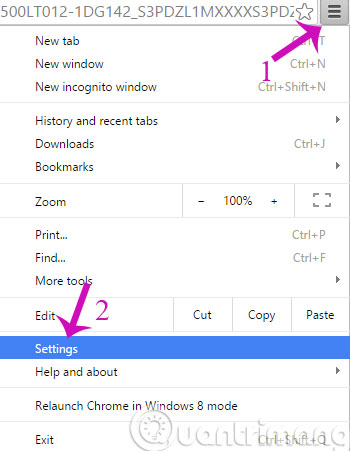
Step 2 : At the Settings interface, you find the item On Startup and then click the link Set pages
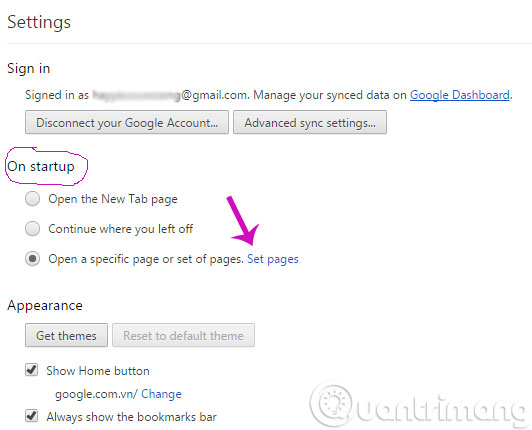
Step 3 : In the dialog box that opens, delete istartsurf by clicking on the X at the end of the link
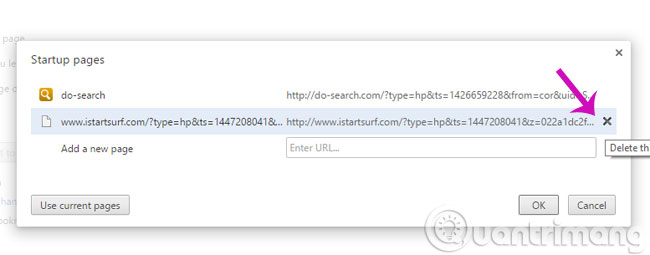
Step 4 : Next, you reset the startup page
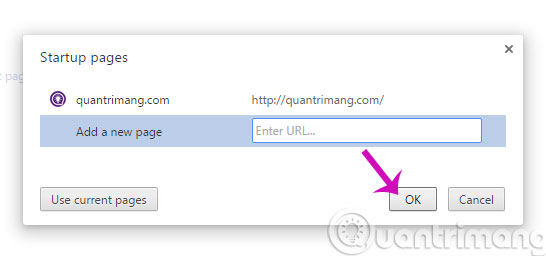
Step 5 : In the Search section, click Manage search engines .
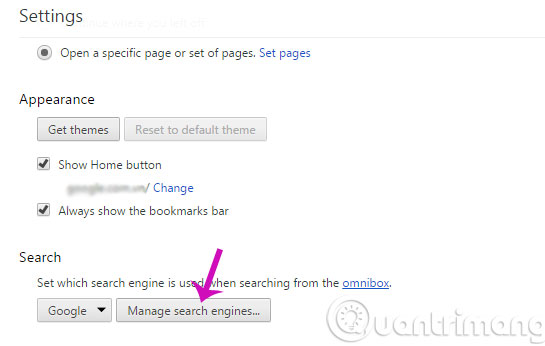
Step 6 : In the new dialog box, select the default search engine and click Make Default
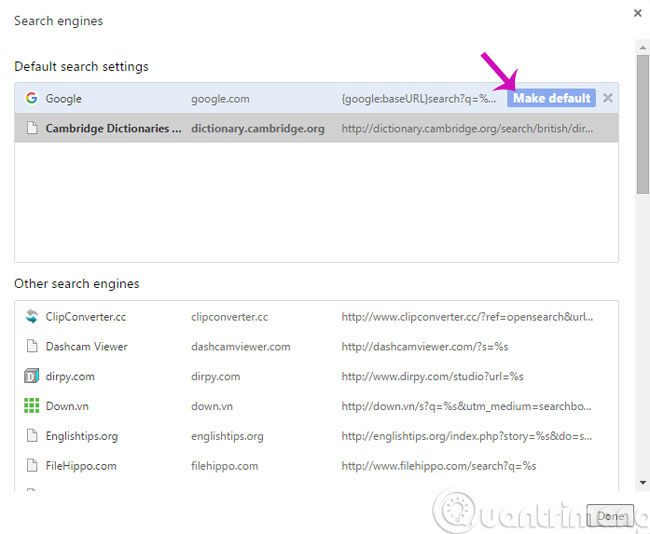
Finally, you launch the browser is already completely "rid of" the hateful istartsurf hijacker already.
- Clear Cache and Cookies on web browser
- Attractive extensions on Google Chrome
- Display saved passwords on web browsers
Good luck!
 Instructions to remove Internet Explorer 10 in Windows 8
Instructions to remove Internet Explorer 10 in Windows 8 10 useful utilities on Chrome that you should know
10 useful utilities on Chrome that you should know 9 effective ad blocking tools for faster browsing
9 effective ad blocking tools for faster browsing 4 steps to change the default Download folder on Firefox
4 steps to change the default Download folder on Firefox 4 steps to change the default Download folder on Coc Coc
4 steps to change the default Download folder on Coc Coc Compare Firefox 64 bit and 32 bit performance
Compare Firefox 64 bit and 32 bit performance