How to delete download history on Chrome
All operations performed on the browser are saved, including file download history and managed in a separate interface on the browser. To view the download history on Chrome or other browsers, users just need to open it via the Browser Settings menu. In the Chrome file download history interface, we can control downloading files, download, stop downloading files if there is no need, or delete all Chrome download history to speed up the browser Chrome. The following article will guide you how to delete the file download history on Chrome.
- How to change the download folder on Chrome
- 7 ways to protect your web browser from network attacks
- Automatically delete Cookies when exiting Google Chrome browser
- How to clear the DNS cache buffer in Google Chrome
Instructions for deleting the file download history on Chrome
Step 1:
To open the list of downloaded files on Chrome, click the 3 dots icon and select Download , or press Ctrl + J.
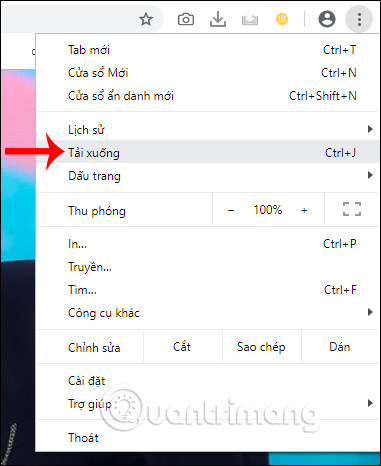
Step 2:
In the file download history list, users will see files that are managed day by day. If you want to delete each history, click the X icon to delete .
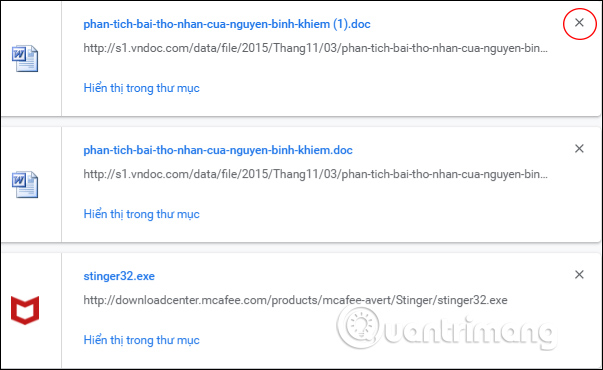
Step 3:
To delete the entire list of downloaded files, users click the 3 dots icon along the right corner of the screen. Then click Delete all to delete the entire file download history in the browser.
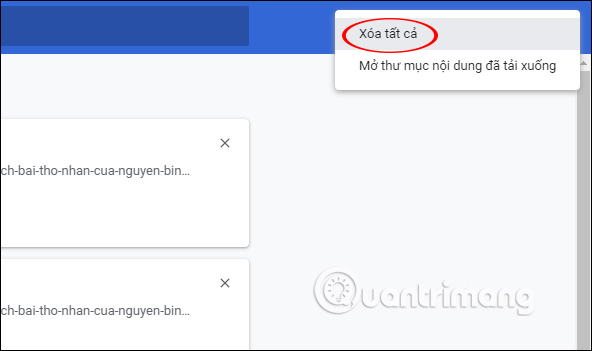
As a result, we will see that the list of files to download on Chrome is gone.
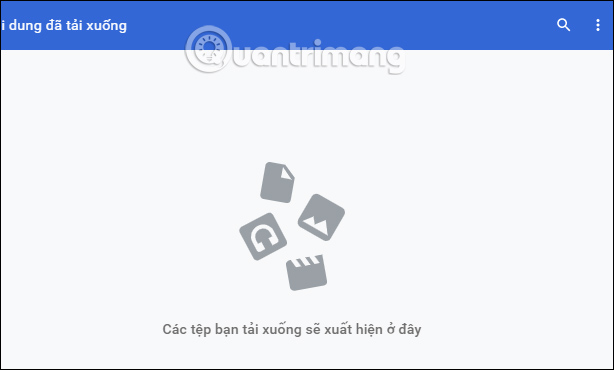
Removing download history on Chrome also helps Chrome browser to run faster, besides deleting web browser cache or deleting browsing data. With the list of downloadable files on Chrome, we can easily control the download process and retrieve downloaded files to the computer.
I wish you all success!
You should read it
- How to delete browsing history on Chrome and Firefox
- How to delete browsing history on Coc Coc?
- 3 Extensions that support managing browsing history in Chrome
- Delete Google Chrome browsing history on Windows and Mac
- How to delete the old File History version in Windows 10
- Better Download Manager in Chrome with Downloadr
 How to save bookmarks on Google Chrome and Coc Coc to your computer
How to save bookmarks on Google Chrome and Coc Coc to your computer 5 ways to fix when Firefox becomes sluggish
5 ways to fix when Firefox becomes sluggish How to turn off the entire tab fast sound on Chrome
How to turn off the entire tab fast sound on Chrome How to turn off automatic reopening of the tab when starting UC Browser
How to turn off automatic reopening of the tab when starting UC Browser How to use AdLock ad blocker to block ads on Chrome
How to use AdLock ad blocker to block ads on Chrome How to save bookmarks on Firefox to your computer
How to save bookmarks on Firefox to your computer