Automatically delete data when closing Chrome, Firefox, Coc Coc ...
Current web browsers allow automatic deletion of data when closing the web browser, without the need to delete browser data manually.
All web browsers store data when users surf the web like access history, cookies, search history, account passwords, etc. Normally, to keep personal information safe when using the browser, in addition to opening an incognito tab on the browser, you can delete data automatically automatically when closing the browser without deleting manually. The following article will guide you how to automatically delete data on your browser automatically.
1. Clear Chrome data when the browser is closed
We click on the icon 3 vertical dots and then select Settings and then select Privacy and security . Look to the right and select Website settings .
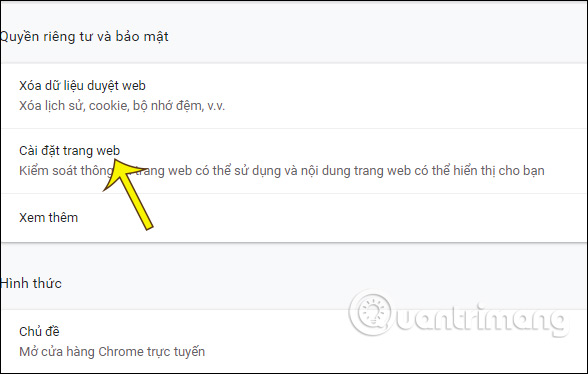
Next, click on Cookies and website data . Then just activate Delete cookies and site data when you exit Chrome and you 're done.

2. Automatically delete Firefox data
At the interface in Firefox, click on the 3 dashes icon and select Options .
Switch to the new interface, click on Privacy & security .

Next, look to the side to find the Cookie and site data management section , then check the Clear cookies and site data when Firefox is closed .
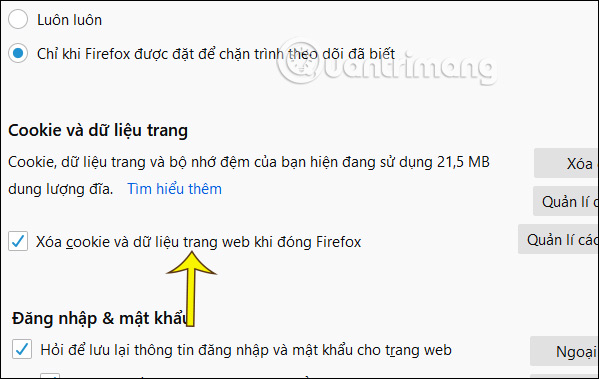
3. How to delete data automatically Coc Coc
We also click the word Coc Coc in the top left corner and select Settings . Switch to the new interface, click Advanced , select Privacy and security .
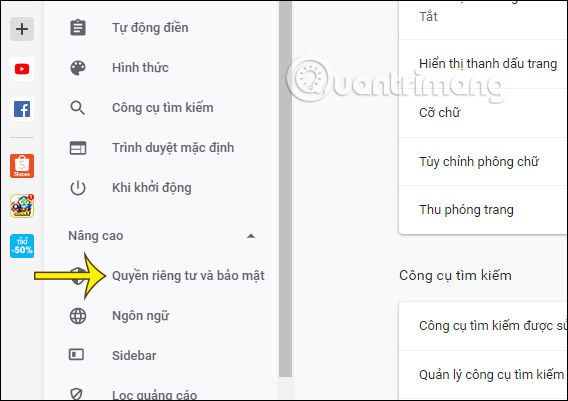
Look to the right also click Website settings , select Cookies and site data . Then also turn on Delete cookies and website data when you exit Coc Coc .
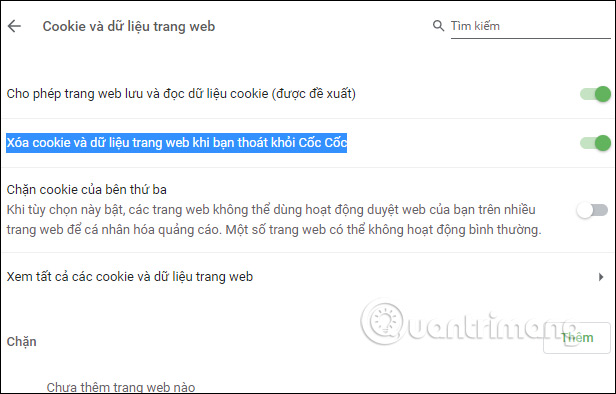
4. Clear Opera data when leaving the browser
In Opera browser interface, users click on Opera icon in the top left corner and select Settings in the displayed list. In the next interface click Advanced and then select Privacy & security .
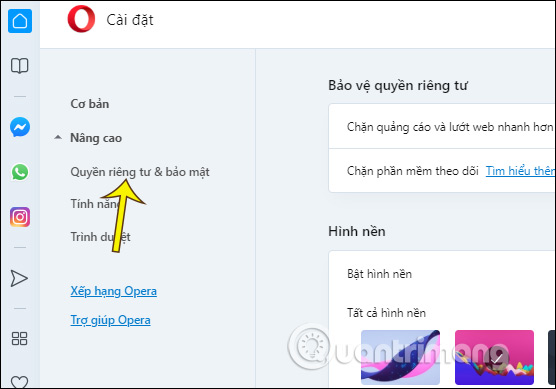
Next, click Website settings> Cookies and site data . Finally enable the option Delete cookies and site data when you exit Opera .
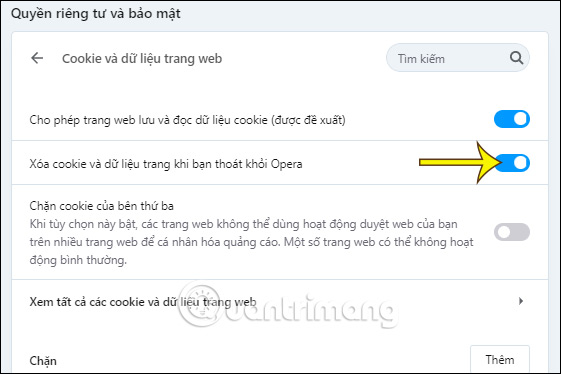
5. Automatically erase data on Edge Chromium
When deleting data automatically, Microsoft Edge Chromium can also select the type of data you want to delete. To see how to make details, read the article How to automatically delete web data on Edge Chromium.
 How to import a password from a CSV file in Google Chrome browser
How to import a password from a CSV file in Google Chrome browser How to create different workspaces on Opera
How to create different workspaces on Opera How to automatically switch profiles on Microsoft Edge
How to automatically switch profiles on Microsoft Edge How to create multiple profiles on Microsoft Edge
How to create multiple profiles on Microsoft Edge How to create a QR code for a page URL in Google Chrome
How to create a QR code for a page URL in Google Chrome How to disable Chrome Software Reporter Tool
How to disable Chrome Software Reporter Tool