How to hide The article for you when opening a new Chrome tab on Android
When opening a new tab on your phone's Google Chrome, in addition to recent bookmarks, Chrome browser will provide you with news suggestions in the article section for you ( Article for you ). If you want a neat new Chrome tab, you can turn the feature off to hide the Article section for you or you can completely delete these suggestions.
How to enable collapse of news suggestions in Chrome
When opening a new tab on your Android phone, you will see a list of ten recommended articles. If you don't want these suggestions to be at the top of the page or in a central location, but still want to see them when you want, you can turn on the news suggestion collapse feature in Chrome. To do that, follow these steps:
- Open the Chrome app on your phone and copy this URL: chrome: // flags / # enable-ntp-article-suggestions-expandable-header
- Paste the URL in the address bar on Chrome and press Enter. (Alternatively, you can access chrome: // flags and enter ntp article into the search bar).
- Under the section Show articles that suggest expander on New Tab page select Enable .
- Press Relaunch Now to restart Chrome and start using the collapsed feature.
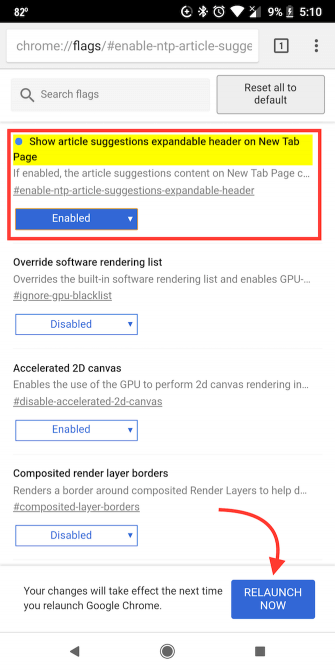
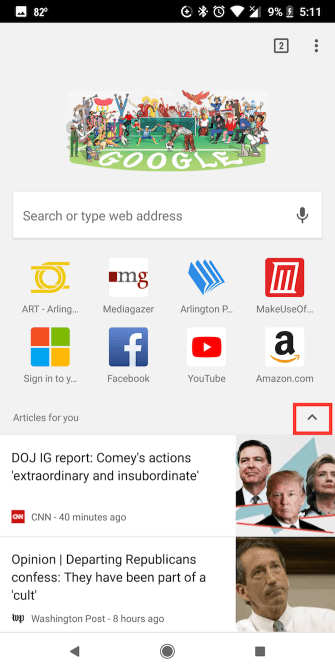
How to delete proposed news in Chrome on Android
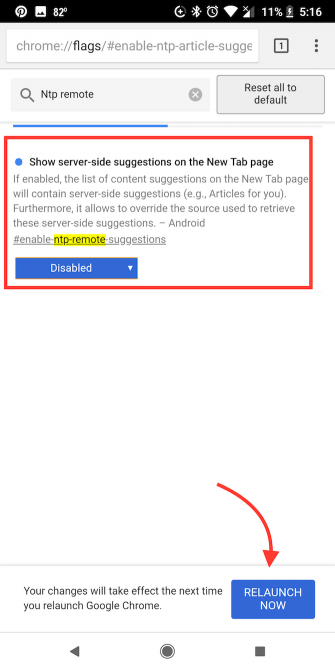
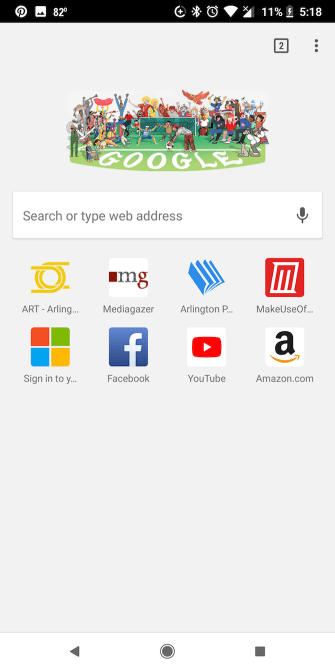
If you don't want to see these news suggestions, you can use a different setting to completely remove Articles for You suggestions.
- Open the Chrome app on your phone and copy this URL: Chrome: // flags / # enable-ntp-remote-suggestions
- Paste the URL in the address bar on Chrome and press Enter. (Or you can visit chrome: // flags and type ntp-remote-suggestions in the search bar.)
- Under Show server suggestions on the New Tab page , select Disable .
- Press Relaunch Now to restart Chrome and enable this feature.
In addition, you can use many other flags settings to customize the Chrome experience on mobile devices. If you want to speed up Chrome or other tasks, you can view available flags settings by visiting chrome: // flags from the Chrome browser.
See more:
- 9 Chrome Flags you should activate to have a better browsing experience
- How to fix errors typing Vietnamese in Chrome address bar
- Tips for Google Chrome users should know
You should read it
- How does Google Chrome run faster?
- Instructions on how to delete URLs automatically suggested in Chrome browser
- Refresh Chrome's New Tab interface with a funny cat wallpaper
- How to delete suggestions in the address bar of Google Chrome with the mouse
- Google released Google Chrome 26
- How to hide tabs for later viewing on Chrome
 Top 6 best browsers for Android
Top 6 best browsers for Android How to activate the Edge theme of the Edge browser on Android
How to activate the Edge theme of the Edge browser on Android 7 unique browsers for Android
7 unique browsers for Android Guide to translating web pages automatically with Edge browser on Android
Guide to translating web pages automatically with Edge browser on Android 12 Chrome Flags useful you should activate on Android
12 Chrome Flags useful you should activate on Android Launched version of Opera Mini 6 and Opera Mobile 11
Launched version of Opera Mini 6 and Opera Mobile 11