Detect and remove stealth software using Chrome with the Chrome Cleanup Tool
Unwanted software, including malicious advertising, browser penetration, pseudo-system optimization tools, tracking software, is still a problem for many users. Not only are they annoying, they also begin to commit scams, data theft or install virtual money digging tools.
Among the three new security features of the Google Chrome browser is software_reporter_tool.exe, an ESET product that periodically scans unwanted software and deletes it if the user wants it.
The tool, which is embedded in the browser, does not target all malware, but only malware that affects the browser, adding a layer of security to the computer. Even so, periodic scans that unknown users also cause worry about whether or not to consume CPU or monitor behavior. To decide which type of data will be sent to Google, see the options at this support page.
If you see a slow browser or many unusual ads, you can perform manual scans using the Chrome Cleanup Tool instead of waiting for it to periodically scan automatically.
How to clean the computer with the Chrome Cleanup Tool
Open the browser and type chrome: // settings / cleanup in the address bar and press Enter to open Chrome's Clean up computer page.

Computer cleaning page of Chrome
Here you will see the Find button to begin the process of scanning unwanted software and the option called Report details to Google - to send data about the software running on your computer, the scheduling tasks available, registry values, file names, extensions, modules related to unwanted software to Google. This data will be used to make the Chrome Cleanup Tool better defined and stored by Google for 14 days.
After deciding whether to send information to Google or not, proceed with the scan by clicking on the Find button , the scanning process will take time so please wait patiently. When completed, you will see no results found or a list of software.
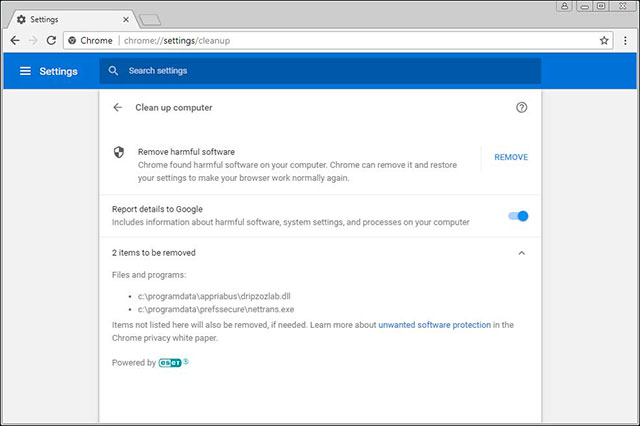
List of software detected by Chrome Cleanup Tool
There is also the option to send information to Google, you can turn it off if you want. When ready, click Remove to remove the software. Windows UAC will also display a dialog box asking to allow the Chrome Cleanup Tool to make changes on the computer before deleting, if yes, click Yes.
Once completed, the Chrome Cleanup Tool displays the notification as well as requires restarting the computer to complete the unwanted software scan. Click Restart Computer to restart the computer.
See more:
- 10 tasks to clean up your Windows computer should not be ignored
- Google announced three new Chrome security features
- How to use CCleaner software to clean up computer trash effectively
You should read it
- How to automatically delete Chrome data with Clean Master
- How to view cookies on Google Chrome
- Automatically delete data when closing Chrome, Firefox, Coc Coc ...
- To speed up Chrome browser, apply these tricks
- Instructions on how to delete URLs automatically suggested in Chrome browser
- How to hide The article for you when opening a new Chrome tab on Android
 How to delete cookies on Chrome with each website
How to delete cookies on Chrome with each website Manage and delete browsing data on Microsoft Edge
Manage and delete browsing data on Microsoft Edge How to experience Picture-in-Picture feature on Google Chrome
How to experience Picture-in-Picture feature on Google Chrome To increase productivity and speed of Vivaldi browser, you should not ignore the tips and tricks later
To increase productivity and speed of Vivaldi browser, you should not ignore the tips and tricks later How to color PDF documents on Microsoft Edge
How to color PDF documents on Microsoft Edge How to view the European Cup directly on the UEFA home page
How to view the European Cup directly on the UEFA home page