Snap.do removal guide on Chrome, Firefox and Internet Explorer
Snap.do is a PUP - unwanted program. It will slow down your browser, plus when you click on an ad it can navigate you to malicious websites. So the best way is to remove Snap.
1. What is Snap.do?
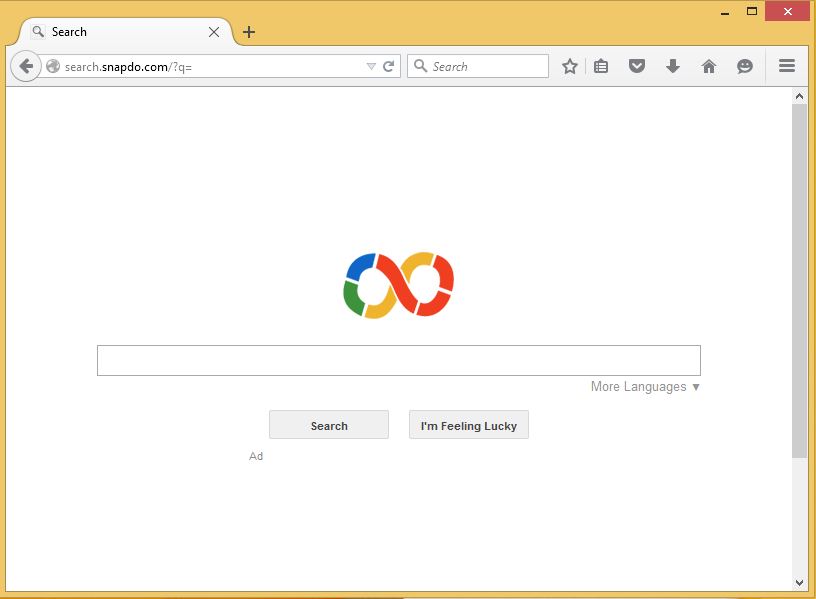
Snap.do is a browser extension that comes with 3rd party software and is installed without your permission. After installation, Snap.do will change the homepage on the browser and set up searches, gather information, redirect you to unsafe web pages and display pop-up ads that make you feel bad. bear.
Snap.do is a PUP - unwanted program. It will slow down your browser, plus when you click on an ad it can navigate you to malicious websites. So the best way is to remove Snap.
2. Uninstall Snap.do automatically
1. Download Avast Browser Cleanup to your computer and install.
Download Avast Browser Cleanup to your computer and install it here.
2. Install the application.
3. Finally, clean up your browser with just one click.
3. Uninstall Snap.do manually
Chrome browser:
1. Open your Chrome browser.
2. Click on the 3 dash line icon in the top right corner of the screen and select Settings .
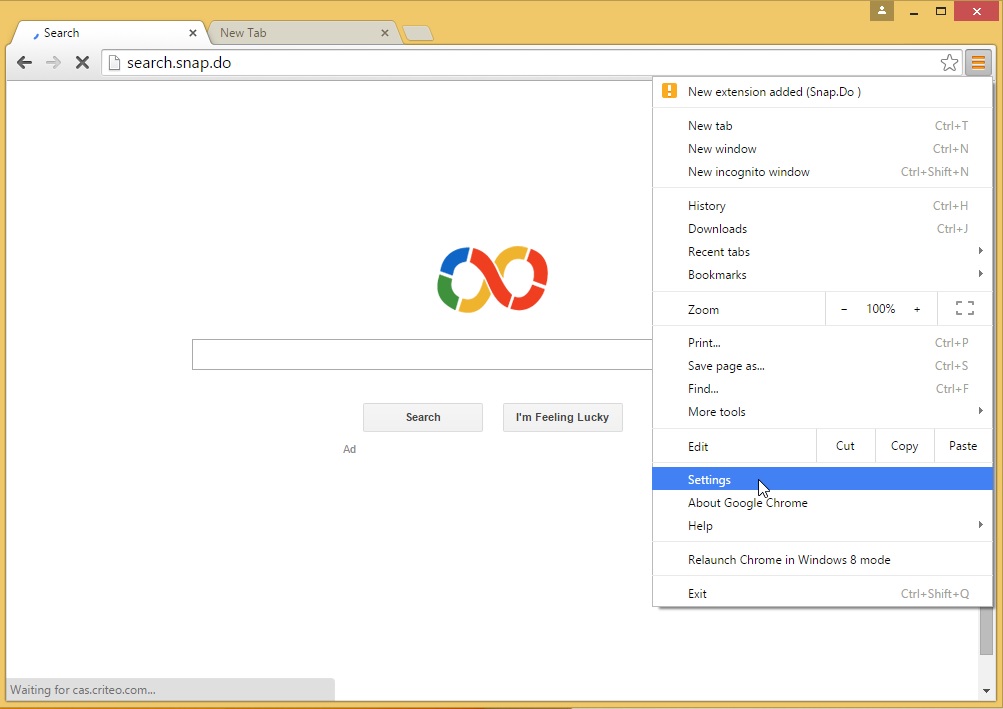
3. Select Extensions .
Alternatively, you can enter chrome: // extensions directly in the browser address bar.

4. Next, look for Snap.do add-on on the list of extensions.
5. Remove Snap.do by clicking on the trash can icon on the right.
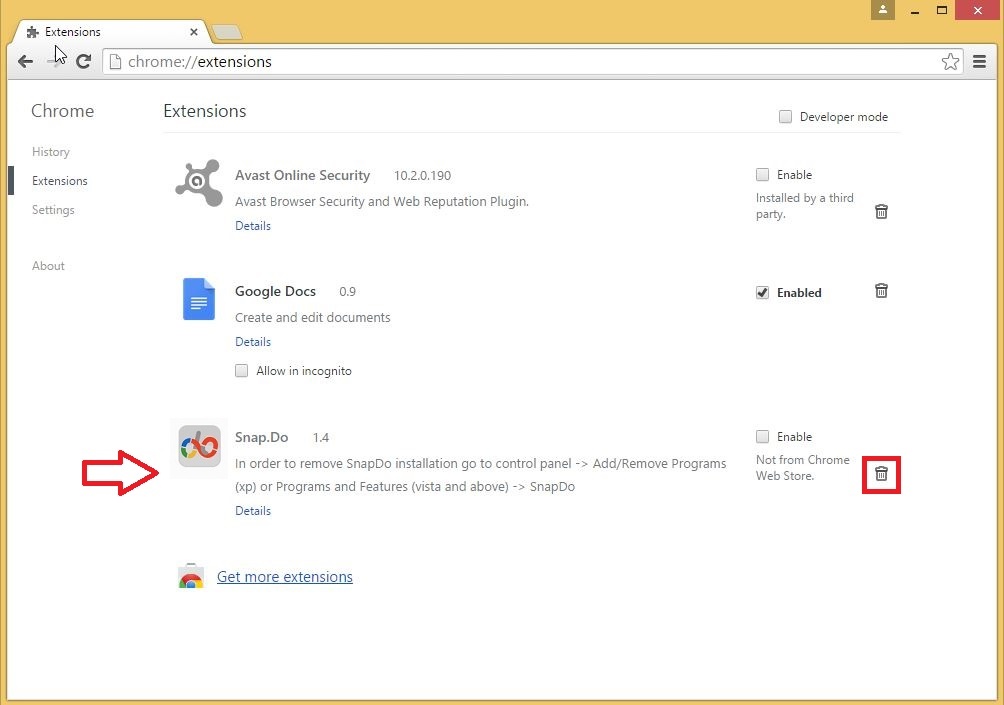
6. Confirm uninstall Snap.do on the confirmation dialog by clicking Remove .
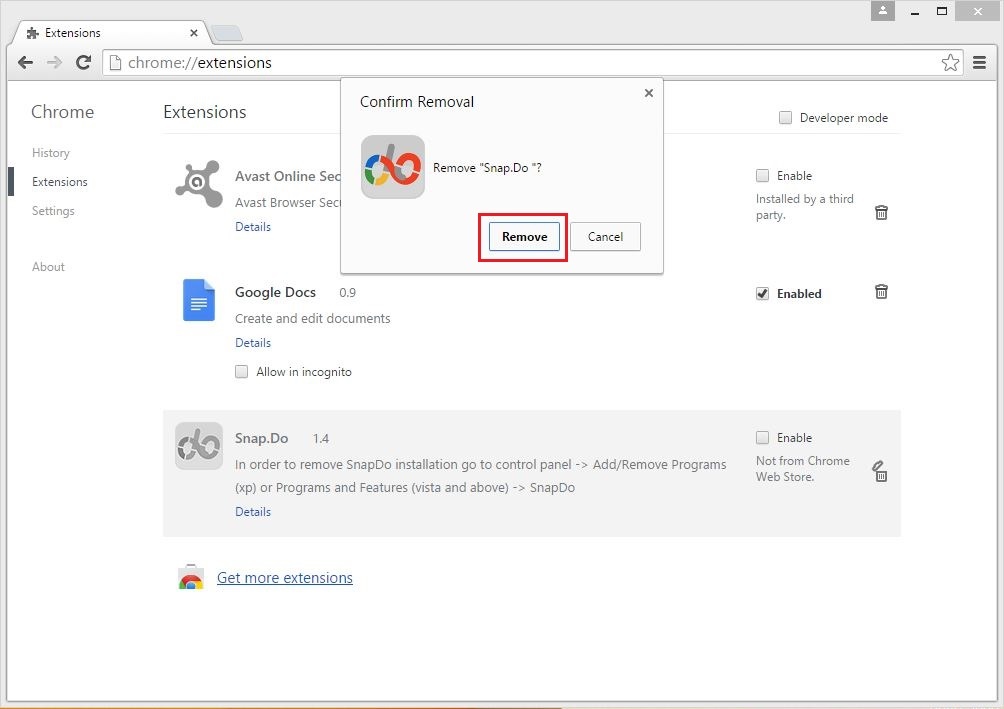
7. So you deleted Snap.do. Now on the list of extensions there will be no add-on Snap.do anymore.
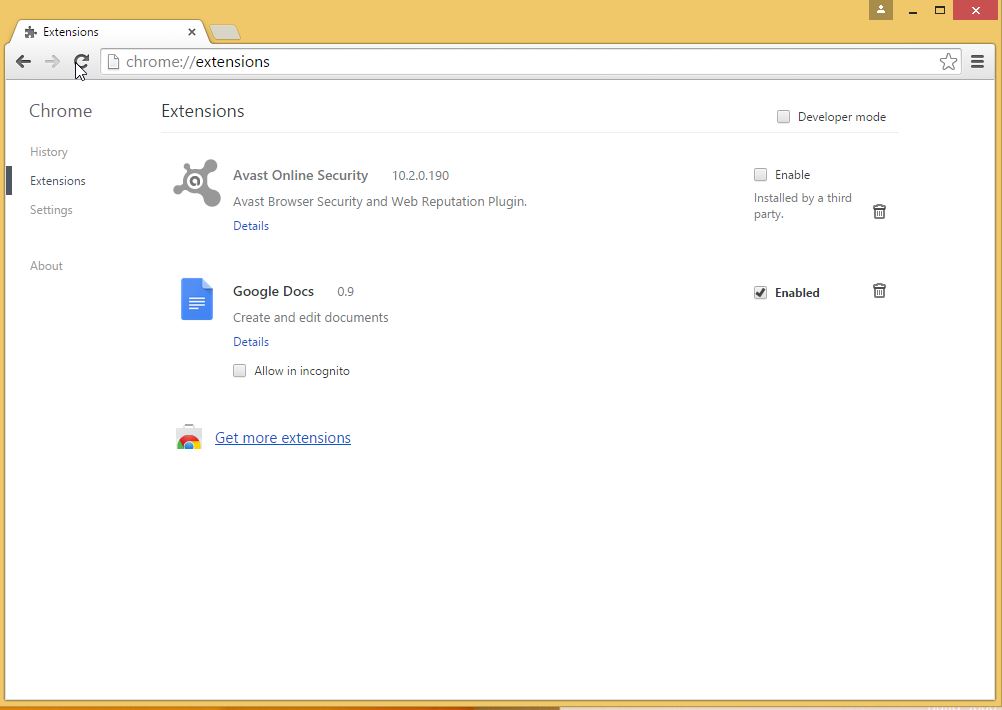
On Firefox browser:
1. Open Firefox browser on your computer.
2. Click the 3 dash line icon in the top right corner and select Add-ons.
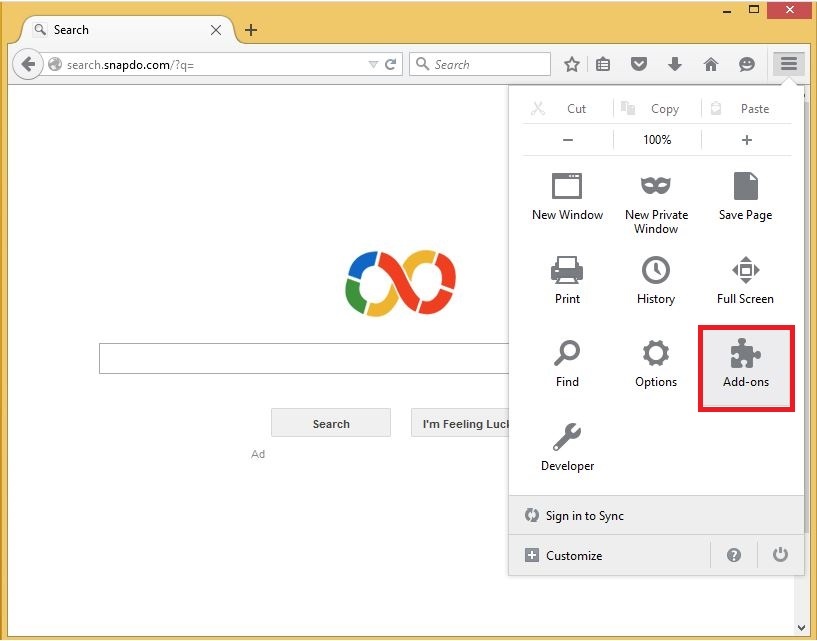
3. Select Extensions .
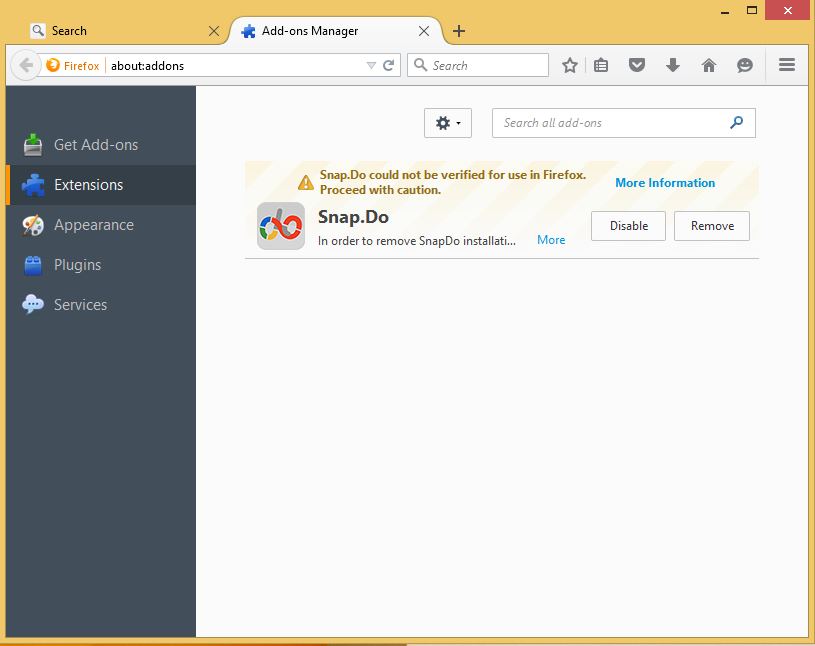
Or alternatively, you can enter about: addons in the address bar to open add-ons directly.
4. Next, look for Snap.do add-on on the list of extensions.
5. Delete Snap.do by clicking Remove on the right.
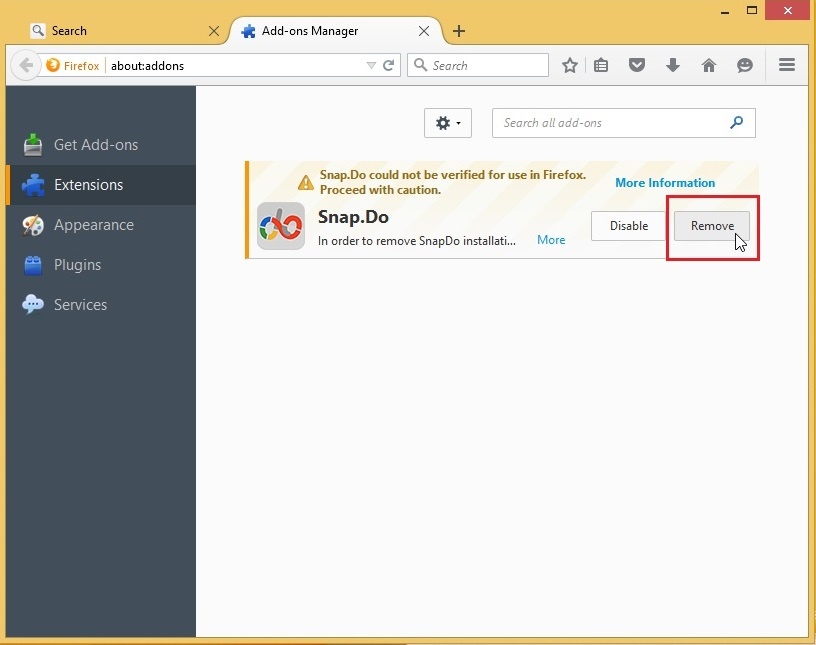
6. Confirm the deletion of Snap.o by clicking Restart now .

7. After your Firefox browser has finished booting, you can now see Snap.do no longer appears on the extension list.
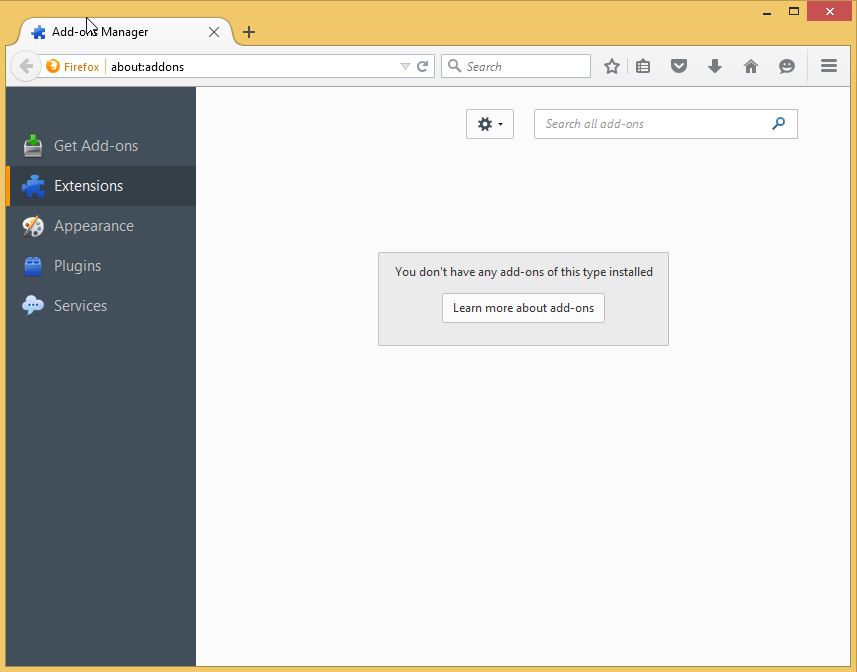
On Internet Explorer:
Note: On Internet Explorer you can only disable the installed add-ons, but not completely remove the add-ons. If you want to completely remove add-ons you can use tools like Avast Browser Cleanup.
1. Open Internet Explorer on your computer.
2. Click the serrated icon in the top right corner and then select Manage add-ons .
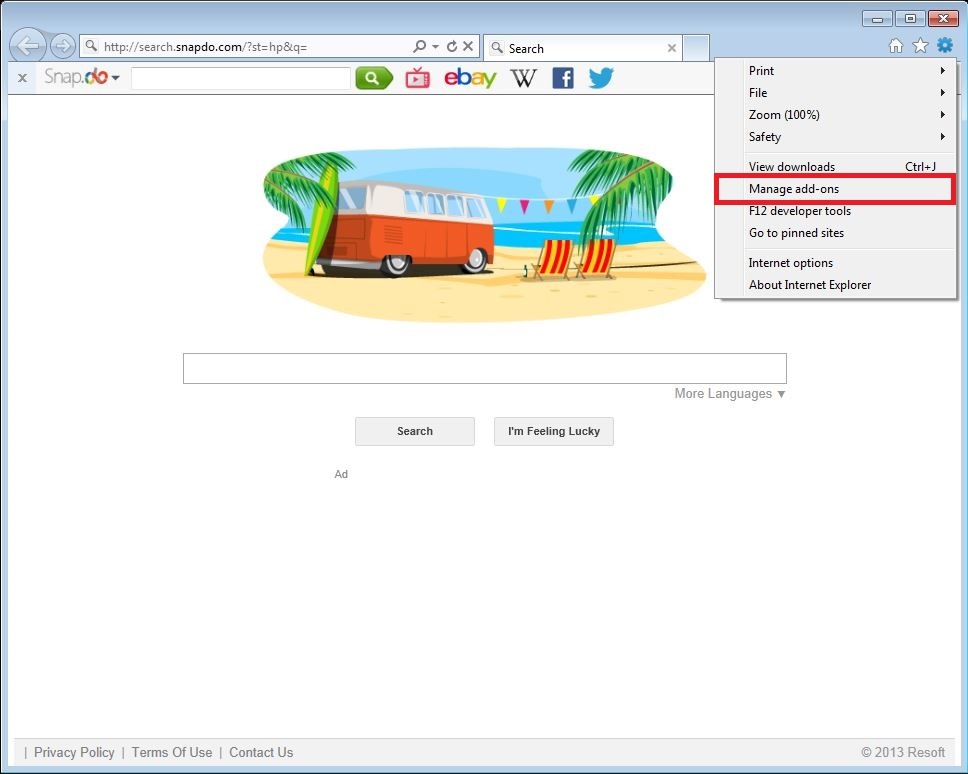
3. In the Toolbars & Extensions section, find the Snap.Do, Snap.DoEngine or SnapdoBar extension .
InternetExplorerExtension.WordHighlighterBHO extension is also a related utility.
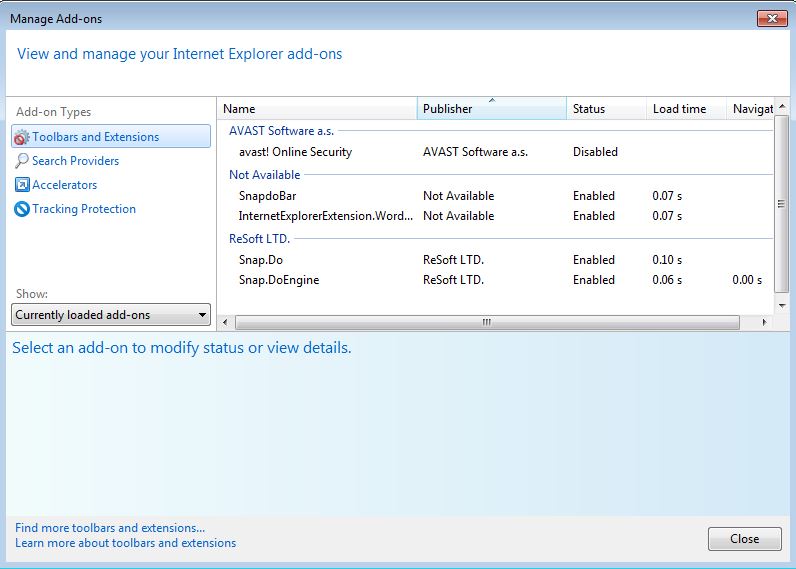
4. Select these add-ons on the extension list.
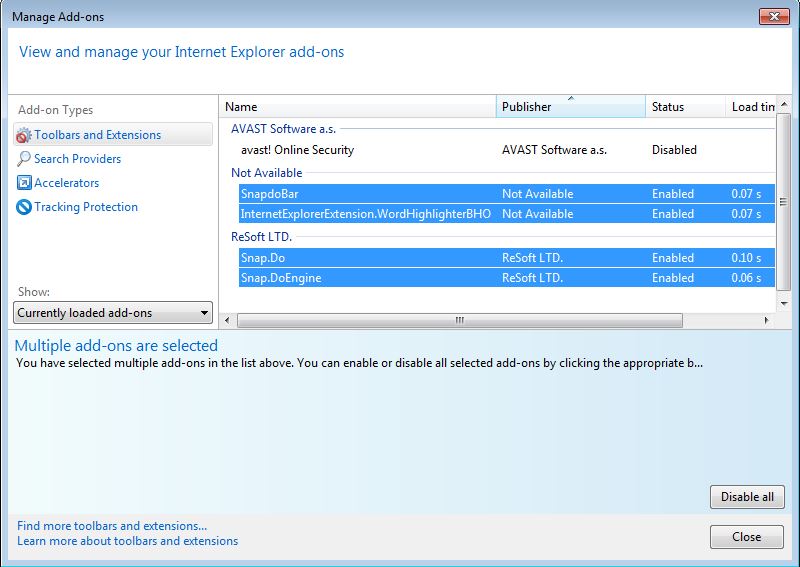
5. To disable these add-ons, click Disable in the lower right corner.
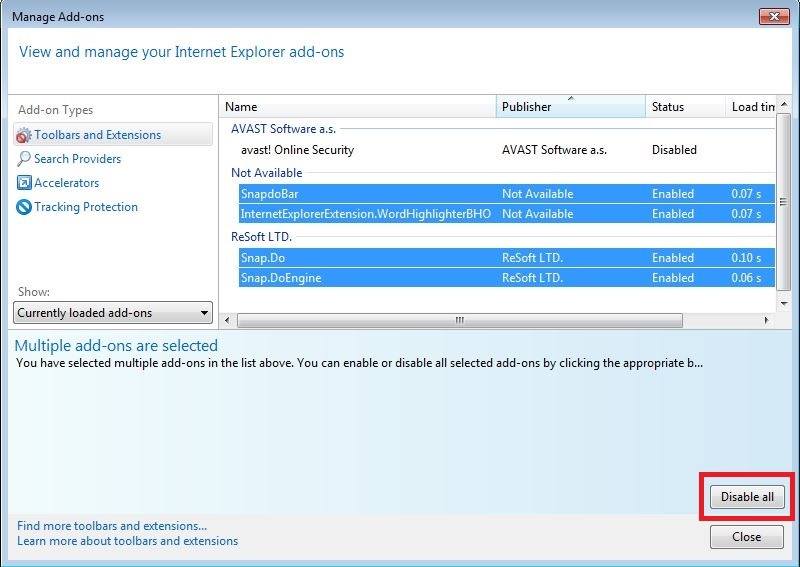
6. Now Snap.do no longer appears on the list of Internet Explorer extensions.
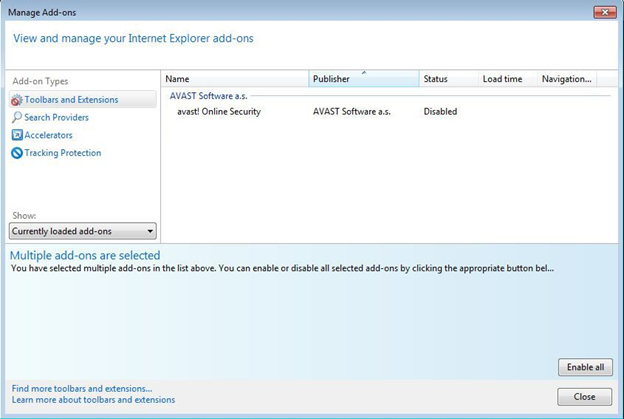
Refer to some of the following articles:
-
How to choose antivirus applications for Windows and Mac
-
How to disable and completely remove Windows Defender?
-
Your Windows 10-based computer has a virus, this is a fix
Good luck!
 Fix the error We couldn't load this extension on Edge browser
Fix the error We couldn't load this extension on Edge browser Want to browse the Web quickly, don't be foolish to clear the browser cache
Want to browse the Web quickly, don't be foolish to clear the browser cache How to remove Avast SafeZone browser?
How to remove Avast SafeZone browser? Instructions for installing Adobe Flash on Vivaldi browser
Instructions for installing Adobe Flash on Vivaldi browser How to download photos without copying on the Web to a computer?
How to download photos without copying on the Web to a computer? How to take a picture of the entire website on Coc Coc browser
How to take a picture of the entire website on Coc Coc browser