Remove Toolbar browser in Internet Explorer
In this article we will show you how to remove unwanted toolbar in Internet Explorer.
When browsing the web, surely you will encounter registration requirements to use the service or install some software or toolbar into the browser for the purpose of 'improving' the browsing. The problem here is that there are many services and toolbar does not really support web browsing but spreads ads for their related sites. In fact, there are many malicious toolbars that reduce web browsing performance and compromise your computer.
If we find that there are malicious or unwanted toolbars in Internet Explorer, we can easily remove them to regain control of the computer. Here's how to do it:
1. Click Tools, Manage add-ons. Windows Vista / 7 users may need to press the Alt key to make the browser menu appear.
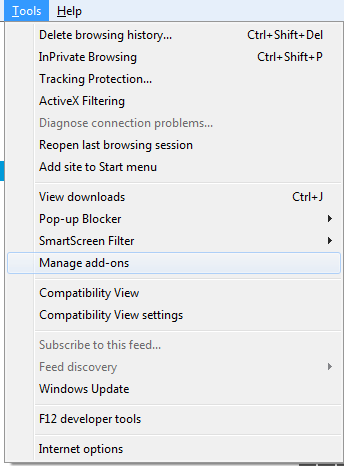
2. In the Manage Add-ons window, click the Toolbars and Extensions section under 'Add-on Types'.
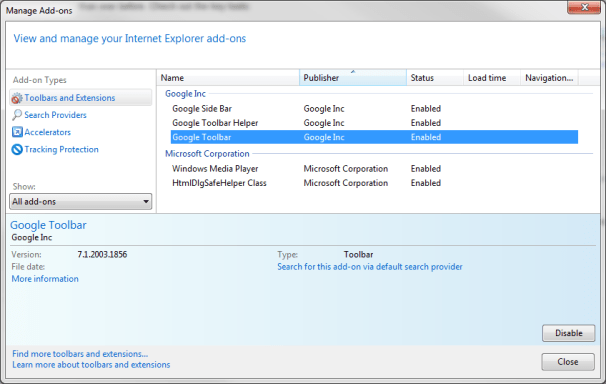
3. Under the 'Show:' drop-down menu, select All add-ons .

4. Highlight the toolbar you want to remove, then select Disable .

5. A window will appear to warn that the services and add-ons related to that toolbar will be disabled. If such a window appears, leave them selected and click OK .
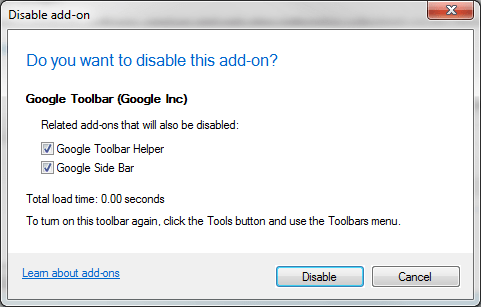
6. Click to Close to exit the add-ons window.
Now the unwanted toolbar will immediately disappear from Internet Explorer, and they will not affect your computer.
In addition, you can completely remove some toolbars from your computer as you would with programs:
1. Click Start, Control Panel to appear Windows Control Panel.
2. Click Programs and Features.
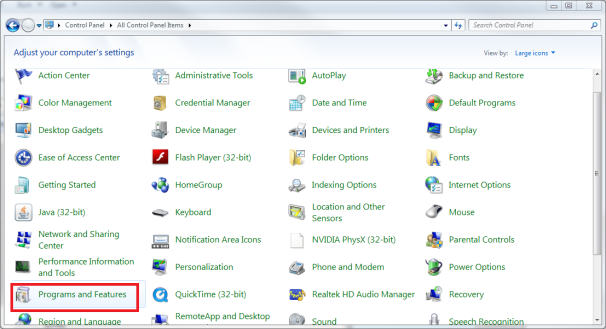
3. In the uninstallation window, locate the toolbar you want to remove; If it's available, select the toolbar and click Uninstall .
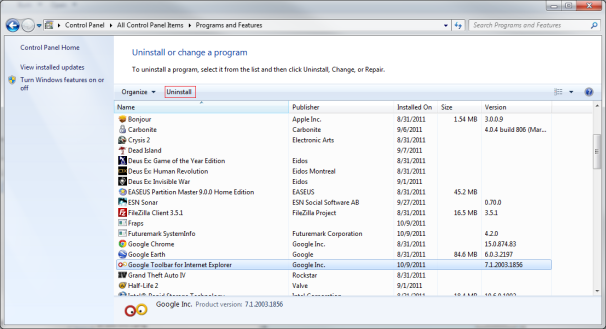
4. Follow the on-screen instructions to complete the toolbar removal process from your computer.
You should read it
- How to remove Internet Explorer 10 in Windows 8
- How to Update Microsoft Internet Explorer
- How to remove 'FindYourMaps' toolbar in Internet Explorer, Chrome and Firefox browsers
- How to remove the original Babylon Toolbar on IE, Chrome and Firefox?
- The option to set Internet Explorer 8 as the default browser
- How to Browse Anonymously on Internet Explorer
 7 ways to work with slow network connection
7 ways to work with slow network connection 10 ways to surf safely in the business
10 ways to surf safely in the business 6 great browsers for Android devices
6 great browsers for Android devices Create and manage multiple profiles in Firefox
Create and manage multiple profiles in Firefox Instructions to transfer Bookmarks from Firefox to Chrome
Instructions to transfer Bookmarks from Firefox to Chrome Speed up Google Chrome in Windows
Speed up Google Chrome in Windows