How to reduce the memory usage of Firefox
Mozilla Firefox is a secure, reliable, and fast multi-process web browser, providing fast, stable performance and minimal memory usage. However, there are times when it can occupy a lot of memory and errors occur.
This guide will show you some tips to reduce and / or improve Firefox's memory usage.
If you use a Windows PC, the easiest way is to run the Windows Task Manager and check Mozilla Firefox in the Processes tab . If it exceeds 2GB and continues to increase without any sign of slowing down, then you probably have a memory leak.
How to reduce the memory usage of Firefox?
- Restart Firefox
- Update Firefox
- Disable themes and extensions
- Check out Adobe Flash Player and hardware acceleration feature Firefox
- Delete the corrupted website settings file
Restart Firefox
If you leave Firefox open for an extended period, it tends to use more system resources. To resolve this issue, restart the browser periodically. Configure Firefox to save windows and tabs so that when you restart your browser, you will be taken back to the previous session.
To retrieve the tabs and windows of the previous session, click Menu> Restore Previous Session .
To restart Firefox after an update, click Restart to update Firefox after applying any updates to the application.
If Firefox has crashed or closed unexpectedly, due to a software error, website crash or unexpected power outage, the Restore Session page will appear when you launch the browser the next time. However, if the problem persists, click Start New Session .
To configure session recovery and open all tabs, as well as windows from the previous session, click Menu> Options , and select General.
In Startup , click on Restore previous session and close the about: preferences page . Your changes will now be saved automatically.
 Restart Firefox
Restart Firefox Note : Session Restore can help you to log in to websites that were logged in before closing the browser. This means that anyone who uses the following PC will have access to your account on the websites you have visited. In this case, do not configure the browser to open previous session tabs or windows.
You can also turn off the default Session Restore crash recovery option to prevent previous sessions from being restored when you open your browser or it opens automatically after an unexpected browser crash or shutdown takes place.
To configure the privacy settings for Session Restore , go to the address bar and type about: config and press Enter . In the warning page, click Accept the Risk and Continue .
In the search box, type:
browser.sessionstore.resume_from_crash . and set to False.
 Search for browser.sessionstore.resume_from_crash
Search for browser.sessionstore.resume_from_crash Update Firefox
Firefox automatically updates by default, but you can always do this manually. The latest version may come with performance improvements, but you will only receive these after restarting Firefox for the updates to download and take effect.
To do this:
1. Click the menu (hamburger icon) in the upper right corner, click Help (?) And select About Firefox.
2. Firefox will check for updates and automatically download them.
3. After the download is complete, please restart to update Firefox.
You can change your update settings by clicking Menu> Options and scrolling down to the Firefox Updates section .
 Update Firefox
Update Firefox Disable themes and extensions
Resource-intensive extensions and themes can cause Firefox to use more memory and system resources than usual. If you want to check if a theme or extension is causing the browser to consume a lot of resources, start it in Safe Mode, then check CPU and memory usage.
While in Safe Mode, these themes and extensions are turned off, so if you see any improvements when they are disabled, try uninstalling or disabling them.
To start Firefox in Safe Mode, click Menu> Help and click Restart with Add-ons disabled or hold the Shift key when you start the browser.
Two options will appear: Start in Safe Mode and Refresh Firefox . The previous option will start Firefox with the default theme but disable extensions and disable some customizations and features (this is only temporary). When you exit Safe Mode, all settings will be restored to their previous state.
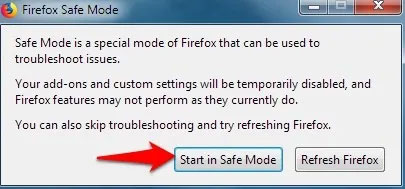 Disable themes and extensions
Disable themes and extensions If the problem persists, it may not be caused by the theme or the extension, but it may be due to the installation of options or plugins, as they are not disabled in Safe Mode. However, if that doesn't happen in Safe Mode then the add-on is likely the culprit.
Check out Adobe Flash Player and hardware acceleration feature Firefox
If you have the Adobe Flash Player plugin installed, it could be the cause of high memory usage. Go to a page on the browser displaying the Flash video, right-click on the player, and select Settings. When installing the player, click on the icon at the bottom left of the settings window to open the display panel and check if Enable hardware acceleration is enabled or not.
Hardware acceleration Firefox also helps reduce CPU and memory usage in some cases, so you can check to see if hardware acceleration is enabled or disabled.
To do this, click Menu> Options> General , uncheck the Use recommended performance settings box and check Use Hardware Acceleration when available .
Delete the corrupted website settings file
The profile folder contains data in various files stored by Firefox. If the content-prefs-sqlite file containing the individual site settings is corrupt, delete it to reduce CPU usage.
To do this:
Click Menu> Help> Troubleshooting Information to open the corresponding tab.
Go to Application Basics and click Open Folder next to Profile Folder .
Click Menu> Exit and delete content-prefs.sqlite file . The next time you open Firefox, the profile folder will be recreated.
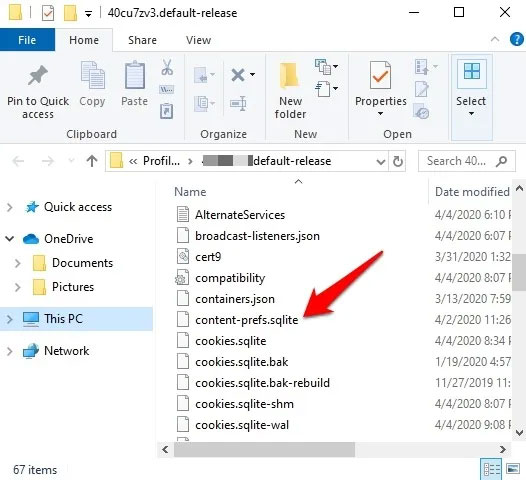 Delete the corrupted website settings file
Delete the corrupted website settings file You can also fix memory leaks and optimize browser performance by typing about: memory into the address bar and in Free memory , selecting GC, CC and Minimize Memory usage to limit any leaks. You can also check other ways to fix when Firefox is having problems.
 Why shouldn't auto-update automatically be updated in Chrome?
Why shouldn't auto-update automatically be updated in Chrome? Manage download activity in Edge Chromium more effectively with the following notes
Manage download activity in Edge Chromium more effectively with the following notes How to download web page thumbnails using PhotoShow
How to download web page thumbnails using PhotoShow Looking for the other half for FA people on Coc Coc Love
Looking for the other half for FA people on Coc Coc Love How to use Firefox Private Network to encrypt web traffic
How to use Firefox Private Network to encrypt web traffic How to turn off search suggestions in Microsoft Edge
How to turn off search suggestions in Microsoft Edge