Free unused memory on Firefox browser
Whenever you use Firefox browser to play online games or browse the web . will consume a lot of memory, causing your computer to lag. One of the simplest ways to prevent Firefox from "consuming" memory is to turn off the tabs you don't use, restricting access to large graphics sites.
In addition, Firefox also adds a feature that allows you to free up unused tabs by configuring the about: memory tab.
How to free up Firefox browser capacity?
To free up Firefox memory capacity with just one click, you just need to download and install the add-on Free Memory Button on Firefox browser.
Download and install the add-on Free Memory Button on Firefox browser here.
After the add-on Free Memory Button has been installed, you need to proceed to check if the add-on is enabled by going through the add-on manager on the browser.
Go to Menu => Add-ons => Extensions and check if the Free Memory Button add-on is enabled. If not, then proceed to activate.
When enabled, the add-on automatically frees up the memory capacity of your Firefox browser. Basically this function is similar to about: memory.
Whenever you want to free memory on the Firefox browser, simply click the Free Memory button on the toolbar and you're done.
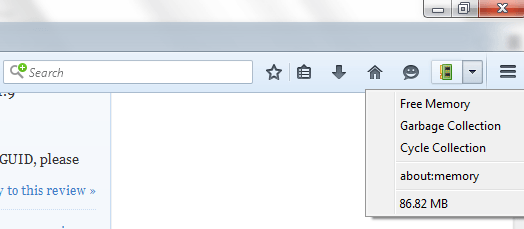
Refer to some of the following articles:
-
Compare Firefox 64 bit and 32 bit performance
-
10 effective ad blocking tools for faster browsing
-
Displays the amount of memory used by each tab on Firefox browser
Good luck!
You should read it
- Mozilla Firefox - Free, fast and private web browser
- Why is Firefox faster, uses less memory and still can't win Chrome?
- Improve Firefox browser speed with these tips
- Top best VPN for Firefox
- Firefox updates a host of exciting new features to entice users
- 4 Extension helps improve memory performance of Firefox
 Snap.do removal guide on Chrome, Firefox and Internet Explorer
Snap.do removal guide on Chrome, Firefox and Internet Explorer Fix the error We couldn't load this extension on Edge browser
Fix the error We couldn't load this extension on Edge browser Want to browse the Web quickly, don't be foolish to clear the browser cache
Want to browse the Web quickly, don't be foolish to clear the browser cache How to remove Avast SafeZone browser?
How to remove Avast SafeZone browser? Instructions for installing Adobe Flash on Vivaldi browser
Instructions for installing Adobe Flash on Vivaldi browser How to download photos without copying on the Web to a computer?
How to download photos without copying on the Web to a computer?