Instructions to reduce the volume of photos in Photoshop
Reduce image size, compress images but do not reduce the original image quality, compress multiple photos at the same time to save time, reduce the size of the entire folder of photos, do you know how to do it?
Reducing the image size is probably a trick you often use until you want to reduce their occupied space on your hard drive or on online photo storage services like iCloud, Google Drive , OneDrive,. . and if you are a Webmaster, this trick is even more useful to you.
- 3 tips to improve low-resolution image quality
- Adjust the captured image in Photoshop
- Remove bad details from photos with Adobe Photoshop
If you do not know how to do it, please refer to our guide below.
How to reduce image size in Photoshop
Step 1 : Open Photoshop , click File > Scripts > Image Processor .

Step 2 : At the window that appears, select the options
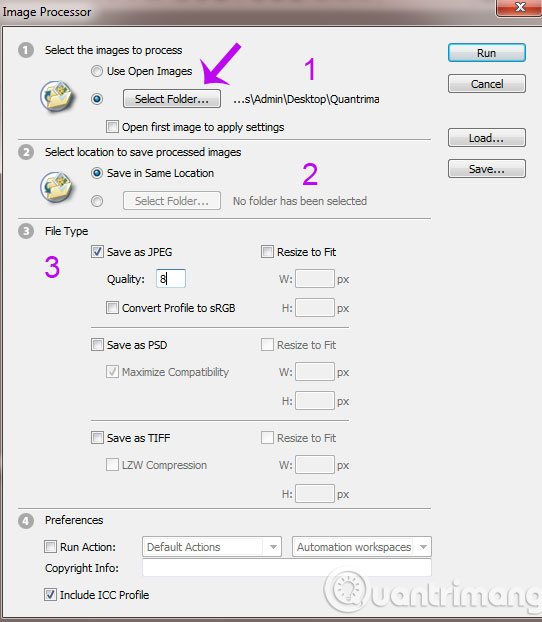
- Select Select Folder to find the image folder to reduce the size
- Select the path for the modified file (you can default it above)
- Item File Types : You can adjust the image size in the Quality box, for example at the beginning of 10, you can drop it to 8.
Step 3 : Click the Run button to proceed
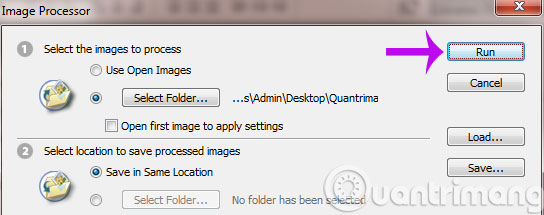
So you already know how to reduce the image size in Photoshop already, this way is relatively simple and the image after reducing still retains the sharpness quite well. The only downside is that it cannot be used for PNG image files.
Good luck!
You should read it
- Compress photos, reduce image size with Bzzt! Image Editor
- 3 How to compress images, reduce image size effectively
- Top 3 software to reduce image size best 2020
- How to reduce the size of JPG files in Windows 10
- How to reduce image size on Windows 10
- How to reduce image size in Word 2007, 2010, 2013, 2016
 Instructions for creating tattoos on people in Adobe Photoshop
Instructions for creating tattoos on people in Adobe Photoshop Add a simple way to make beautiful Christmas cards
Add a simple way to make beautiful Christmas cards 6 simple steps to make a unique calendar for the new year
6 simple steps to make a unique calendar for the new year Resizer - Google's new support tool
Resizer - Google's new support tool 20 free and useful Photoshop plugins for design professionals
20 free and useful Photoshop plugins for design professionals Instructions for creating animation-based shark models
Instructions for creating animation-based shark models