How to reduce image size on Windows 10
The image reduction tool now has a lot to choose from. We can use the software installed on the computer, or reduce the image size online. And if the computer is installing the Photos app for the latest version, you can immediately use the image resizing feature.
Photos app with a relatively simple image size reduction feature, no image size options, or image cropping. How to use cropping photos on Photos will be included in the article below.
- Instructions for resizing images in Windows 10 series
- Instructions to reduce the volume of photos in Photoshop
- How to change photo size on Fotor online application
Instructions for reducing image size on Windows 10
Step 1:
Users open images that want to reduce size with Photos application . Then click the 3 dots icon and select the Resize feature.

Step 2:
Immediately appear Resize images interface. Here the user will only have 3 options to reduce the size of the image. S is the smallest size, 70% lower than the original file, suitable for making profile pictures and thumbnails, M is 50-60% average size compared to the original size, suitable for sending photos via email or message, L is a large size shrink about 20% of the size of the original image.
After selecting the size you want to minimize, you just need to select the image storage folder to finish.
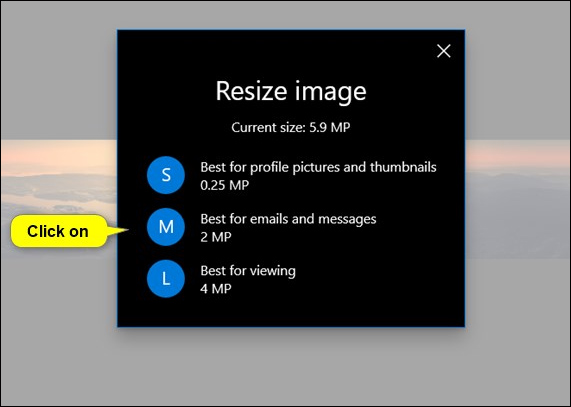
The feature of resizing images on Photos app is very simple, only 3 sizes S, M and L for us to choose from. If you only need to shrink photos at a simple level, you can use the Photos app right away. However, users should note the latest Photos application on Windows 10 with the above feature.
See more:
- Instructions for resizing photos with Pic Resize online
- How to reduce image size in Word 2007, 2010, 2013, 2016
- How to create animations with 3D effects on Windows 10
I wish you all success!
You should read it
- How to reduce the capacity of free online images
- Top 3 software to reduce image size best 2020
- How to reduce the size of JPG files in Windows 10
- Guide to resize a batch of photos on Mac using Automator
- How to reduce the size of batch photos fastest
- Instructions on how to reduce the image size without losing the original image quality
 How to turn photos into drawings on WutaCam
How to turn photos into drawings on WutaCam Instructions for creating extremely beautiful images with Meitu
Instructions for creating extremely beautiful images with Meitu How to create sky effect for photos with B612
How to create sky effect for photos with B612 Instructions for creating 'noise' images on the phone
Instructions for creating 'noise' images on the phone How to adjust photos in Dien Hi style
How to adjust photos in Dien Hi style The best free photo editing software on your computer
The best free photo editing software on your computer